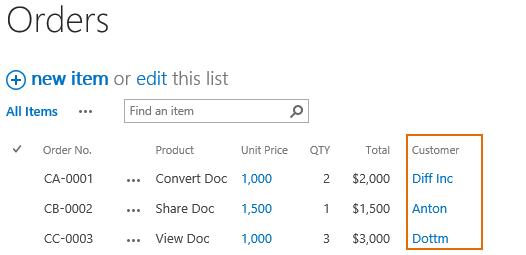- BoostSolutions
-
Products
-
- Microsoft Teams
- HumanLike Alert Reminder
- View All Apps
- Pricing
- Support
- Company
If you already have a SharePoint lookup column in a list, and you want to convert it to a Cascaded lookup column. Cascaded Lookup enables you to do it easily.
This article will demonstrate how to figure it out.
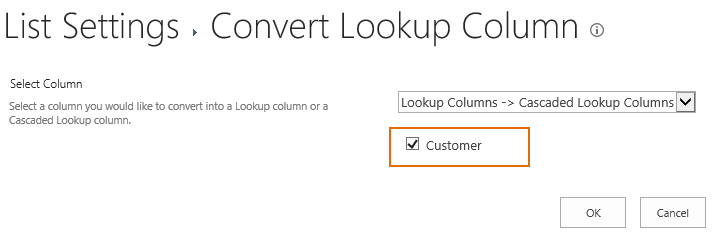
Here, the Customer column in the Orders list is a Lookup column which gets data from the Customer column in the other list named as Customer which is located in a SharePoint site named as Marketing Center within the same site collection.
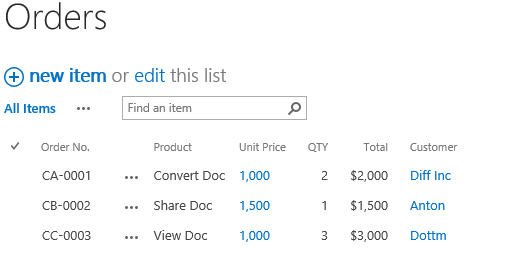
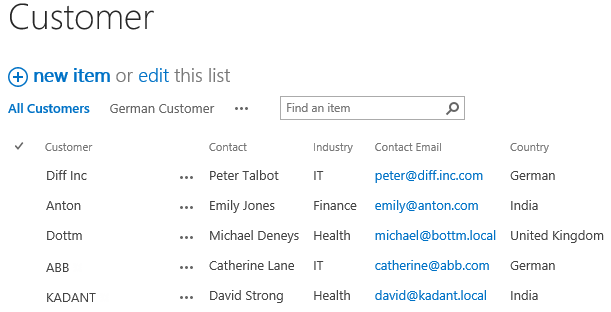
Download the trial version of Cascaded Lookup, and install it to your SharePoint server.
Navigate to the Orders list prepared above, go to the List Settings page, in General Settings section, click Convert Lookup Column (Powered by BoostSolutions) .
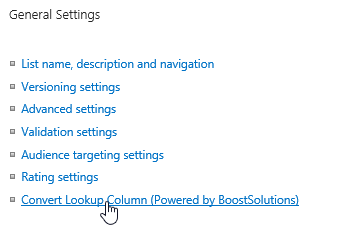
In the Convert Lookup Column page, select Lookup Columns ->Cascaded Lookup Columns and select Customer. Then click OK.
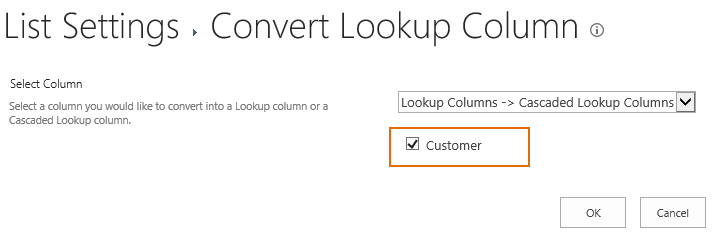
In Columns section, you will find that the column type of Customer has been changed to Cascaded Lookup.
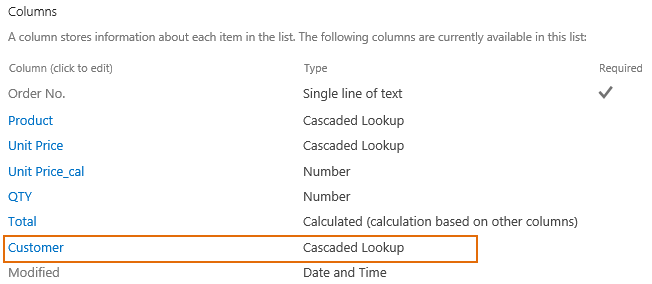
Click Customer to go to Edit Column page, you can configure the Cascaded Lookup Settings.
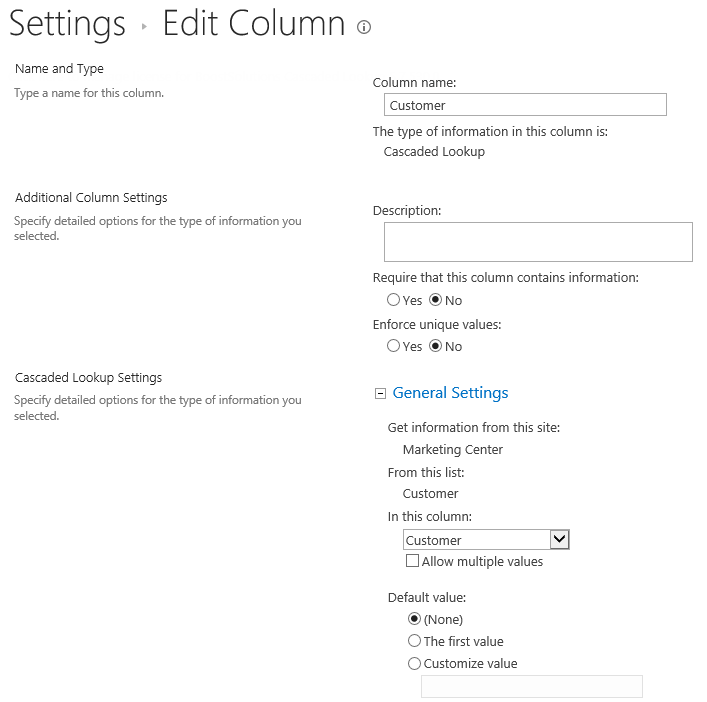
In the Orders list, the values of lookup column will be remained after converting.