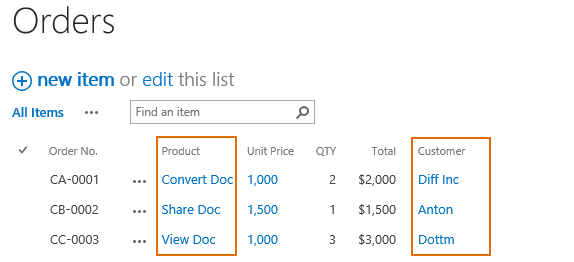- BoostSolutions
-
Products
-
- Microsoft Teams
- HumanLike Alert Reminder
- View All Apps
- Pricing
- Support
- Company
Cascaded Lookup enables you to create a filtered lookup column to narrow down the retrieved information from different sites in SharePoint. But if you want to convert it to a native SharePoint lookup column, there is a way to get it done for sure.
This article will demonstrate how to convert a Cascaded Lookup column to a native SharePoint lookup column.
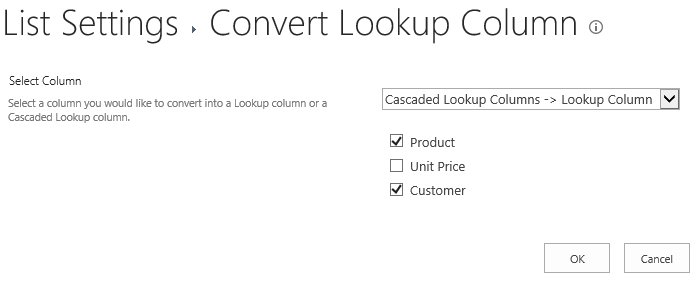
The Product column and the Customer column are both Cascaded Lookup columns in the list.
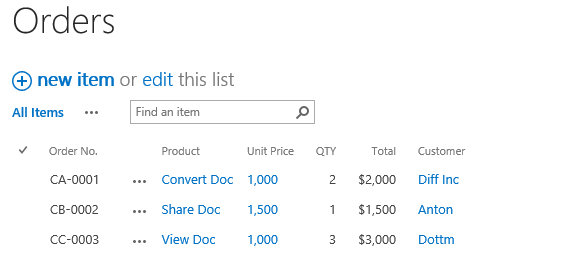
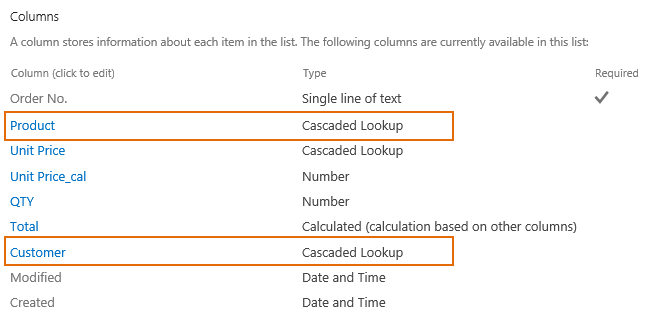
Download the trial version of Cascaded Lookup, and install it to your SharePoint server.
Navigate to the Orders list prepared above, go to the List Settings page, in General Settings section, click Convert Lookup Column (Powered by BoostSolutions) .
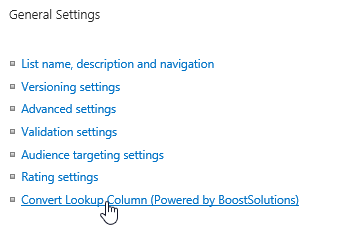
In the Convert Lookup Column page, select Cascaded Lookup Columns -> Lookup Columns and select Product and Customer. Then click OK.
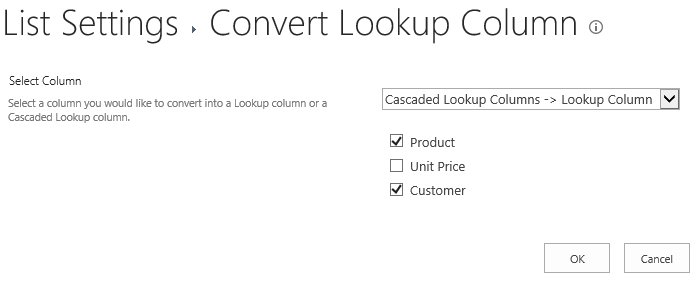
In Columns section, you will find that the column type of Product and Customer have been changed to Lookup.
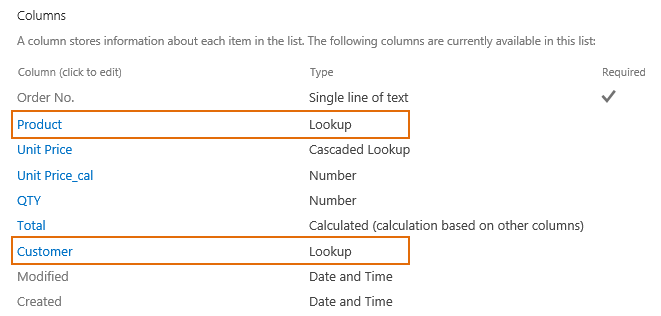
In the Orders list, the values of lookup column will be remained after converting.