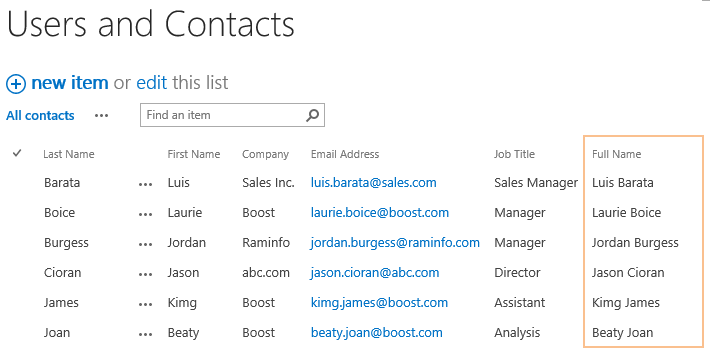- BoostSolutions
-
Products
-
- Microsoft Teams
- HumanLike Alert Reminder
- View All Apps
- Pricing
- Support
- Company
With BoostSolutions’ Calculate Boost Field, you can combine or merge data from multiple columns into one. Such as you can merge the first name and last name columns into one.
In this article, we will demonstrate how to combine two fields in Calculated Boost Field in a SharePoint list.
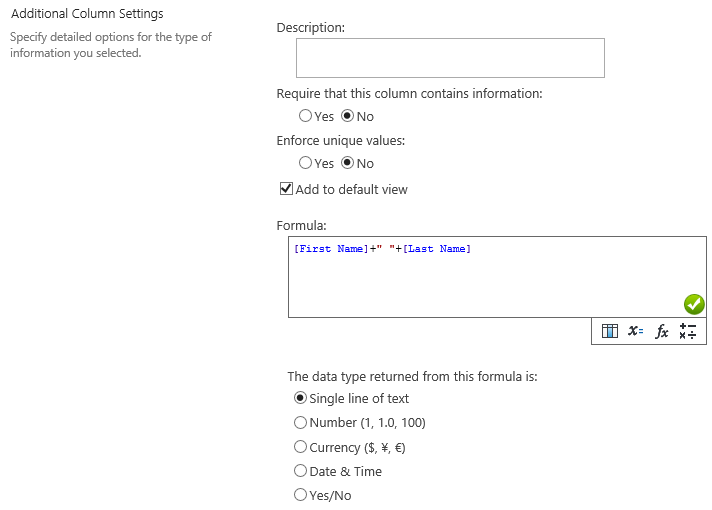
Full Name is combined with First Name and Last Name.
There is a SharePoint list named as Users and Contacts with following columns and items on a SharePoint site.
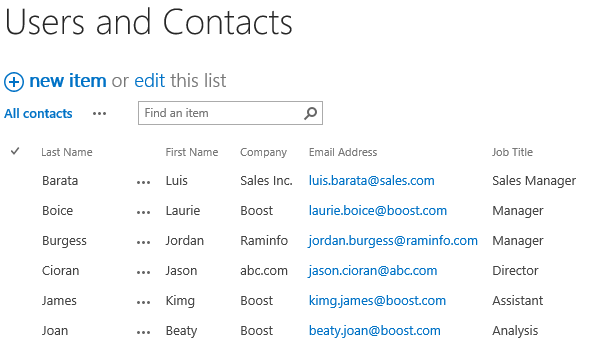
Download the trial version of Calculated Boost and install it to your SharePoint server.
Navigate to the Users and Contacts list, click List tab. In the Manage Views group, click Create Column.
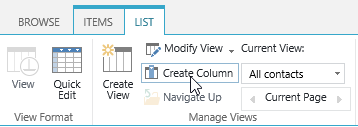
In the Name and Type section, enter a name in the Column Name field to give it a meaningful name such as Full Name, then select Calculated Boost as the type of information in this column.
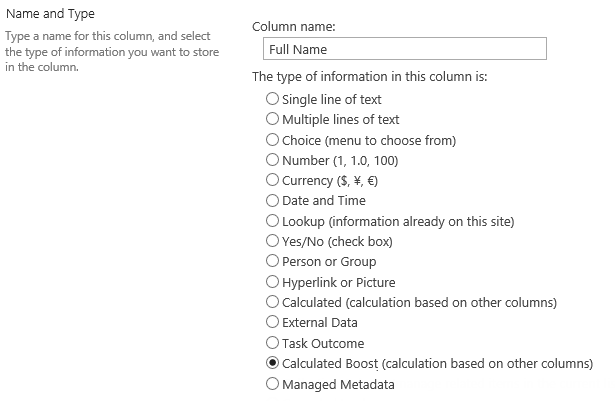
In the Additional Column Settings section, type this expression in the Formula box.
[First Name]+" "+[Last Name]
This expression will combine First Name and Last Name in the Full Name column.
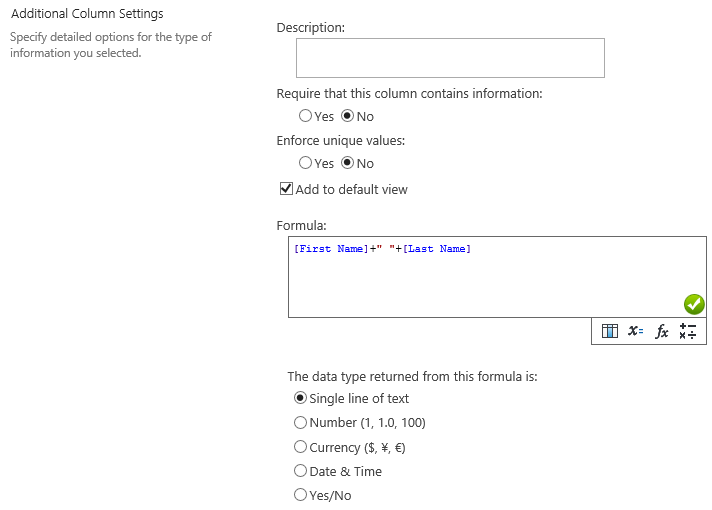
Specify the data type from this formula as Single line of text.
Keep other settings as default and click OK to create column.
Navigate to Users and Contacts list and you will find that a column named as Full Name is created in the list as following, and the First Name and Last Name are combined into one Full Name.