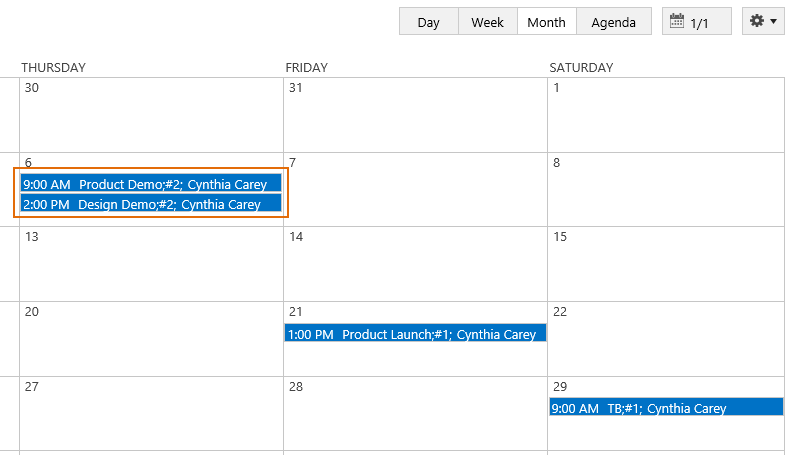- BoostSolutions
-
Products
-
- Microsoft Teams
- HumanLike Alert Reminder
- View All Apps
- Pricing
- Support
- Company
BoostSolutions’ Calendar Rollup collects and organizes calendar events from Microsoft Exchange Calendar into one calendar web part and provides options to show location and organizer information on the event bar.
In this article, we will demonstrate how to add location and organizer on the Calendar Rollup Web Part.
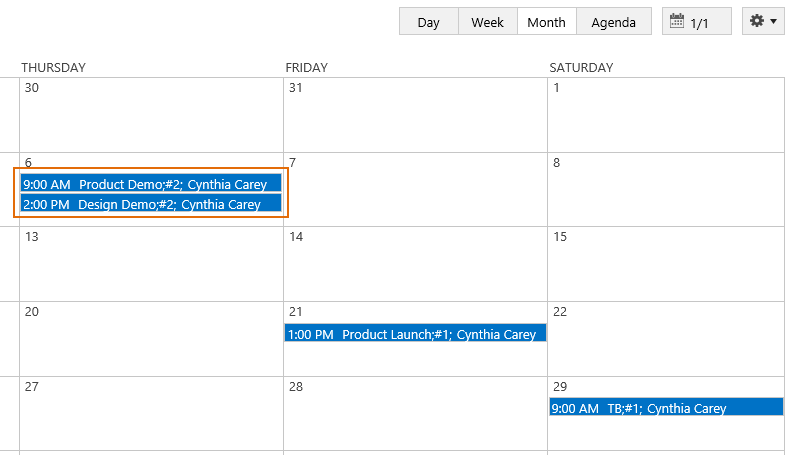
Location and organizer are shown on the event bar
And there are some events in the Exchange Online calendar.
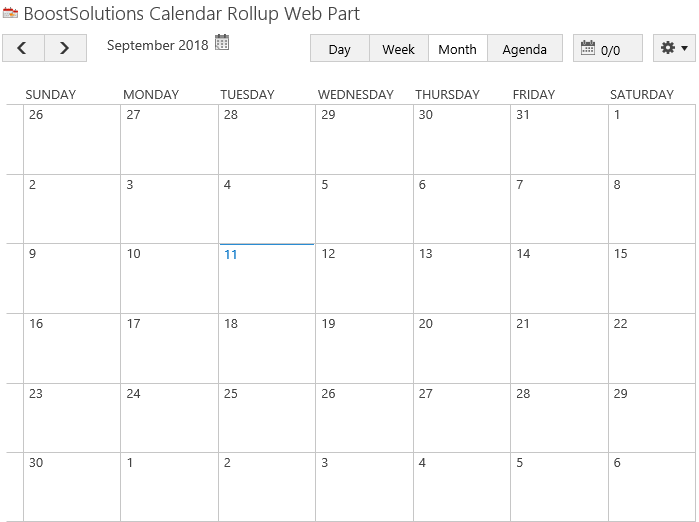
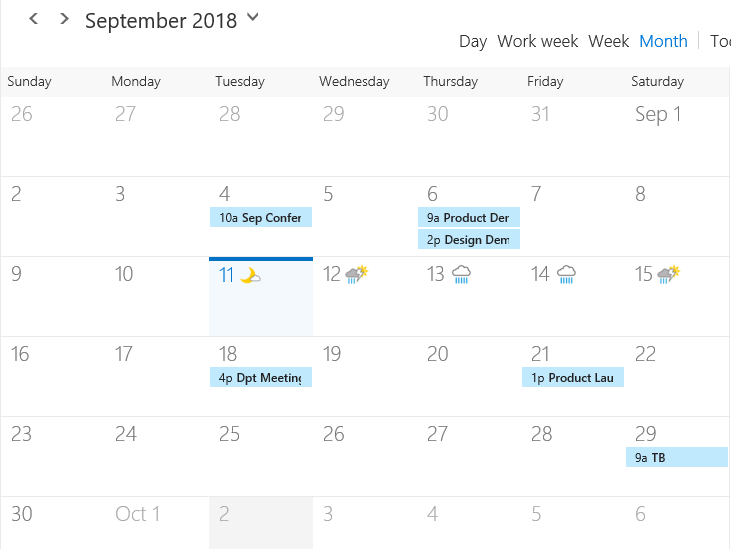
Download the trial version of Calendar Rollup and install it to your SharePoint server.
Navigate to site where you have added the Calendar Rollup Web Part to, on top right of web part, there’s an integrated dropdown menu, select Add Calendar.
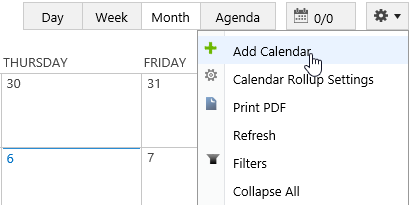
Or, click Calendar Rollup Settings and click Add new calendar in the Calendar Rollup Settings page.
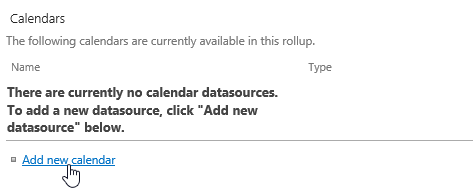
In the Add Calendar page, select the Exchange Calendar.
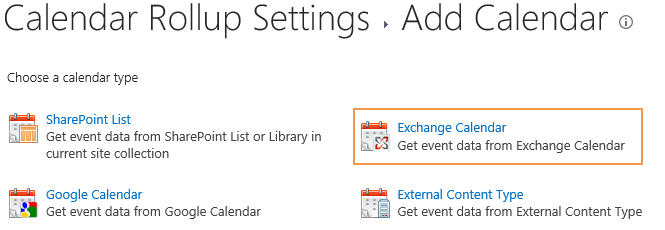
In the Add or Change a Calendar page, specify a calendar name in General Settings section, keep other settings as default.
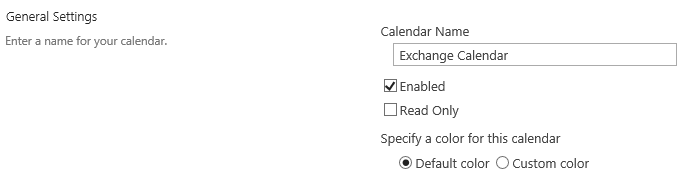
In the Data source configuration section, configure the following settings.
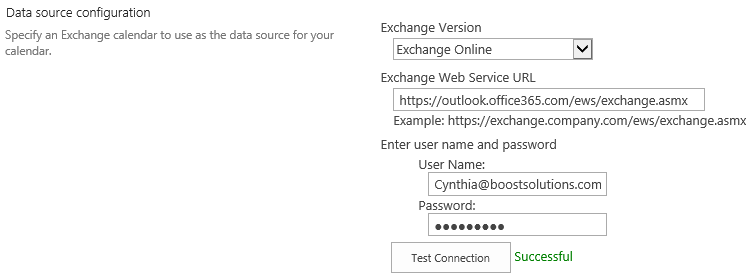
Exchange Version: select Exchange Online from the drop-down list.
Calendar Rollup can work with the following exchange versions: Exchange 2007 SP1, Exchange 2010, Exchange 2010 SP1, Exchange 2010 SP2, Exchange 2013, Exchange 2016 and Exchange Online. Because the settings are all same for different exchange versions, here we take Exchange Online as example.
Exchange Web Service URL: Enter the URL of your Exchange Web Service.
Enter user name and password: enter your exchange online account and password.
Click the Test Connection button to validate the connection.
In Additional Information section, select Location and Organizer options.

This function allows you to specify whether additional information (Location and Organizer) appears on the event bar; this feature is only available for Exchange Calendar.
Keep other settings as default and click OK to add the calendar.
And then, you will find that the events of Exchange Online calendar are shown on the Calendar Rollup Web Part, and the location and organizer are shown on the event bar as following.