
- BoostSolutions
-
Products
-
- Microsoft Teams
- HumanLike Alert Reminder
- View All Apps
- Pricing
- Support
- Company
If you enable versioning in the list or document library, you may concern whether users can see the hidden column configured in column permission settings when they view the item version history.
Column/View Permission handles this issue for you, making sure the hidden columns will not be displayed in the version history.

The Monthly Salary column is hidden for User Cynthia Carey in version history
Create a list named as Staff Info from the custom list template with the following columns and staff information on a SharePoint site.

Download the trial version of Column/View Permission, and install it to your SharePoint server.
Navigate to the Staff List prepared above, click List, then click Column/View Permission in Settings group, and then click Manage Column Permission.

In the Column Permission Settings page, click Add Permission Part to create a new permission part (we call a permission configuration as a permission part), specify a unique name for it.
In Include Users section, input user Cynthia Carey in the Select Users/Groups section as following.
Of course, you can input any SharePoint users, SharePoint groups, Active Directory groups, or users represented by Person or Group fields (such as Created By, Modified By and Assign To) or anonymous users.
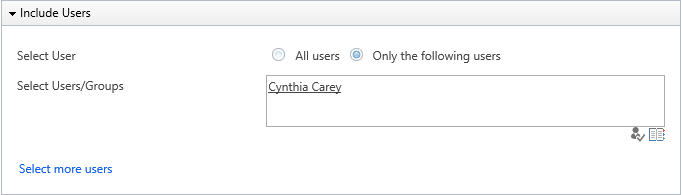
In Permission Settings section, click Add Column Permission button.
When Add Column Permission dialog appears, set Monthly Salary as hidden in “New Item Form”, “Edit Item Form” and “View Item Form” as following.
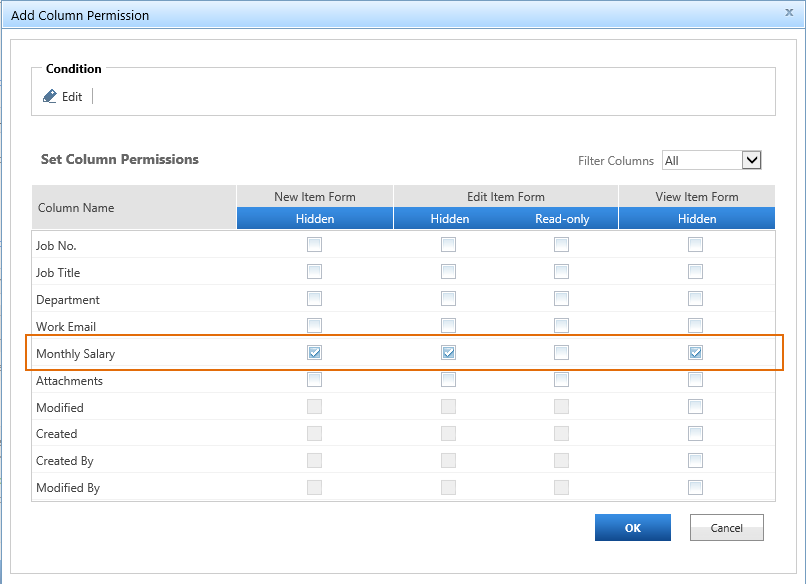
The settings we configured above makes users we selected in Include Users section (Cynthia Carey) can’t access the column Monthly Salary whenever she creates a new item, or views/edits the existing items in the list. The Monthly Salary column will be hidden from her no matter what.
In the Add Column Permission dialog, click OK to save the column permission settings.
Then, click OK to save all settings for this permission part.
Log in to SharePoint as user Cynthia Carey, and navigate to the Staff Info list.
When Cynthia Carey tries to edit any existing item in the list, such as the item 103, and click Version history, the Monthly Salary columns will be invisible in the version history as following.

