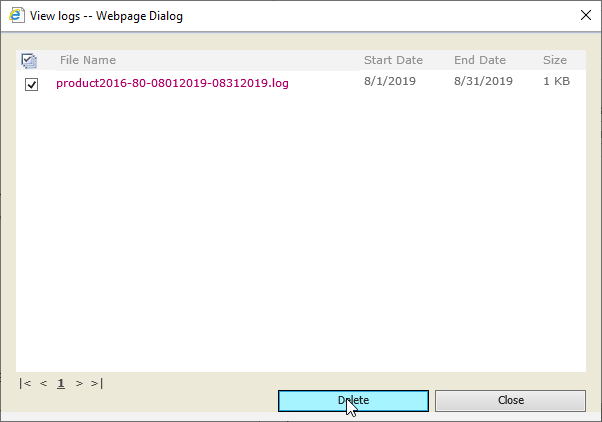- BoostSolutions
-
Products
-
- Microsoft Teams
- HumanLike Alert Reminder
- View All Apps
- Pricing
- Support
- Company
SharePoint AD Self Service enables administrators to decentralize AD management, allowing authorized users to directly manage AD information. Those users will be able to change AD information such as phone numbers, addresses and etc. But as an administrator you may want to check record of the changes made by the users. AD Serf Service has a function that tracks those changes and modifications. In this article we will show you how to configure it and check the log files.
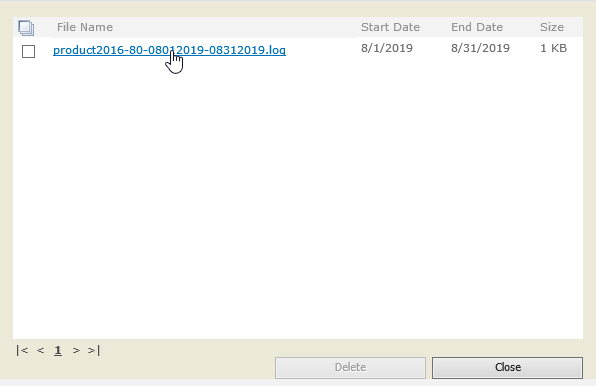
All property changes are recorded in the log file.
Add AD Self Service Web Part to a site which is called BoostSolutions, and connected to Active Directory. You can refer to another article to see how to do it.
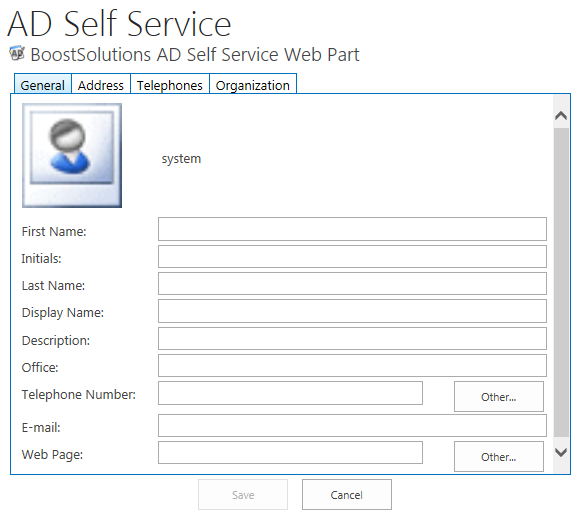
Download the trial version of AD Self Service, and install it to your SharePoint server.
Browse to Central Administration > BoostSolutions Software > AD Self Service Settings.
In Enable AD Property Change Log section, select the checkbox to enable the feature.
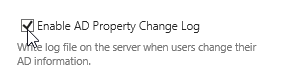
After it is enabled we will also be able to modify the log schedule, delete it or view it. Here we select Monthly for AD Property Change Log Schedule Options.
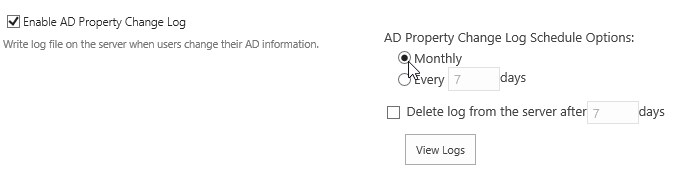
Click OK to save the settings.
Log in as user Cynthia Carey, and navigate to the BoostSolutions site. On the Web Part, modify Office from #251 to #366; in Initials property, fill in CC.
And then click Save button.
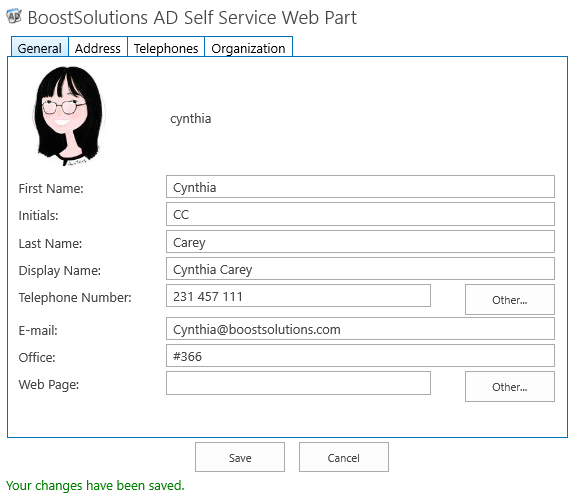
Let's go to AD Self Service Settings to view the log files. Click on the View Logs to open the following window box.
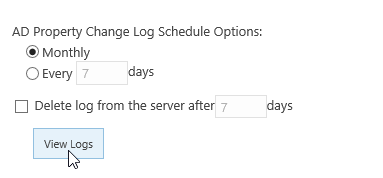
As you see View Logs – Webpage Dialog window box will include a log file which includes a track record as we specified.
Click on the log name to open it.
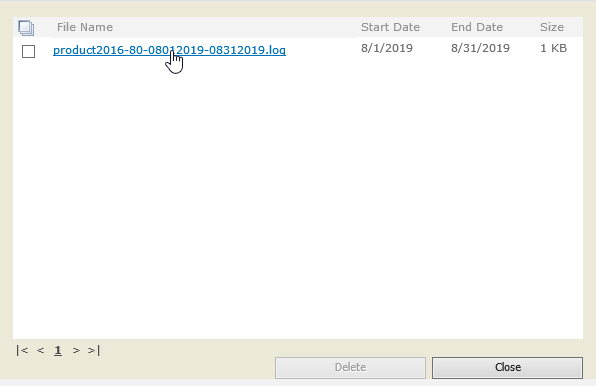
Then the changes will be shown in the log file as following.
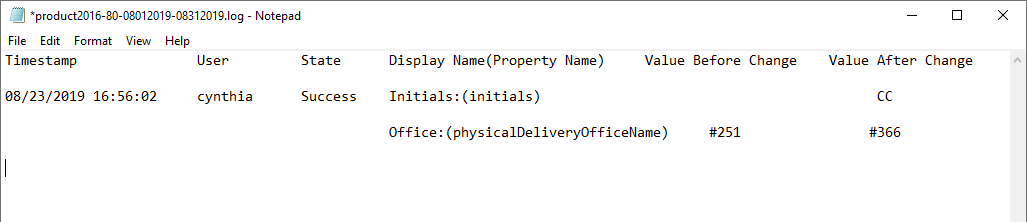
In the View Logs – Webpage Dialog window choose the log file and click Delete if you want to erase the log file.