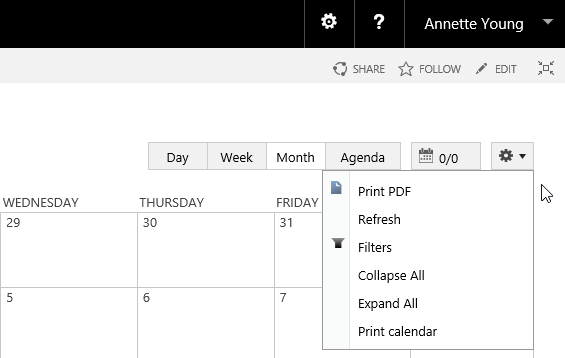- BoostSolutions
-
Products
-
- Microsoft Teams
- HumanLike Alert Reminder
- View All Apps
- Pricing
- Support
- Company
Once you add Calendar Rollup Web Part on a SharePoint site or page, you can specify who have the permissions to add calendar, manage calendar rollup settings or manage license.
In this article, we will demonstrate how to figure it out.
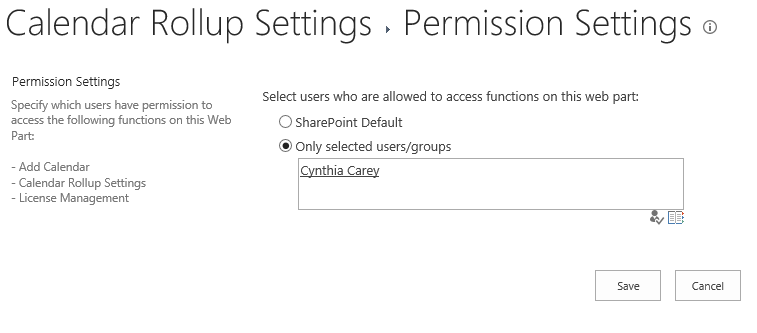
Specify only Cynthia Carey can access add calendar, calendar rollup settings and license management features
Firstly, add Calendar Rollup Web Part to a SharePoint site as following.
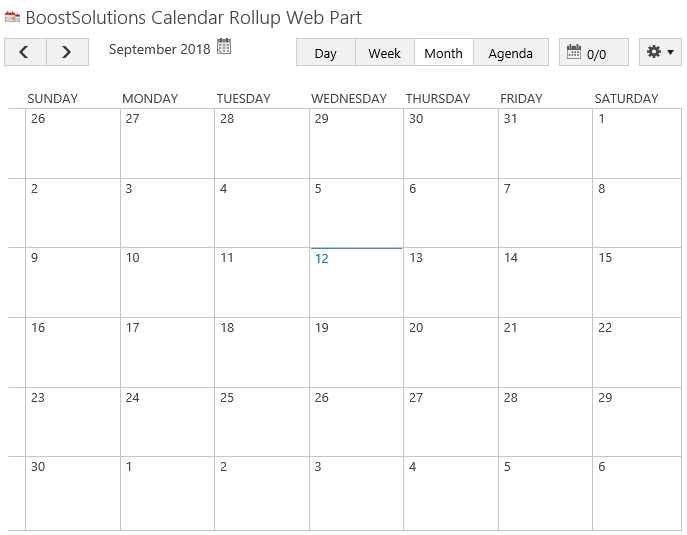
Download the trial version of Calendar Rollup and install it to your SharePoint server.
Navigate to site where you have added the Calendar Rollup Web Part to, on top-right corner of the web part, click Calendar Rollup Settings from the drop-down menu.
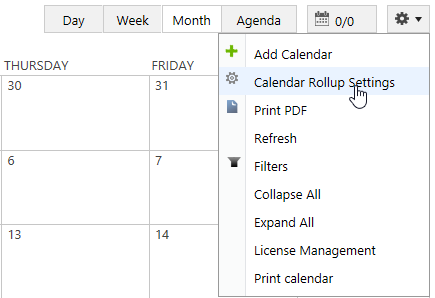
In Calendar Rollup Settings page, click Permission Settings.
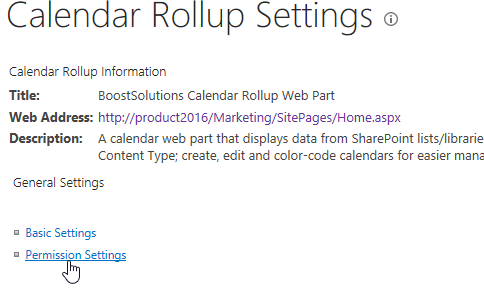
In the Permission Settings page, select Only selected users/groups option, and type user Cynthia Carey in the people picker, this means that only user Cynthia Carey can access add calendar, calendar rollup settings or license management features on the web part.
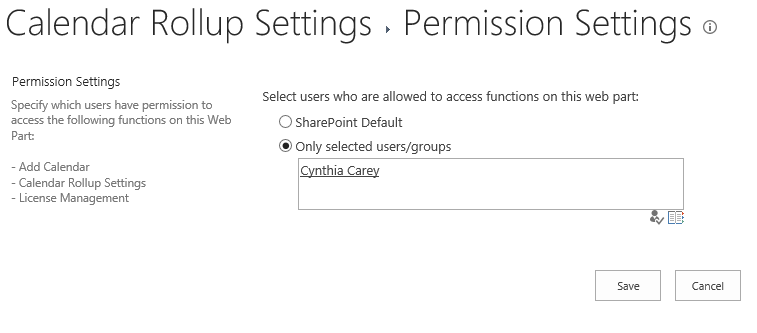
If you plan to maintain the same permission settings as SharePoint, select SharePoint Default option. This option means that users with proper permissions can access above three features.
Click Save button to save the settings.
Navigate to site where you have added the Calendar Rollup Web Part to and log in as the user Cynthia Carey.
And you will find that Add Calendar, Calendar Rollup Settings and License Management options are available in the menu.
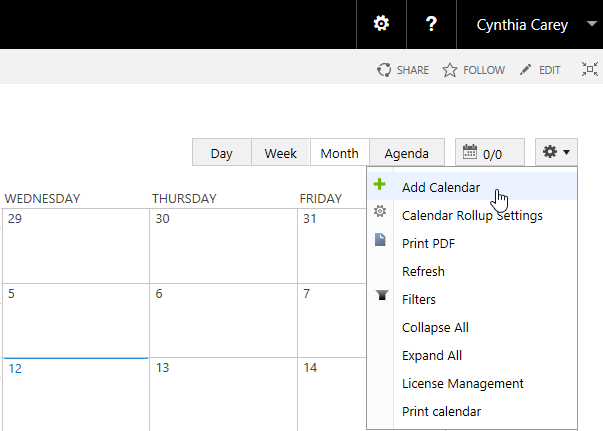
Navigate to site where you have added the Calendar Rollup Web Part to and log in as another user Annette Young.
And you will find that Add Calendar, Calendar Rollup Settings and License Management options are not available in the menu.