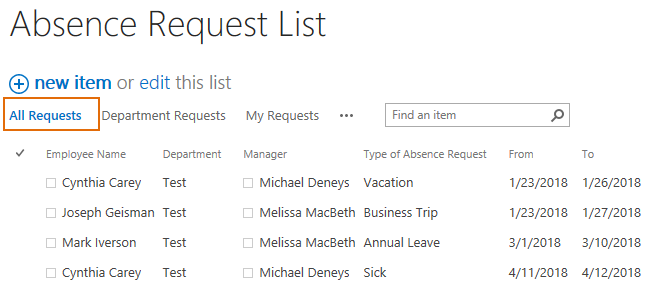- BoostSolutions
-
Products
-
- Microsoft Teams
- HumanLike Alert Reminder
- View All Apps
- Pricing
- Support
- Company
In SharePoint, once you set a view as the default view for a SharePoint list, all users will see this default view when they access the list. Is there any way to set different default view for different users or groups? Column/View Permission provides with this feature to help you fix this issue.
This article will introduce how to do it using Column/View Permission.
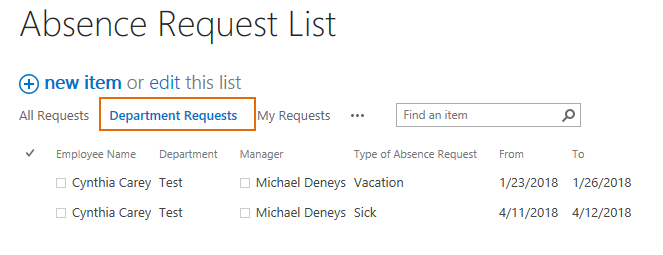
Department Request view is the default view for Michael Deney
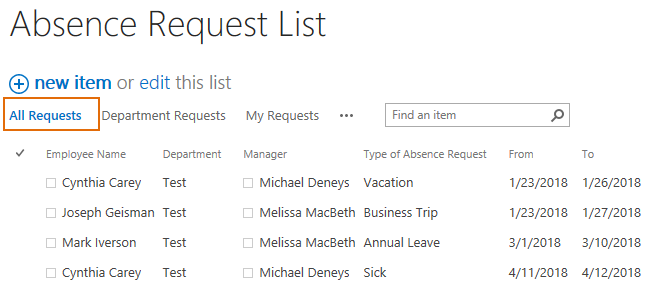
All Request view is the default view for Annette Young
And create three views in the Absence Request List, named as All Requests, Department Requests and My Requests.
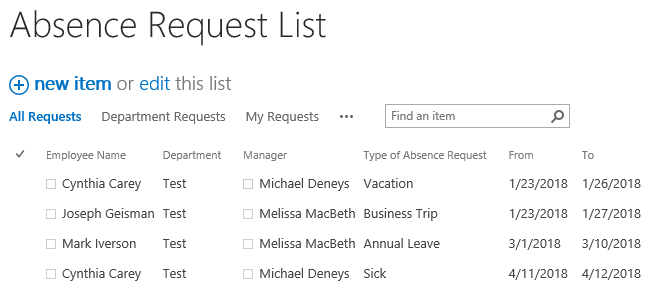
Download the trial version of Column/View Permission, and install it to your SharePoint server.
Navigate to the Staff List prepared above, click List, then click Column/View Permission in Settings group, and then click Manage View Permission.
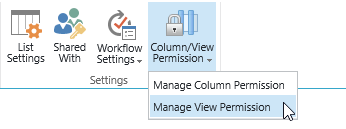
In the View Permission Settings page, click Add Permission Part to create a new permission part (we call a permission configuration as a permission part), specify a unique name for it, such as permission part 1.
In Include Users section, input user Michael Deneys in the Select Users/Groups part as following.
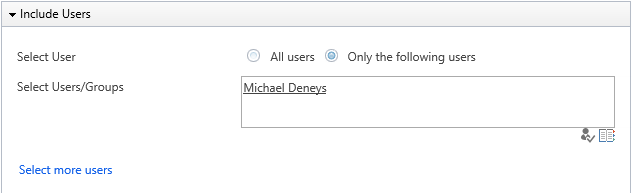
In Set Default View section, select Enable default view settings option, and select Department Requests from the drop-down list as following.

Then, click OK to save all settings for this permission part.
In the View Permission Settings page, click Add Permission Part to create a new permission part (we call a permission configuration as a permission part), specify a unique name for it, such as permission part 2.
In Include Users section, input user Annette Young in the Select Users/Groups part as following.
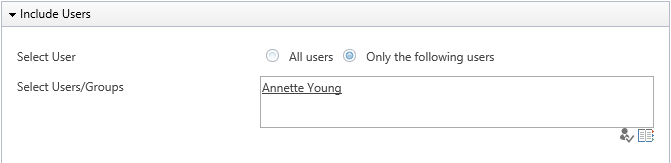
In Set Default View section, select Enable default view settings option, and select All Requests from the drop-down list as following.

Then, click OK to save all settings for this permission part.
Log in to SharePoint as user Michael Deneys and navigate to the Absence Request List. Michael Deneys is redirected to the Department Requests view as following. (This is because the Department Requests is set as default view for user Michael Deneys.)
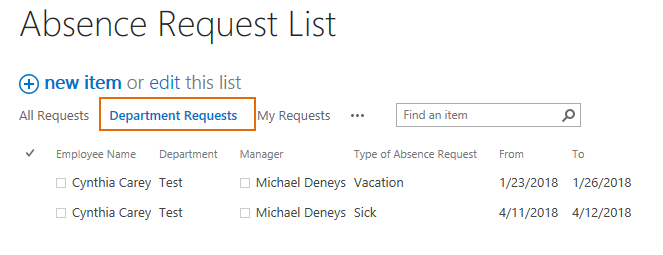
Log in to SharePoint as user Annette Young and navigate to the Absence Request List. Annette Young access the All Requests view first as following. (This is because the All Requests view is set as default view for user Annette Young.)