
- BoostSolutions
-
Products
-
- Microsoft Teams
- HumanLike Alert Reminder
- View All Apps
- Pricing
- Support
- Company
By default, BoostSolutions Calendar Rollup Web Part adopts the SharePoint theme and shows the calendar events with the SharePoint color. But if you need, you can also set default color for calendar events which are different with the SharePoint color.
In this article, we will demonstrate how to set default color for all calendar events.
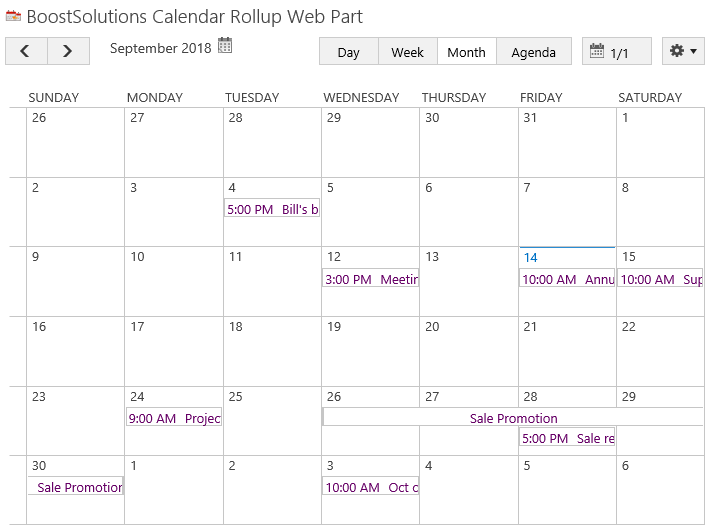
The calendar events are shown as default color which is set in basic settings page
Firstly, add Calendar Rollup Web Part to a SharePoint site.
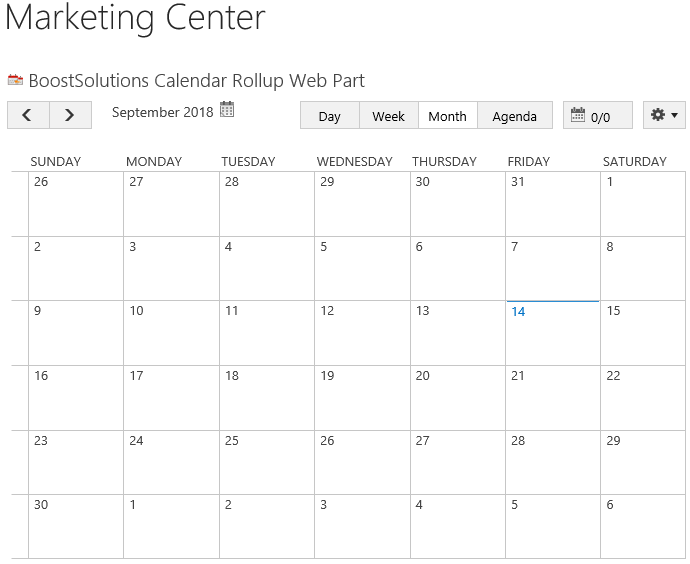
Download the trial version of Calendar Rollup and install it to your SharePoint server.
Navigate to site where you have added the Calendar Rollup Web Part to, on top right of web part, there’s an integrated dropdown menu, select Add Calendar.
If you have already added SharePoint list on the Calendar Rollup Web Part, please skip to step 8.
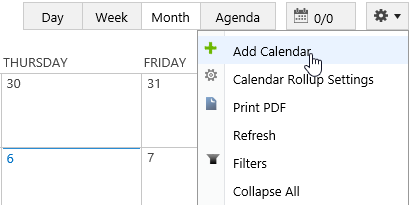
Or, click Calendar Rollup Settings and click Add new calendar in the Calendar Rollup Settings page.
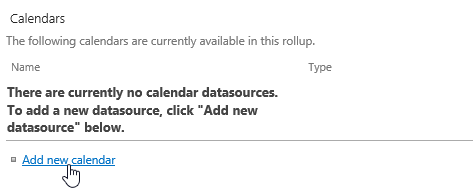
In the Add Calendar page, select the SharePoint list.
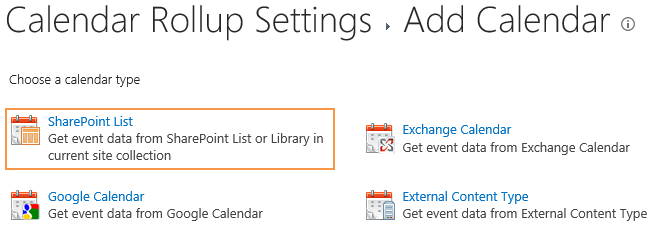
In the Add or Change a Calendar page, specify a calendar name in General Settings section.

In the Data source configuration section, configure the following settings.
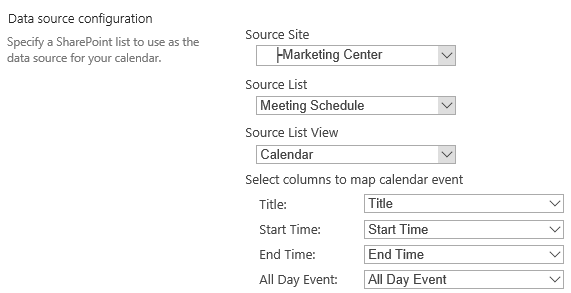
Keep other settings as default and click OK to add the calendar.
Navigate to the site where the Calendar Rollup Web Part locates, and then you will see the events are listed on the web part as following, the events are shown as the SharePoint default color.
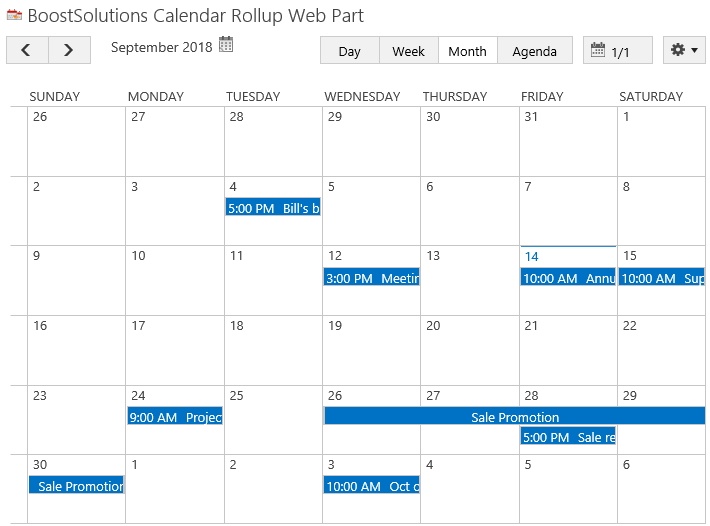
On top right of web part, click Calendar Rollup Settings in dropdown menu.
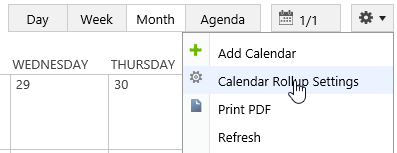
In Calendar Rollup Settings page, click Basic Settings link.
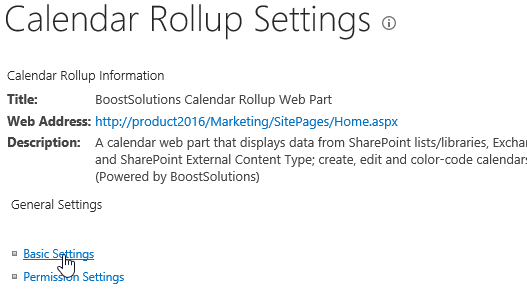
In the Basic Settings page, in the Default Calendar Color section, select Custom color option.
In the Specify Text Color, click the color block.

When the Colors dialog appears, select one color in the color picker and click OK.
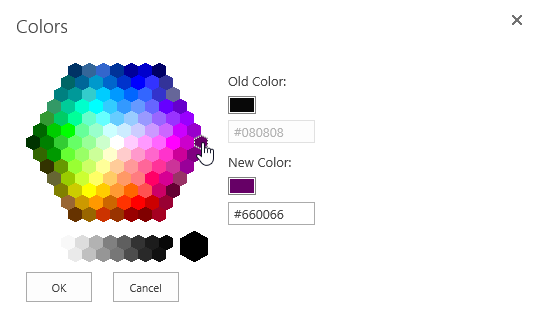
Then you will find that the text color has been changed to the selected color.

And in Basic Settings page, click OK button to save settings.
Navigate to the site where the Calendar Rollup Web Part locates, and then the events are shown as the specified default color as following.
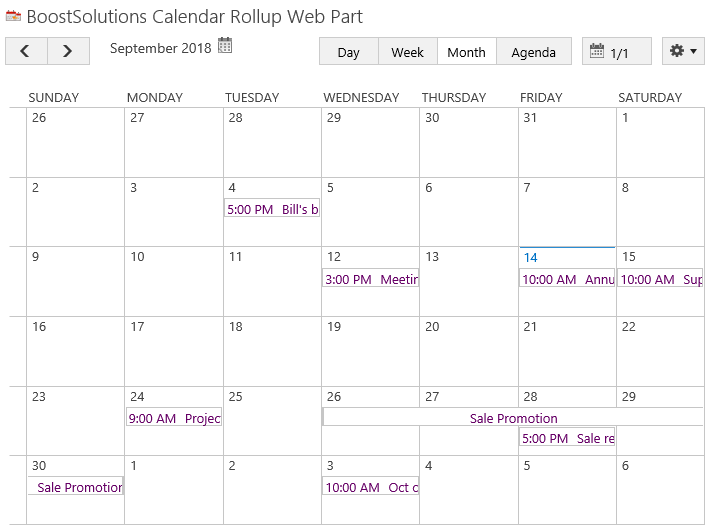
You can also specify a different color for the individual calendar sources when you add or change calendar, please refer to how to color code events based on calendar sources.
