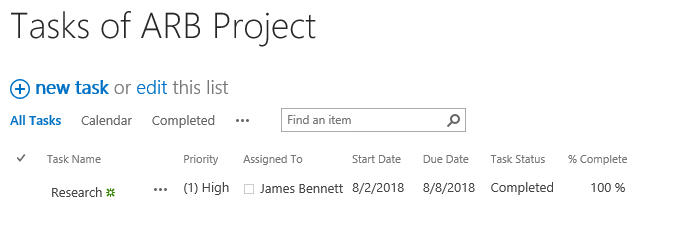- BoostSolutions
-
Products
-
- Microsoft Teams
- HumanLike Alert Reminder
- View All Apps
- Pricing
- Support
- Company
Using BoostSolutions’ Collection Column, you can create, edit and delete items from another list item, such as if you have Project list, and separate each project several tasks which are managed in Task list, you can directly create, edit or delete tasks in the Project list instead of going to Task list.
In this article, we will demonstrate how to create, edit or delete items on another list item using BoostSolutions’ Collection Column.

Subtasks is a Collection Column where we create two tasks
And there is another list named as Tasks of ARB Project, the list includes these columns as following.
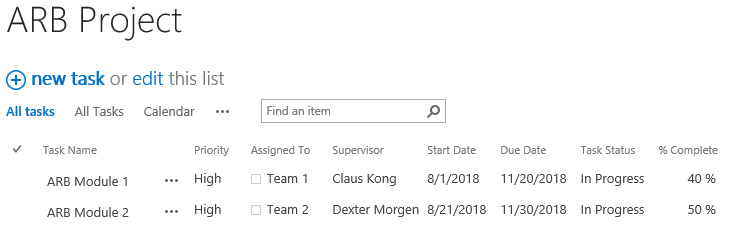
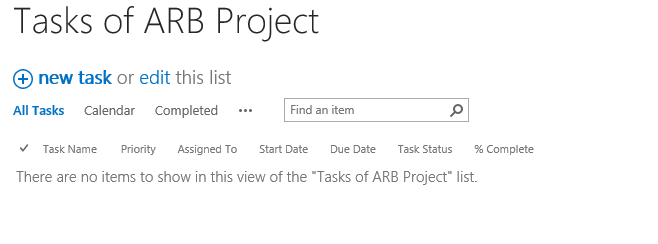
Download the trial version of Collection Column and install it to your SharePoint server.
Navigate to the ARB Project list, click List tab. In the Manage Views group, click Create Column.
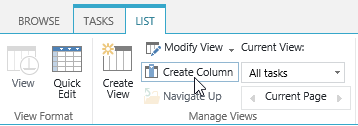
In the Name and Type section, enter a name in the Column Name field to give it a meaningful name such as Subtasks, then select Collection Column as the type of information in this column.
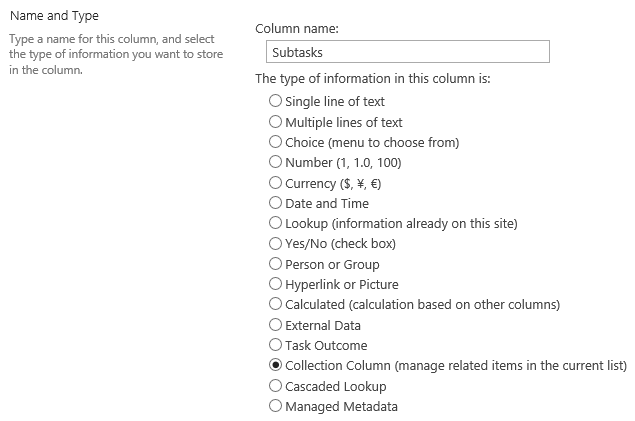
In the Additional Column Settings section, keep all settings as default.
In the Source List section, select Tasks of ARB Project from the drop-down list.
Select Task Name, Priority, Task Status, % Complete, Assigned To, Start Date and Due Date column as Editable as following.
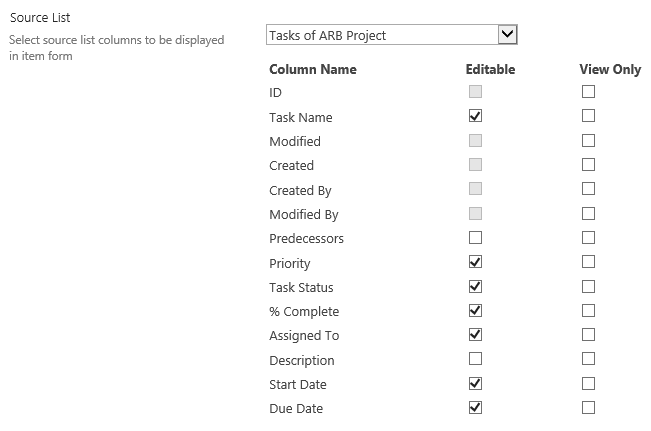
Keep other settings as default and click OK to create column.
Navigate to ARB Project list and you will find that a column named as Subtasks is created in the list as following.
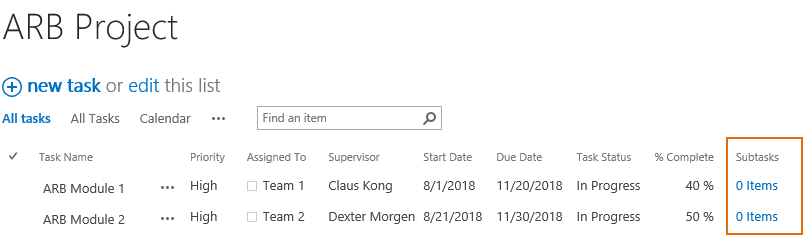
Select item ARB Module 1 and edit it.
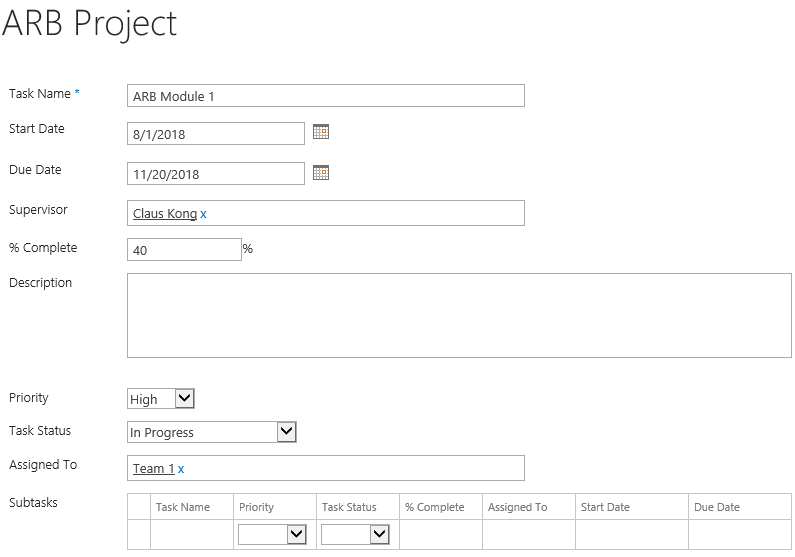
In the Subtasks column, fill-in the task name, priority and other fields as following.

And then click Save button to save the changes.
You will find that there are two items in ARB Module 1 item as following.
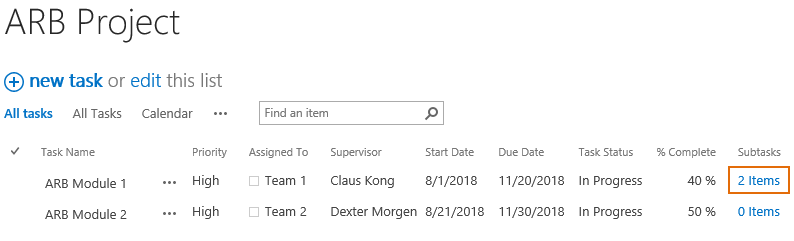
Click on 2 Items link, you can see the detail of these two items.
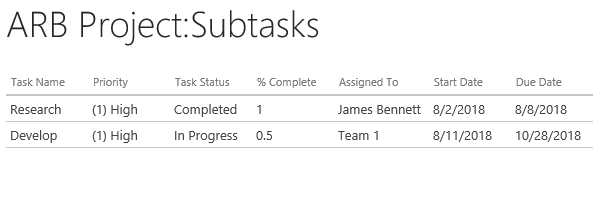
Navigate to the Tasks of ARB Project list, there are two new tasks created in the list as following.
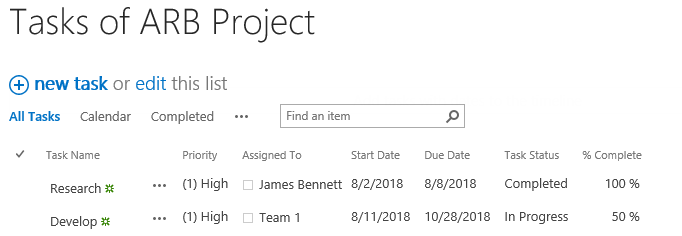
Navigate to the ARB Project list and select item ARB Module 1 and edit it.

In the Subtasks column, modify item-Develop, change the Task Status from In Progress to Completed, % complete from 0.5 to 1.
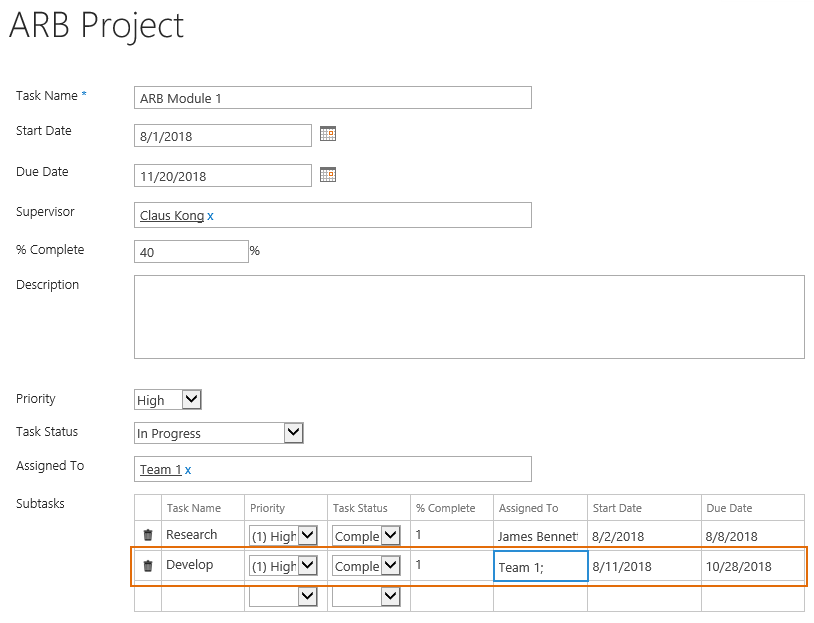
And then click Save button to save the changes.
Navigate to the Tasks of ARB Project list, the Task Status and % Complete of item Develop has been updated as following.
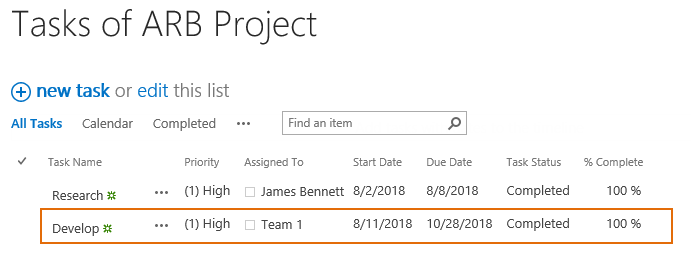
Navigate to the ARB Project list and select item ARB Module 1 and edit it.

In the Subtasks column, click  icon before item Develop.
icon before item Develop.
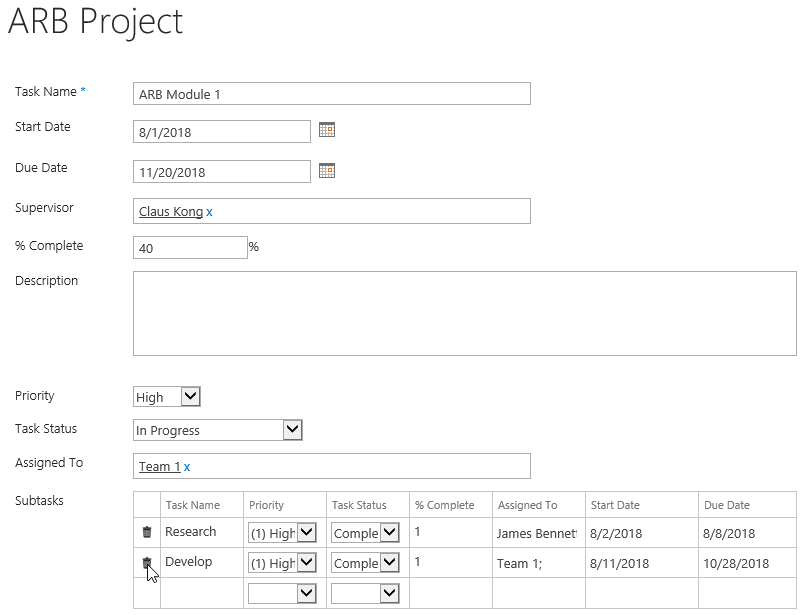
When a message dialog appears, click OK button to confirm.
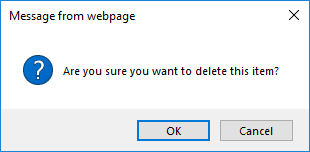
And then click Save button to save the changes.
Navigate to the Tasks of ARB Project list, you will find that that there is only 1 item in ARB Module 1 item as following, this is because we delete one item Develop in the ARB Module 1 project.
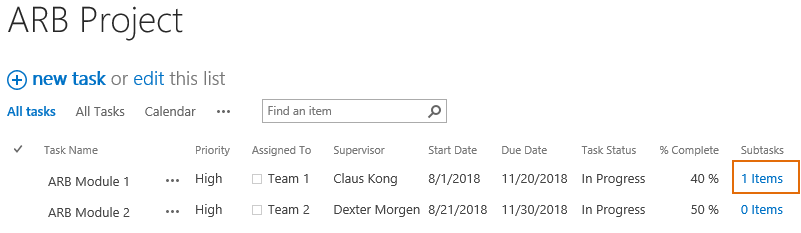
Navigate to the Tasks of ARB Project list, the item Develop has been deleted in the list as following.