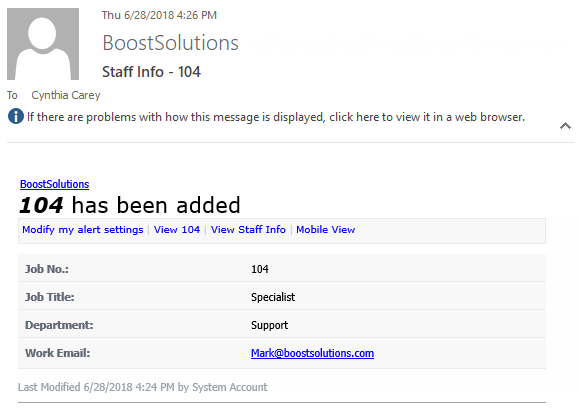- BoostSolutions
-
Products
-
- Microsoft Teams
- HumanLike Alert Reminder
- View All Apps
- Pricing
- Support
- Company
After you configure column permissions for a SharePoint list, you may concern how to prevent users from accessing hidden columns which you have configured in the column permissions in Alert Me emails if they set up Alert Me for the same SharePoint list.
We also considered this issue and provide a solution for it in Column/View Permission to make sure users can’t access columns in Alert Me emails if they have been set as hidden in column permission settings. Today let’s look into it to see how it’s done.
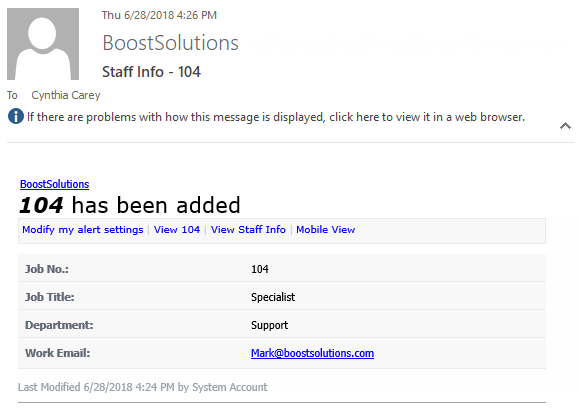
The column Monthly Salary which has been set as hidden in column permission setting is hidden from Cynthia Carey in alert me emails either
Create a list named as Staff Info from the custom list template with the following columns and staff information on a SharePoint site.
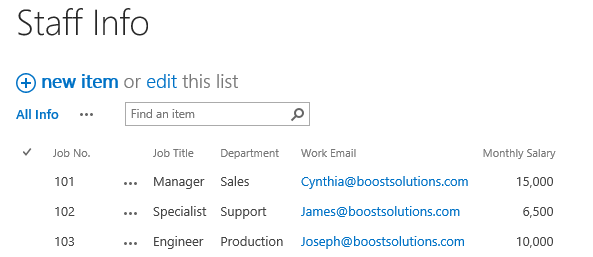
Download the trial version of Column/View Permission, and install it to your SharePoint server.
In the Central Administration, click the WEB APPLICATIONS, then click Manage Features.
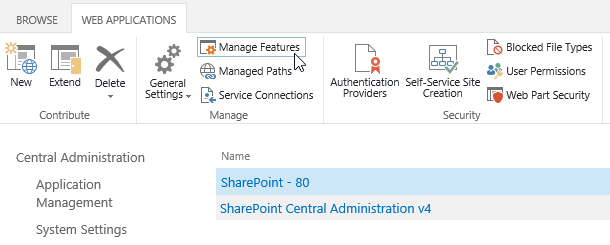
When Manage Web Application Features dialog appears, set Status of Column Permission for Alert Me as Active as following.
This feature will enable column permission settings to work in Alert Me emails.
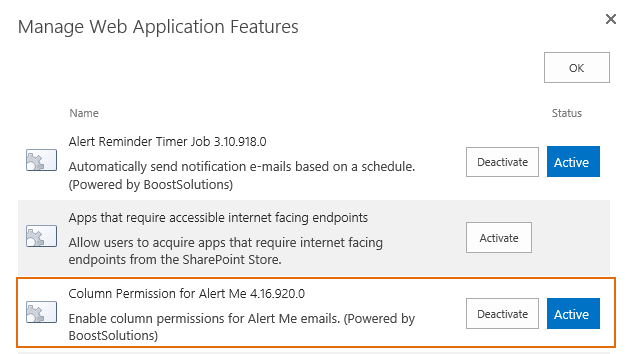
Click OK to save the settings
Navigate to the Staff List prepared above, click List, then click Column/View Permission in Settings group, and then click Manage Column Permission.

In the Column Permission Settings page, click Add Permission Part to create a new permission part (we call a permission configuration as a permission part), specify a unique name for it.
In Include Users section, input user Cynthia Carey in the Select Users/Groups part as following.
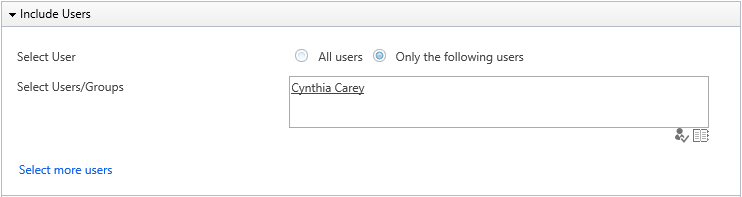
In Permission Settings section, click Add Column Permission button.
When Add Column Permission dialog appears, set Monthly Salary as hidden in the “New Item Form”, “Edit Item Form” and “View Item Form” as following.

Once you select columns in View Item Form as hidden, it means that the columns will be invisible in View Item Form, list view, version history view and Alert Me email.
In the Add Column Permission dialog, click OK to save the column permission settings.
Then, click OK to save all settings for this permission part.
Log in to SharePoint as user Cynthia Carey, navigate to the Staff Info list and set up Alert Me for the Staff Info list, keep all settings as default in Alert Me settings.
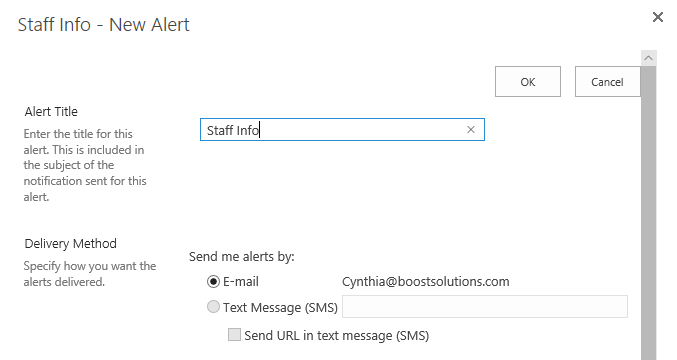
In the Staff Info list, create a new item “104” as administrator as following.
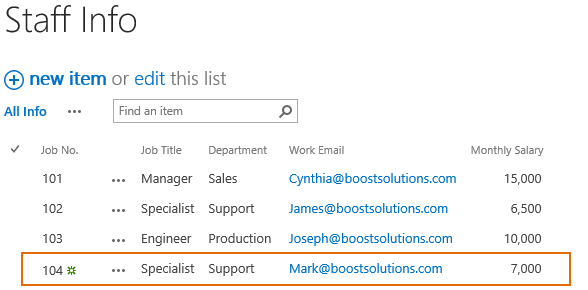
Then the user Cynthia Carey will receive an alert email as following in which the Monthly Salary column is invisible just as we configured in the column permission part.