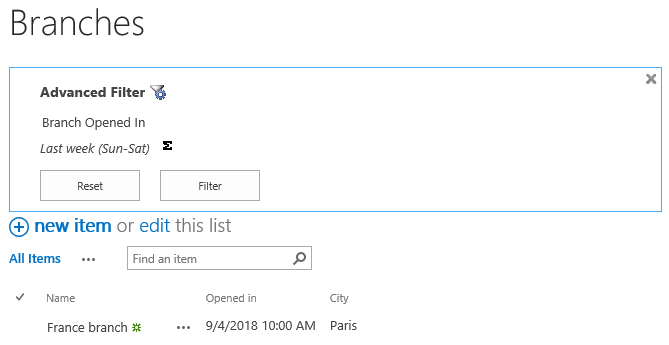- BoostSolutions
-
Products
-
- Microsoft Teams
- HumanLike Alert Reminder
- View All Apps
- Pricing
- Support
- Company
List Advanced Filter surpasses native SharePoint list searching capabilities. It can filter by complex criteria and it supports popular column types. In this article, we will demonstrate how to filter a SharePoint list based on a time rage.
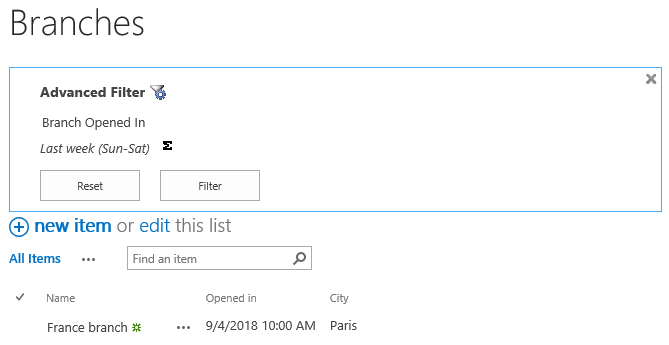
The filter is performed onSep 14th, filtered based onLast Week (Sun-Sat)criteria.
List Advanced Filter works for both SharePoint List and Document Library. For following up the feature we demonstrate in this article, you can create a SharePoint List or a Document Library on your SharePoint site, and there must be a Date and Time typed column in the list/library. Here we create a SharePoint list named as Branches with columns and items as shown below, we have a Data and Time typed field named as Opened in in the Branches list.
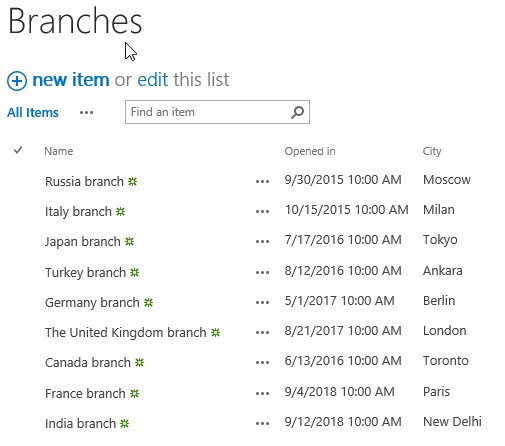
Download the trial version of List Advanced Filter, and install it to your SharePoint server.
Navigate to the Branches list prepared above.
Click ITEMS on the Ribbon, and then click Advanced Filter in Filter group to show the filter panel.
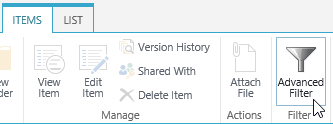
Then, the Advanced Filter panel will appear above the Branches list as shown below.
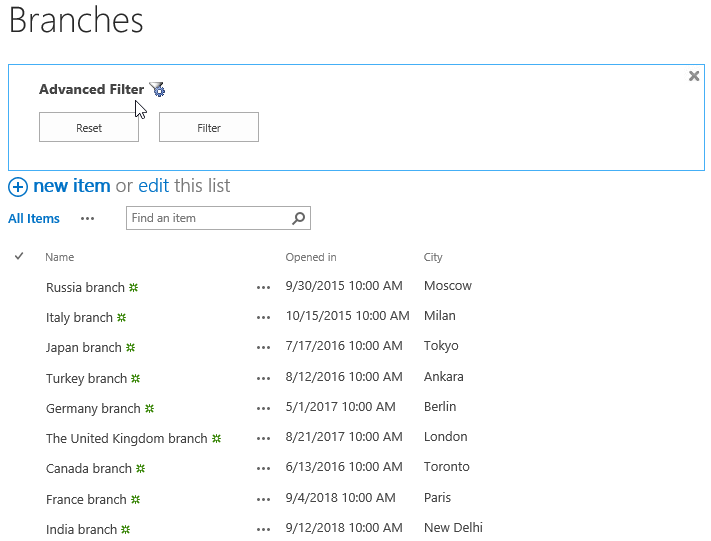
On the
Advanced Filter panel, click on the
 icon to open the
Configure Filter Panel.
icon to open the
Configure Filter Panel.
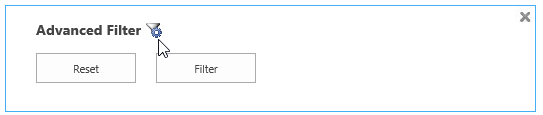
Then, the Configure Filter Panel will pop up. In Criteria Settings section you can specify which fields you want to use as criteria to filter data on this list. And you can customize the display name for fields after configuration. Here let’s select the Opened in field (the Date and Time typed field) and customize the display name as Branch Opened In. Keep other settings as default and click Save to save the changes.
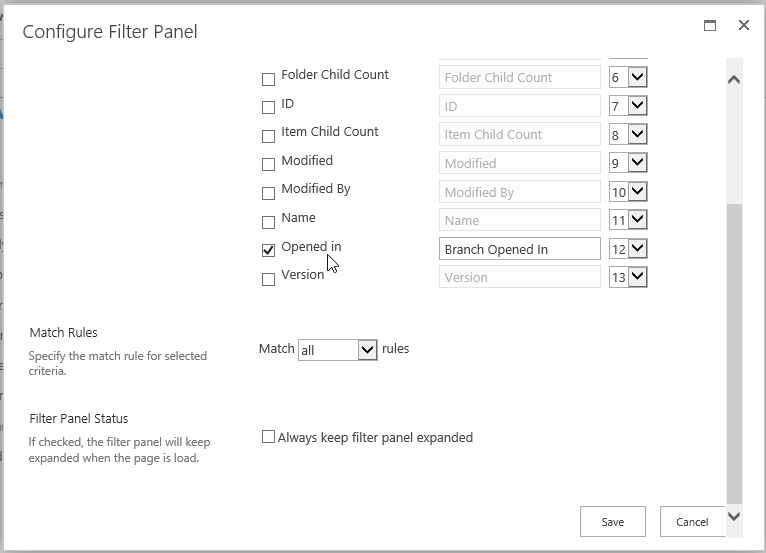
Then, you will find that the Advanced Filter panel above the Branches list has updated to what we have configured on the Configure Filter Panel.
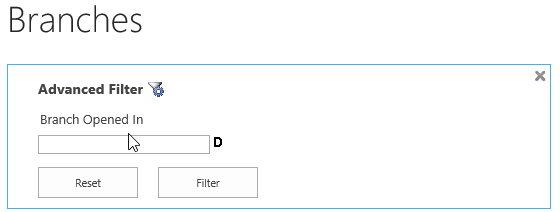
Click on the
 icon to check the filtering types for the corresponding field (Branch Opened In). Here, let’s select
Last week (Sun-Sat).
icon to check the filtering types for the corresponding field (Branch Opened In). Here, let’s select
Last week (Sun-Sat).
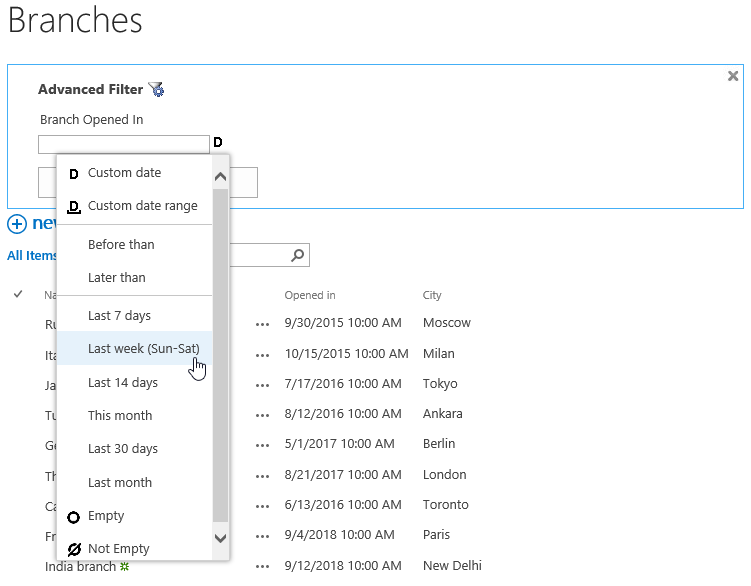
Then, the Advanced Filter panel will update as shown below. And there is an icon
 next to the filter type Last week (Sun-Sat), click the Filter button or press the Enter key to see
the filtered result.
next to the filter type Last week (Sun-Sat), click the Filter button or press the Enter key to see
the filtered result.
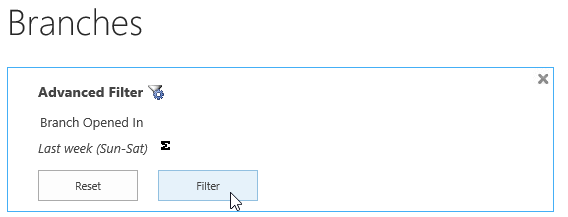
Then, the results will be shown in the list or document library as shown below.