
- BoostSolutions
-
Products
-
- Microsoft Teams
- HumanLike Alert Reminder
- View All Apps
- Pricing
- Support
- Company
BoostSolutions List Advanced Filter provides users compatibility to filter any information in SharePoint list or document library using multiple columns.
List Advanced Filter allows each user to set up the filter panel in the list or document library, instead of adding the web part and connecting to the list or document library one by one.
a. Access the list or document library from which you want to filter information.
b. Click Advanced Filter under the Items or Files tab.
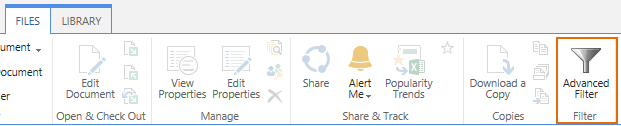
c. If you are using List Advanced Filter for the first time, then a Configure Filter Panel window will open.
Criteria Settings: Specify from which fields or columns you want to use to filter on the list or document library. You can specify the field position by selecting a number.
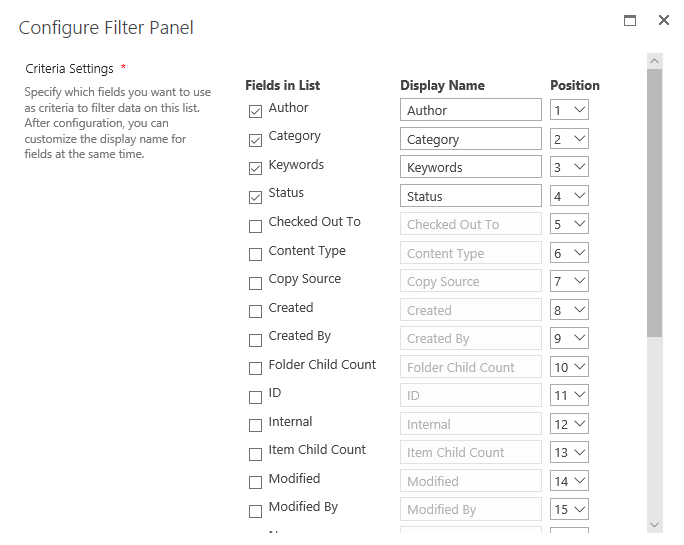
Match Rules: Specify the match rules for selected criteria.

Any: Filter information if any criteria scheme matches.
All: Filter information only if all criteria schemes matches.
Filter Panel Status: Specify if the filter panel is always kept expanded when the user enters the list or document library.

d. After configuring the above settings, click the Save button.
Once the filter panel is successfully set up, the ribbon panel will appear as follows.
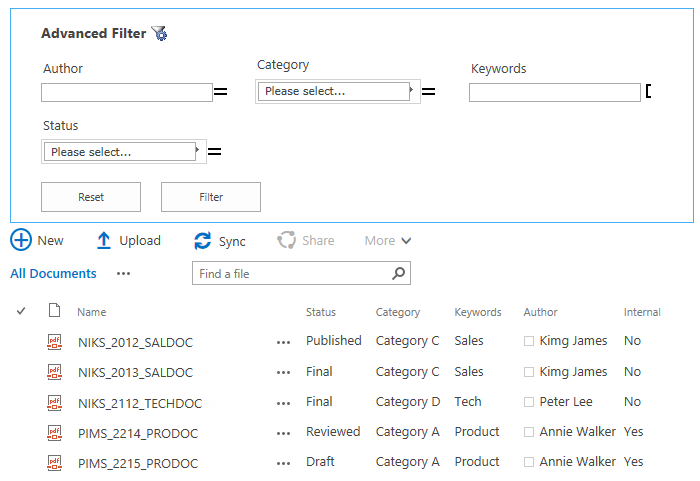
To modify the filter panel, click the  icon.
icon.
To close filter panel, click the  icon.
icon.
To show the filter panel, click the  icon
on the ribbon.
icon
on the ribbon.
After setting up the filter panel, users can find any information by assigning filters.
a. Enter the list or document library and expand the Filter panel.
b. Depending on how the filter is configured, select the comparison operator and type a value for each criterion.
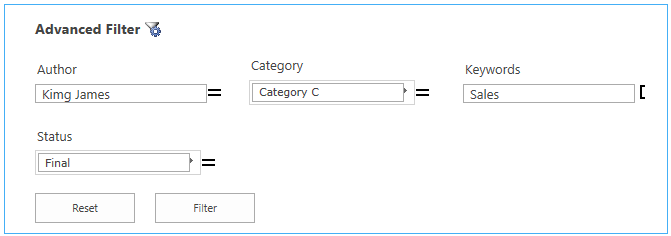
c. Click the Filter button and the results will be shown in the list or document library.
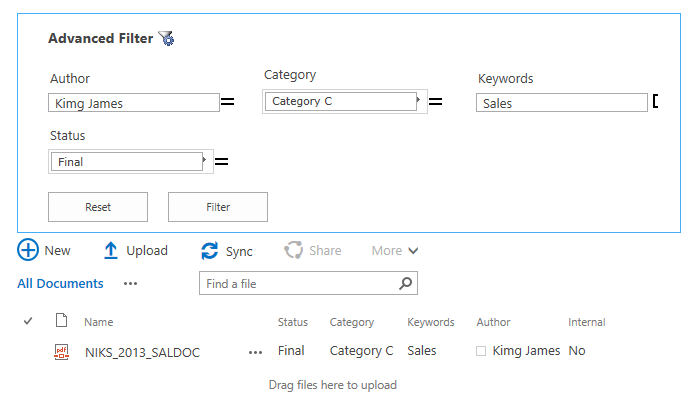
d. To clear the filters click the Reset button.
List Advanced Filter can filter data within the following columns:
Single line of text, Multiple lines of text, Choice, Number, Currency, Date and Time, People or Group, Lookup, Managed Metadata, Hyperlink or Picture.
