
- BoostSolutions
-
Products
-
- Microsoft Teams
- HumanLike Alert Reminder
- View All Apps
- Pricing
- Support
- Company
Import Excel spreadsheet to any existing SharePoint list and map fields!
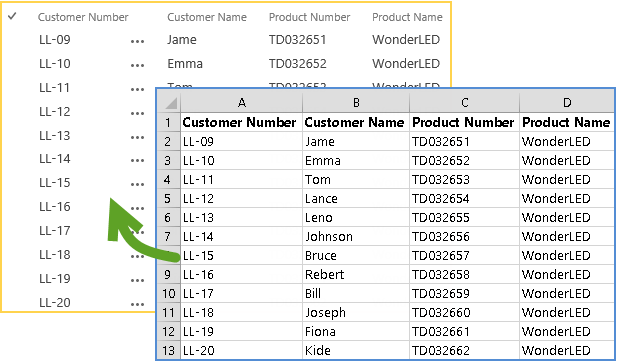
Importing Excel spreadsheets to a SharePoint List can be done in three easy steps. First, navigate to a SharePoint list. Next, select and upload a spreadsheet in .xlsx, .xls, .xlsm or .csv format. Finally, click Import and all your data in the specific Excel spreadsheet will be imported.
Select and map Excel headers to any SharePoint field and preview it using sample data before importing the Excel spreadsheet to SharePoint, ensuring that the right information is quickly and accurately inserted in the right place.Even better, Excel Import saves the last column mapping rule to easily import future spreadsheets.
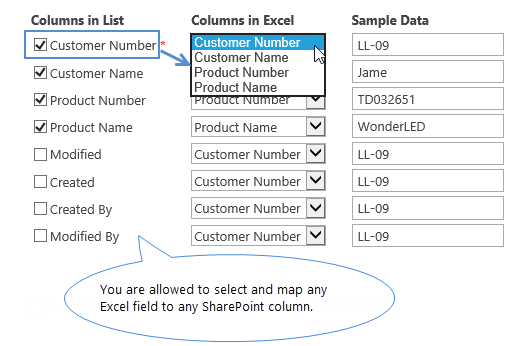
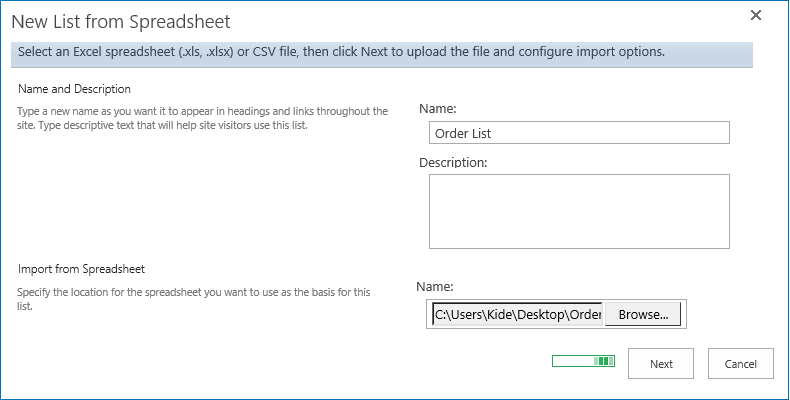
With SharePoint Excel Import, you can create a new list from an Excel spreadsheet with the field mapping function and even customize column names and column types as per your needs.
Create and schedule an import job to automatically import spreadsheets into any SharePoint list using any valid Excel spreadsheet stored on a remote file share server, such as FTP or SharePoint document library.
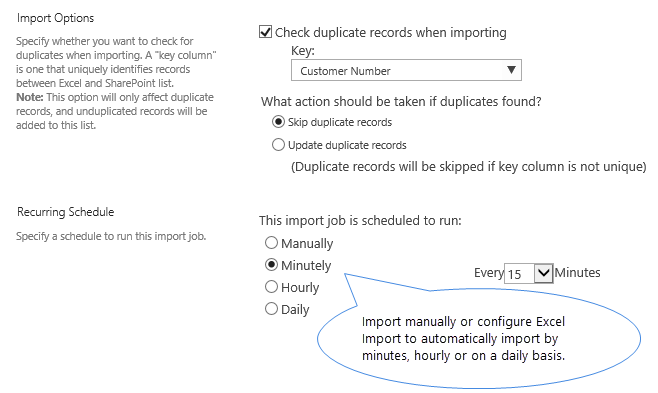
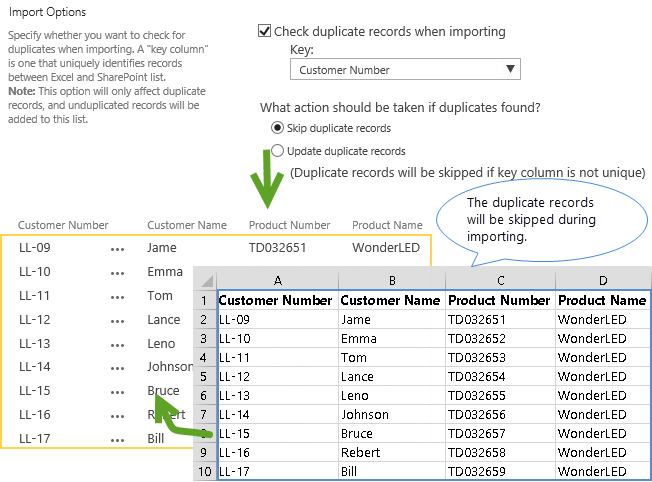
SharePoint Excel Import gives you the option to skip or update duplicate records by specifying Key column.
You can skip duplicate records when you want to import only new records to SharePoint list; or, you can choose to update duplicate records when you want to keep existing list items updated as well from being imported.
With SharePoint Excel Import you can reduce or eliminate errors when you want to replace specific information in a SharePoint list. You can easily update a SharePoint list by importing an Excel file, which saves time and prevents data loss caused by human error.
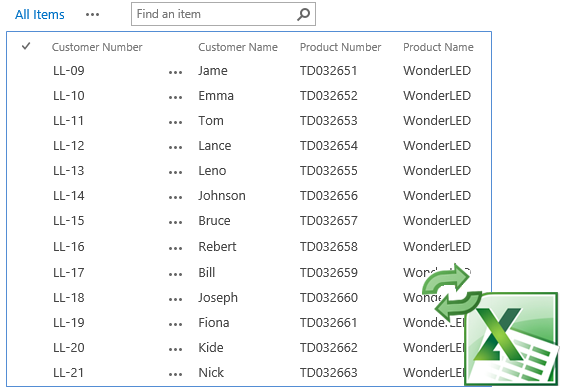
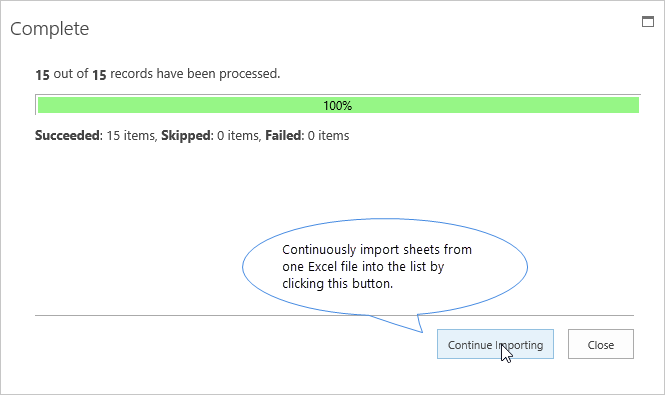
SharePoint Excel Import offers a quick way to continuously import sheets from one Excel file into a SharePoint list without any repetitive configuration. Saved import settings accelerate the importing process, saving you time and improving efficiency.
SharePoint Excel Import provides detailed error messages when errors occur during the import operation. This helps you to quickly locate and review errors and troubleshoot importing problem.
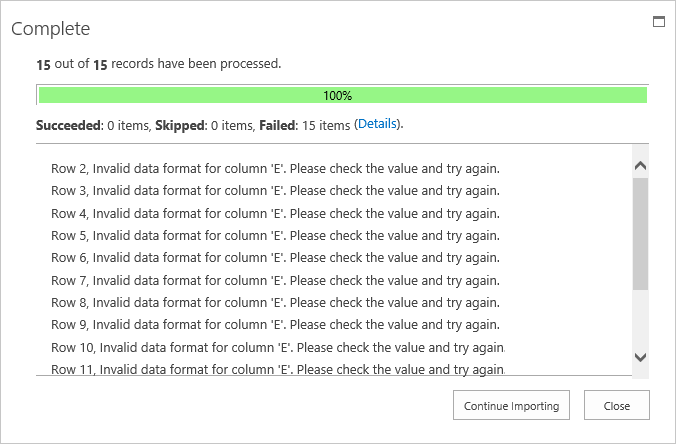
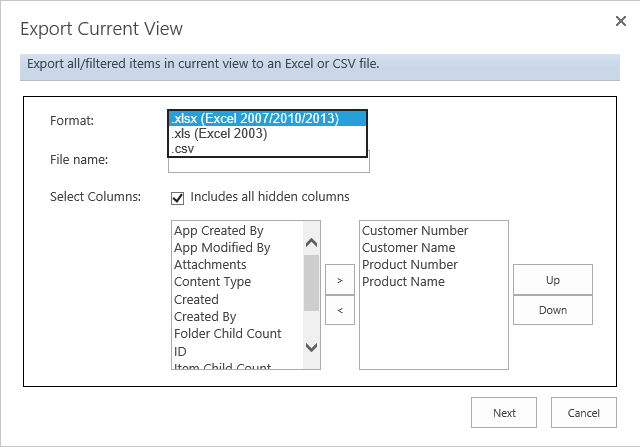
You can export all items, selected items, selected columns, filtered data or the current view in any SharePoint list as an Excel (2003/2007/2010/2013) or CSV file. This function also supports author and timestamp fields (Created, Created by, Modified and Modified by).
Explore BoostSolutions' product user guides, releases, tutorials, and more.
