
- BoostSolutions
-
Products
-
- Microsoft Teams
- HumanLike Alert Reminder
- View All Apps
- Pricing
- Support
- Company
All 4 apps help you to integrate data from different sources into one place.
BoostSolutions' Data Connector imports data from a variety of external sources, such as SQL databases, Oracle, MySQL 5.0, and other SharePoint platforms, directly into SharePoint lists.
It allows users to access, display, and interact with external data within SharePoint, streamlining data management.
This product simplifies data management by bridging SharePoint with other systems, ensuring real-time data access and improving collaboration and decision-making within the SharePoint environment.
Learn more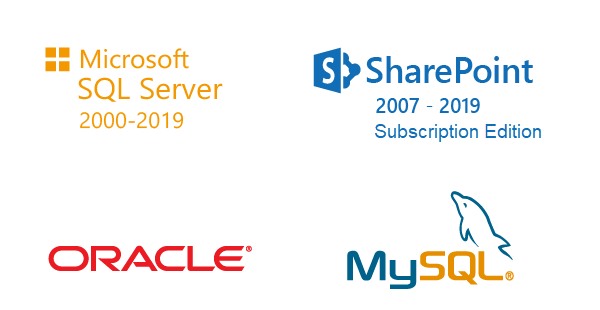
BoostSolutions' Excel Import enables you to import data from Excel spreadsheets directly into SharePoint lists.
It simplifies the process of transferring large volumes of data, allowing seamless integration between Excel and SharePoint.
This product enhances data management by ensuring quick and accurate imports, reducing manual entry errors, and improving efficiency in organizing and analyzing data within SharePoint.
Learn more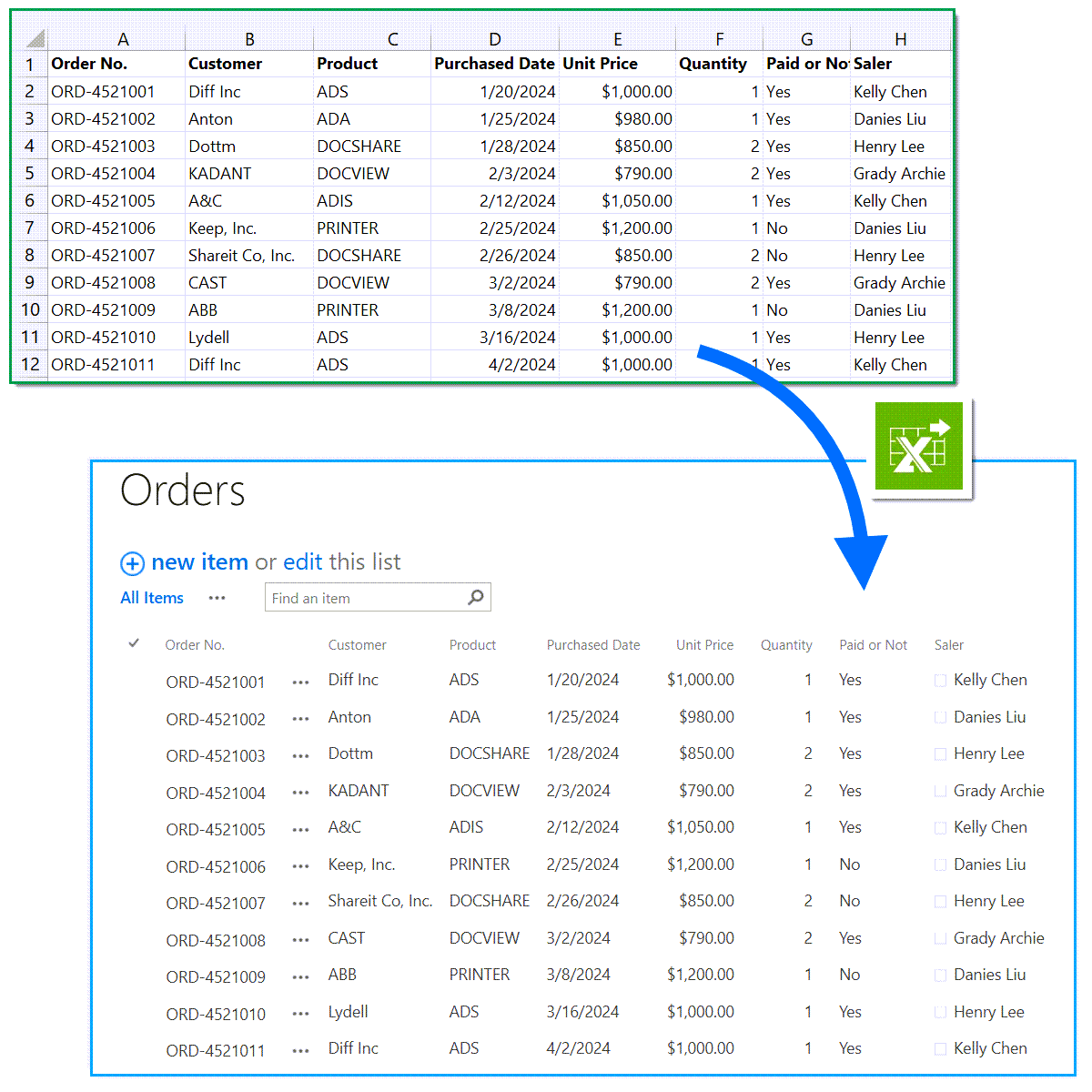
BoostSolutions' List Sync enables you to synchronize data between SharePoint lists, even across different sites within a single site collection.
It ensures that changes made in one list are automatically reflected in the synchronized list, maintaining consistency and reducing the need for manual updates.
This product simplifies data management, enhances collaboration, and ensures teams always have access to the most up-to-date information within SharePoint.
Learn more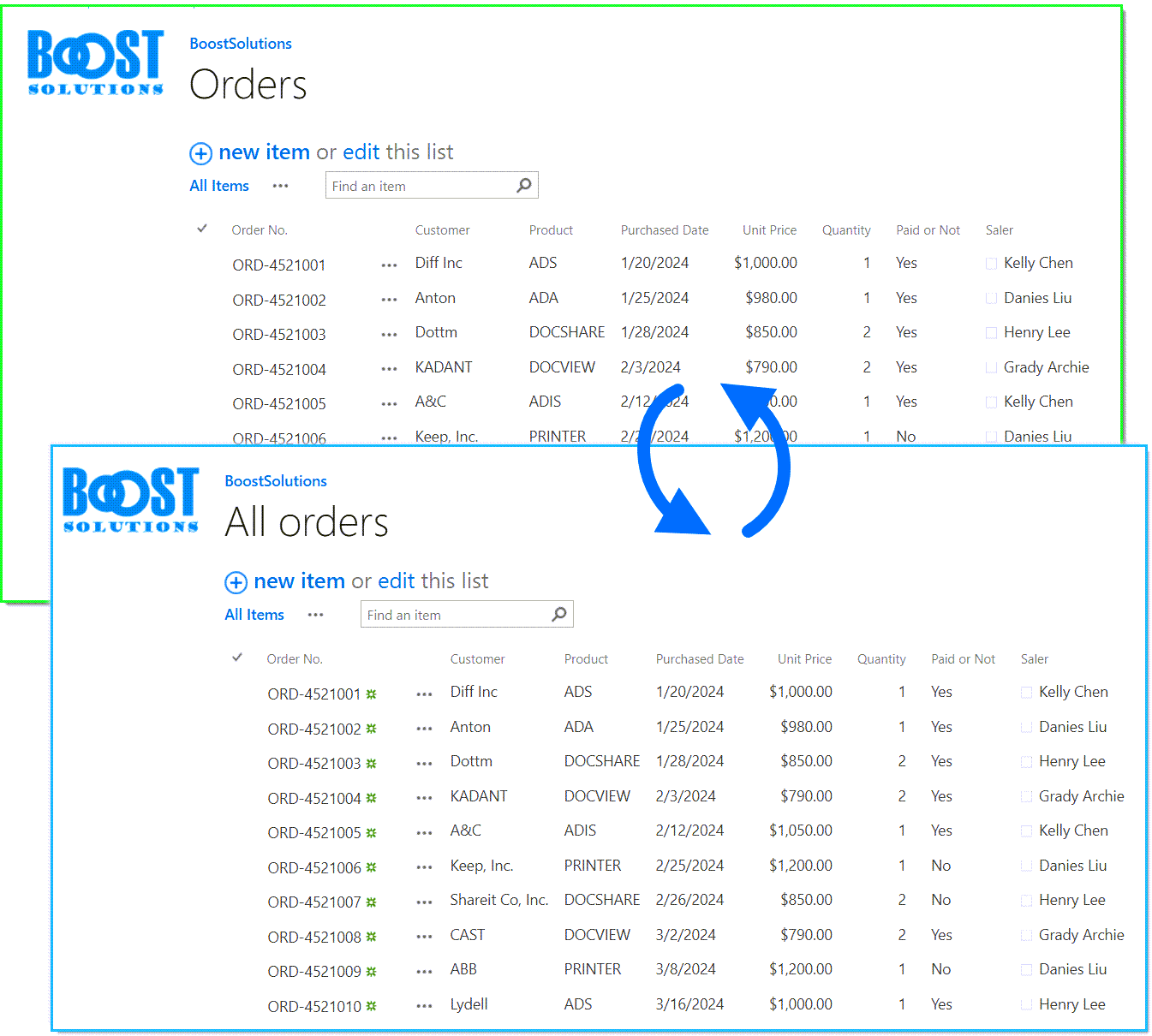
BoostSolutions' List Transfer allows you to easily copy or move items or documents between SharePoint lists or libraries, even across different sites.
It simplifies the process of migrating or copying list items or documents, ensuring data is accurately transferred with minimal effort.
This product helps streamline data management, reduce manual data entry, and maintain consistency when consolidating or migrating information within SharePoint.
Learn more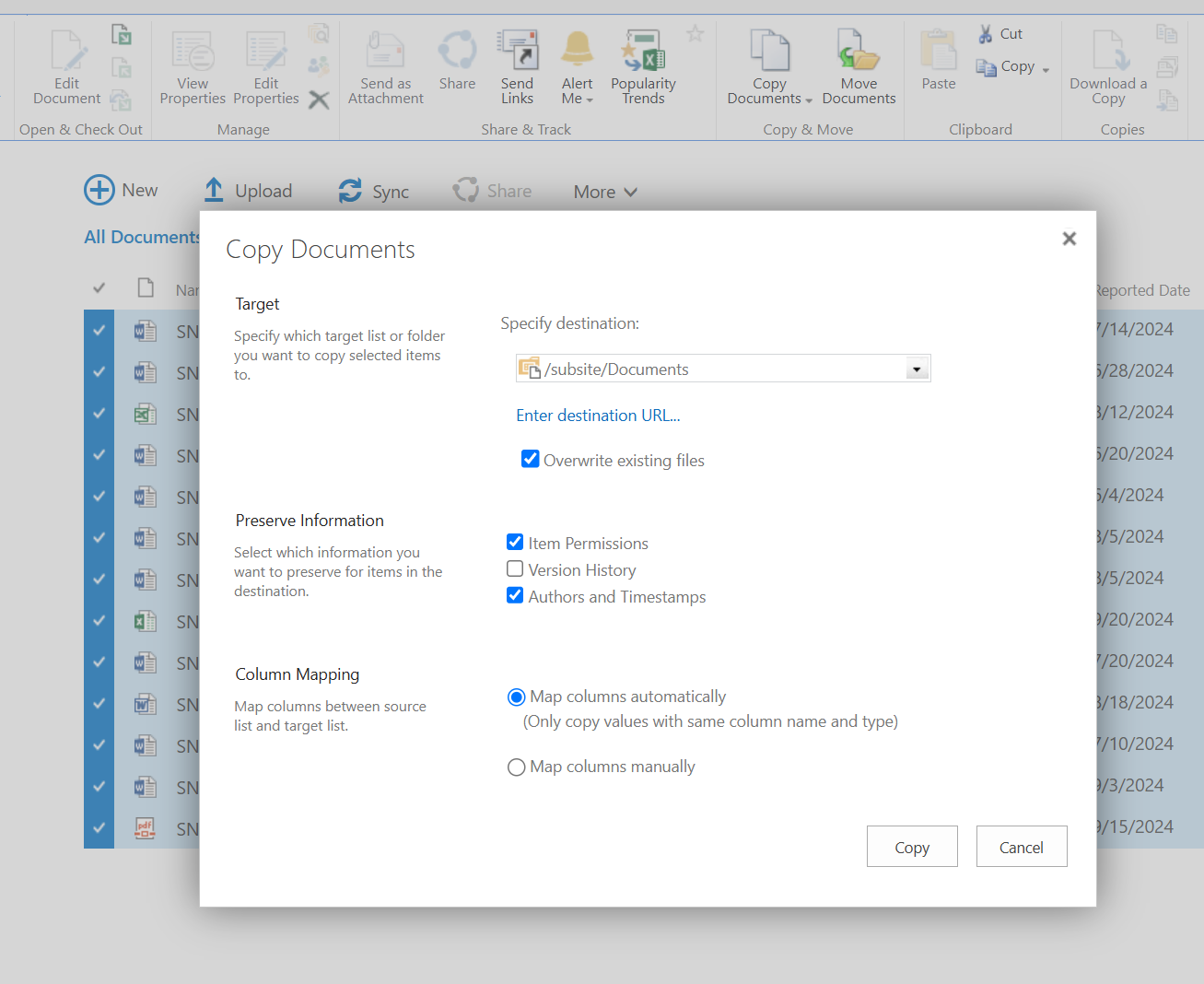
SharePoint Data Integration Pack is available for a 30-day free trial. Download it now and explore all its features.
Explore BoostSolutions' product features, user guides, tutorials, specifications and more.
Gain a deep understanding of the product's functionality and learn how to utilize it in your SharePoint server.
Read