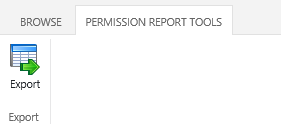- BoostSolutions
-
Products
-
- Microsoft Teams
- HumanLike Alert Reminder
- View All Apps
- Pricing
- Support
- Company
Permission Report provides a simple and efficient way to generate different types of permission reports. Administrators can generate reports based on account, permission level, permission inheritance or scope (selected site or list). SharePoint Group reports are available in Permission Report also.
a. Select Settings and then select Site Settings.
b. Under the Users and Permissions section, click Permission Report (Powered by SharePoint Boost) to enter the product page.
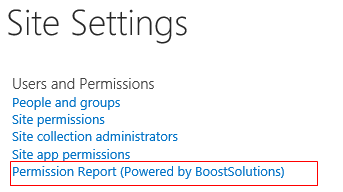
a. On the Permission Report page, click Account Permission Report in the left navigation menu.
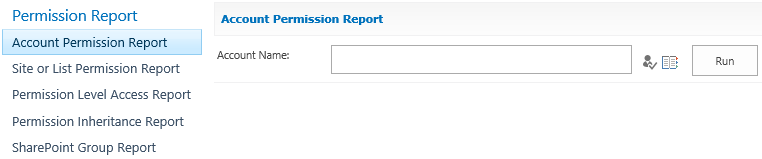
b. Input a user or group name in People Picker, and then click the Run button. The account permission report for the user or group will be available shortly.
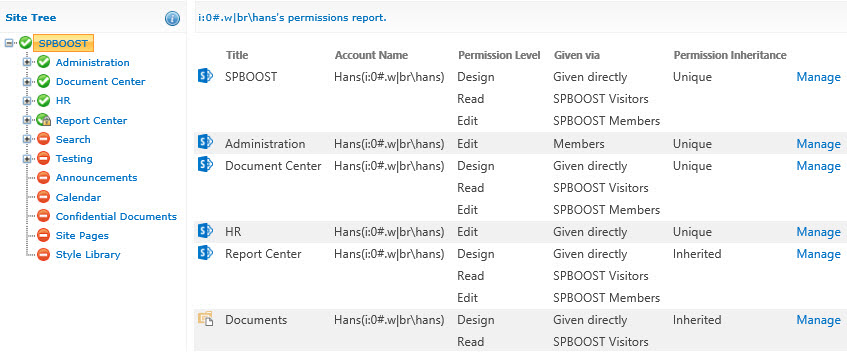
In the report, administrators can:
a. Select a site or list to view the specified user/group permissions on other sites or lists from the Site Tree.
b. The following icons represent a user's / group's permissions for sites or lists.
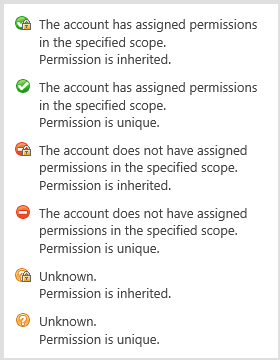
Note: Only 30 permission items are displayed on each page. Click Prev or Next to review more items.
3.2 Site or List Permission Report
a. On Permission Report page, click Site or List Permission Report
b. Open the Scope drop-down list, select one site or list, and then click the Run button.
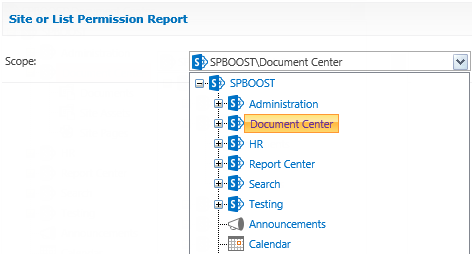
c. The site or list permission report will then be generated shortly.
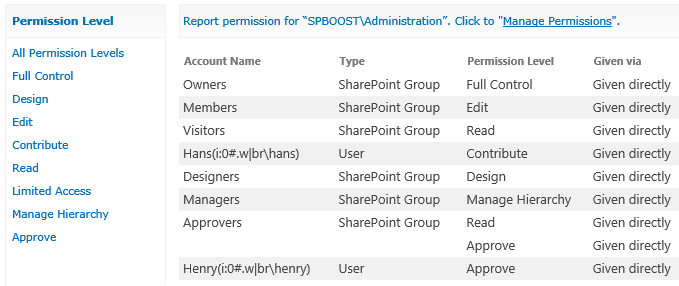
d. In the report, the Permission Level filter is provided to filter the site or list permission report. These permission levels are pulled from the site collection. To filter report, just select the desired permission level.
e. Additionally, administrators can enter the site or list permissions settings page by clicking Manage Permissions.
3.3 Permission Level Access Report
a. On the Permission Report page, click Permission Level Access Report.
b. Select one permission level from the drop-down list. Here, all site collection permission levels will be pulled up in the drop-down list.
c. Click the Run button to generate the report.
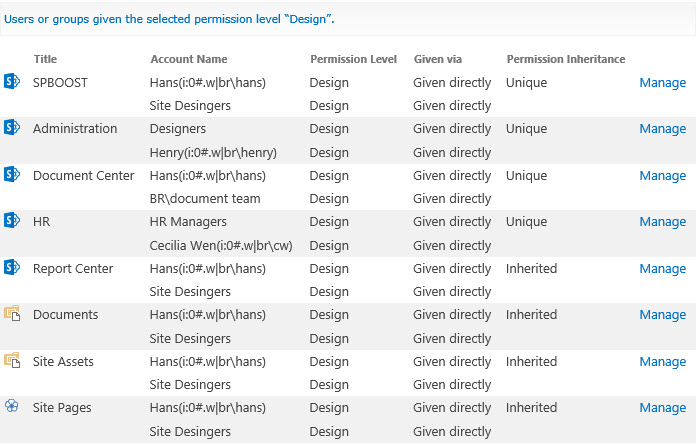
d. To view the permission level access in other sites, just select the site in the Site Tree.
3.4 Permission Inheritance Report
a. On the Permission Report page, click Permission Inheritance Report.
b. Select one type such as Unique, and click the Run button.
There are three choices to help administrators generate the Permission Inheritance Report:
Unique: Generates a report that only shows the sites or lists where permissions are unique.
Inherited: Generates a report that only shows the sites or lists where permissions are inherited.
All: Generates a report that shows all contents permissions, including unique and inherited.
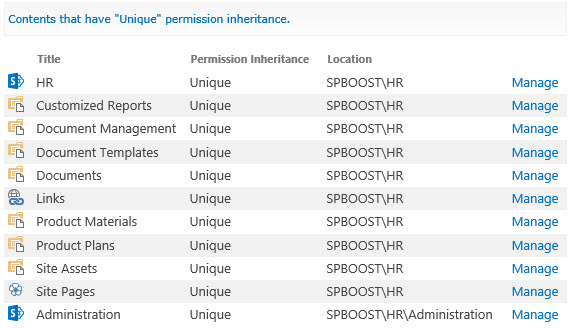
c. To view the permission inheritance in other sites, just select the site in the Site Tree.
a. To get this report, click SharePoint Group Report.
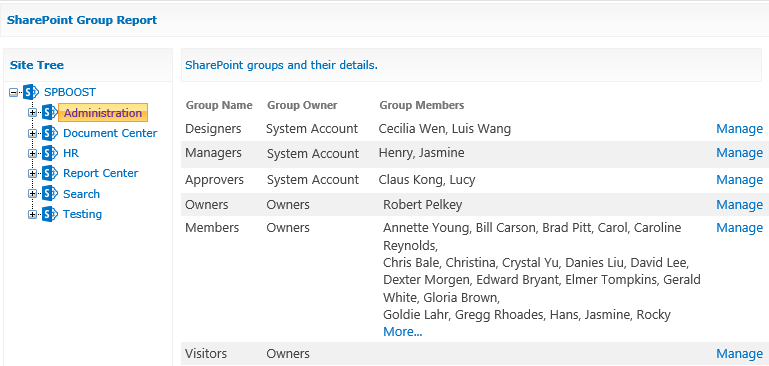
b. In this report, the administrator can locate additional SharePoint groups in other sites by selecting one on the Site Tree.
Note: Only 20 group members will be shown for each group in the report. To view more members, click the More link to enter groups page.
a. The Export function saves the reports as excel file.
b. After a report is generated, the Export function becomes available.
c. To export reports, click the Export button on the ribbon menu. In the popup window, the administrator can then save the report to a location of their chosed.