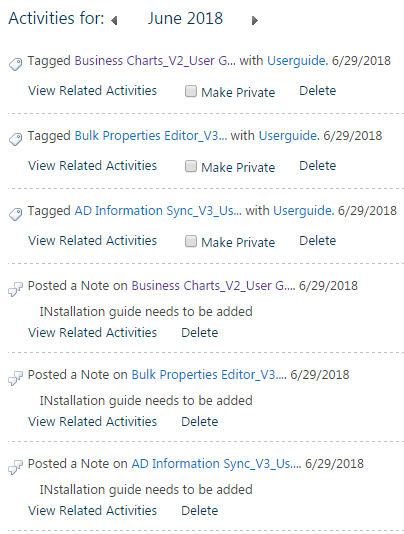- BoostSolutions
-
Products
-
- Microsoft Teams
- HumanLike Alert Reminder
- View All Apps
- Pricing
- Support
- Company
In SharePoint, you can use the Tags & Notes feature on Files ribbon to add a tag or note for the document. But it doesn’t allow you to add tags and notes for more than one document at a time. If you want to add tags and notes for multiple documents, you will have to do it one by one. With Bulk Properties Editor, you can get it done faster. Bulk Properties Editor allows you to bulk add tags and notes for multiple documents, no matter how many documents are chosen.
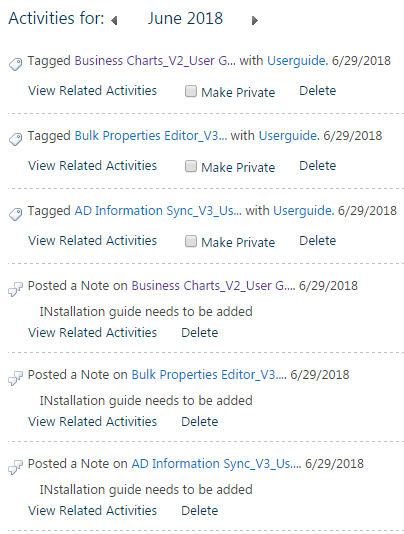
The bulk added tags and notes for three selected documents in profile page
Create a Library on your SharePoint site with several documents and columns as following.
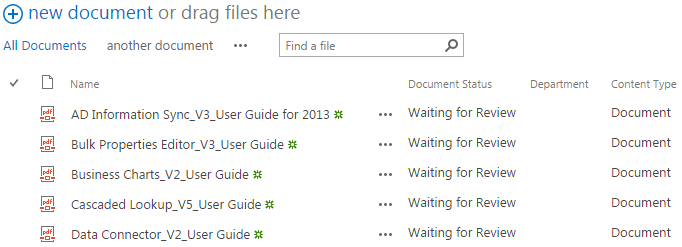
Download the trial version of Bulk Properties Editor, and install it to your SharePoint server.
Navigate to the Library prepared above.
Choose the documents for which you want to add tags and notes.
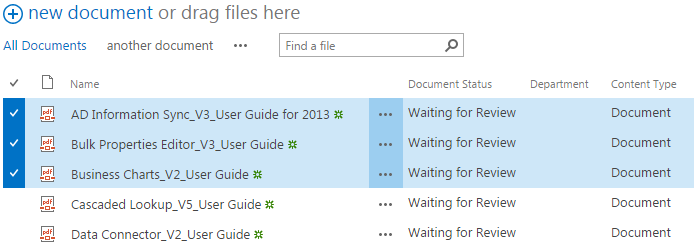
Go to the Files tab in the ribbon, and then click Bulk Edit.
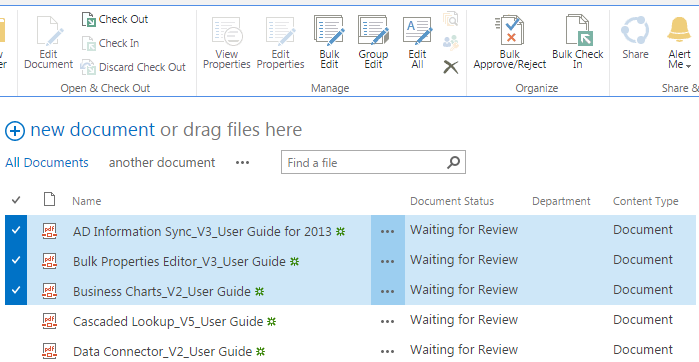
The following dialog box will appear after clicking the Bulk Edit button.
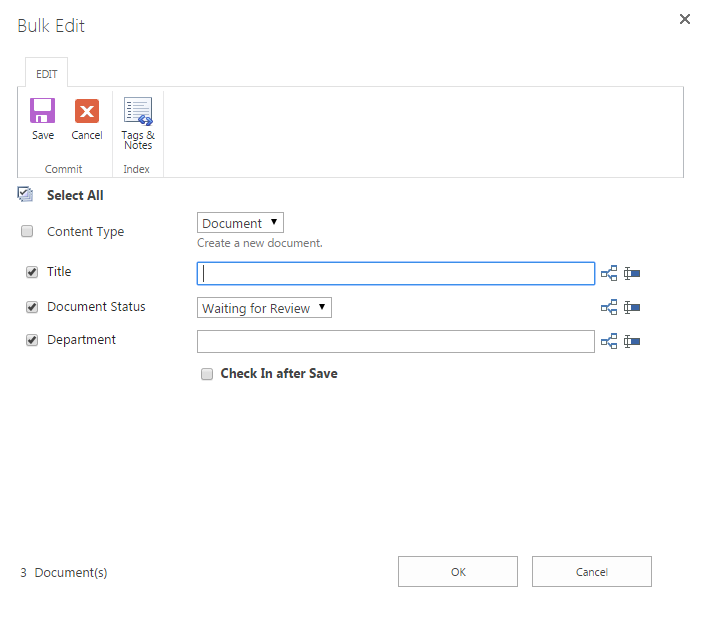
Click Tags & Notes on the ribbon, then the following window will appear.
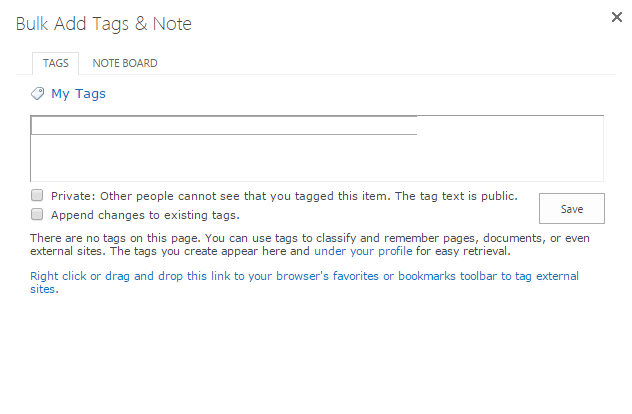
Here, we input “Userguide” as the tag, click Save, then the tag that will be applied to all of the selected documents.
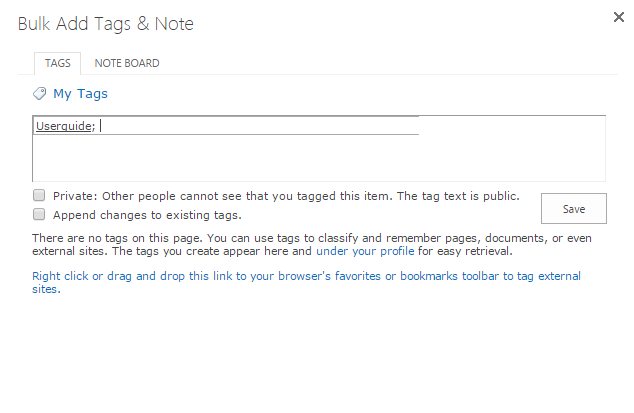
Click NOTE BOARD to add a note. After clicking the following window will appear.
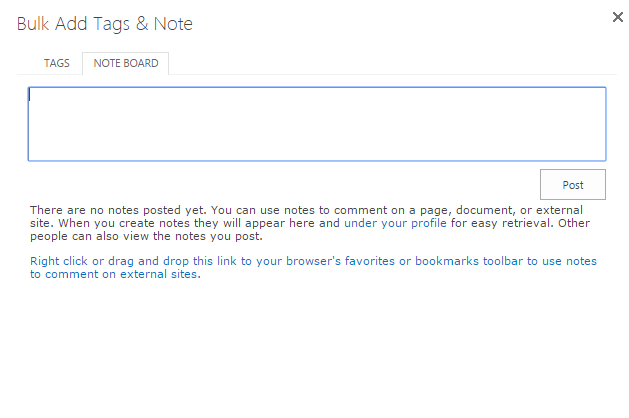
Here we input “Installation guide needs to be added” as the note. Then click Post, the edited Note will be applied to all of the selected documents.
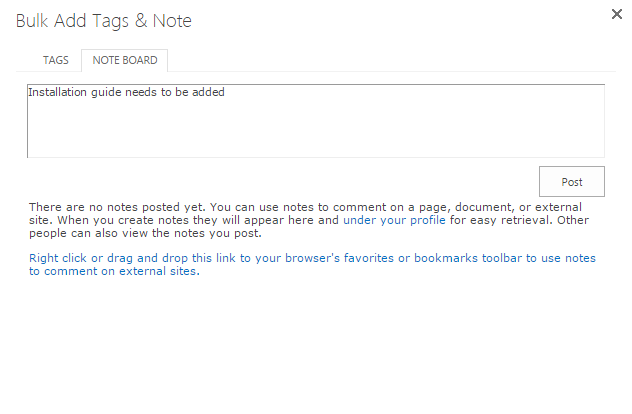
Then, check your profile page to see the added tags and notes for all the selected documents.