How to customize password reset email content?
Solution:
Change the relevant resource file can customize the email content. Please follow the steps below:
1. Go to the ‘Reource’ folder from the server side. Normally,
For SharePoint 2010, the direcotry is C:\Program Files\Common Files\Microsoft Shared\Web Server Extensions\14\Resources
For SharePoint 2007, the directory is: C:\Program Files\Common Files\Microsoft Shared\Web Server Extensions\12\Resources
For SharePoint 2013, the directory is: C:\Program Files\Common Files\Microsoft Shared\Web Server Extensions\15\Resources
2. Then locate the file: SPB.SharePointBoost.PasswordReset.UI.resx , and open with Visual studio
3. In the resouce file, find the property:
UserCustomEmailValidation_ConfirmEmailBody
UserCustomEmailValidation_EmailBody
Sample screenshot:
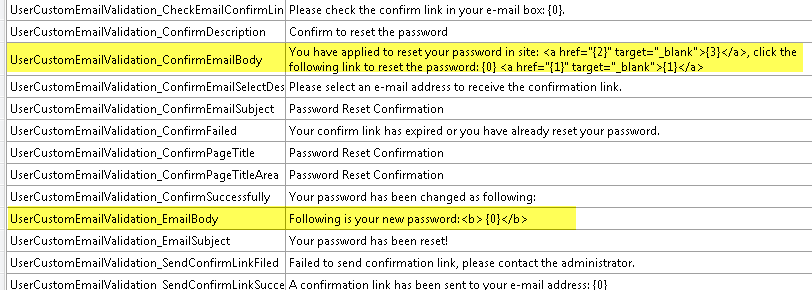
4. Change the related value to the one desired.
Please note that, for multiple language environment, the file name in Step 2 would be like SPB.SharePointBoost.PasswordReset.UI.de-DE.resx or SPB.SharePointBoost.PasswordReset.UI.en-US.resx , all the related language resx file need to be modified. Also, for multiple WFE server environment, same procedure should be done in each server.
Applies for: SharePoint 2013, SharePoint 2010, SharePoint 2007
