
- BoostSolutions
-
Products
-
- Microsoft Teams
- HumanLike Alert Reminder
- View All Apps
- Pricing
- Support
- Company
Govern column, view and item permissions Secure sensitive or confidential information in SharePoint list
Manage access to specific SharePoint list content by setting permissions for various SharePoint groups and users on column and view-level.
It allows you to either hide or make certain columns read-only, thereby protecting sensitive data from unauthorized access.
Furthermore, you have the ability to specify which users can see and edit certain views, or create views, offering a more detailed level of control over data access and manipulation.
Learn more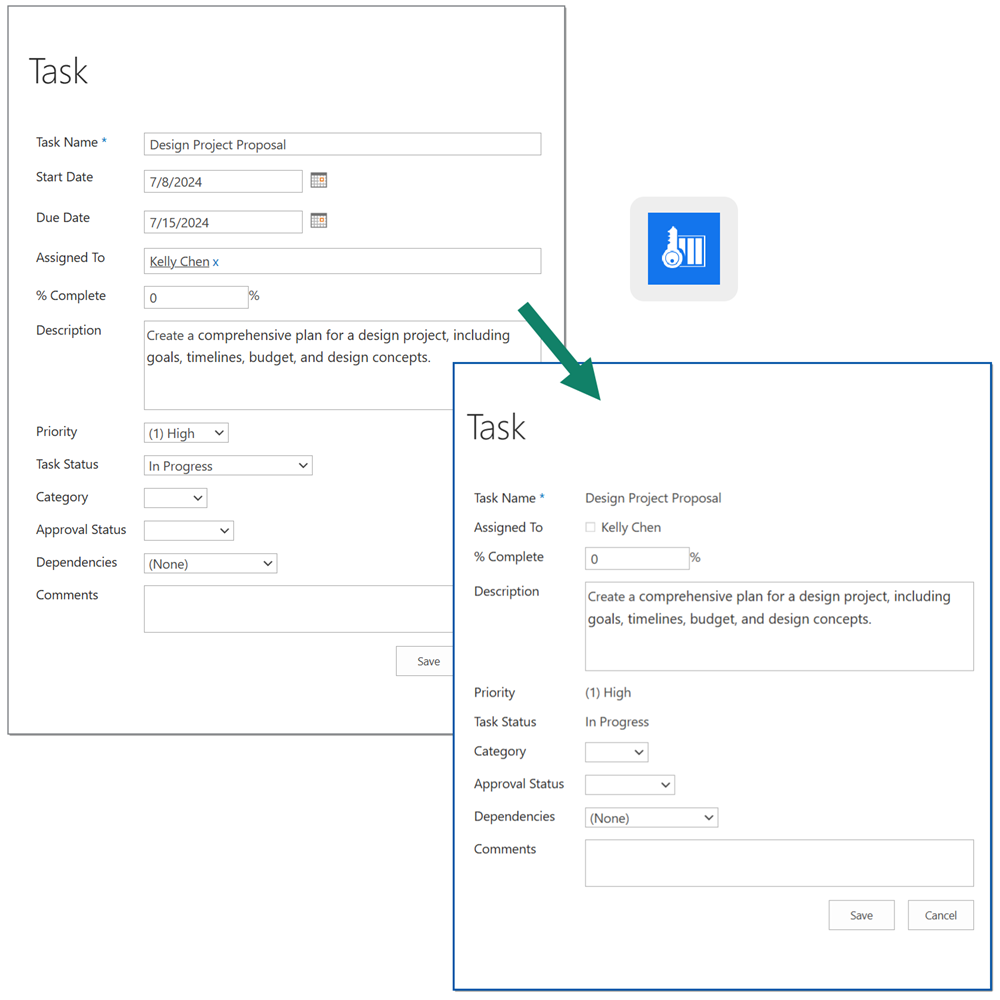
Automate the process of managing and adjusting item-level permissions to all users and groups in SharePoint.
With this product, you can establish workflows to assign permissions to users or groups based on predefined conditions tied to SharePoint list column values. This greatly simplifying the process of managing access to SharePoint content.
BoostSolutions Permission by Rule is a robust tool designed to make the management of item-level permissions in SharePoint more efficient and less prone to errors.
Learn more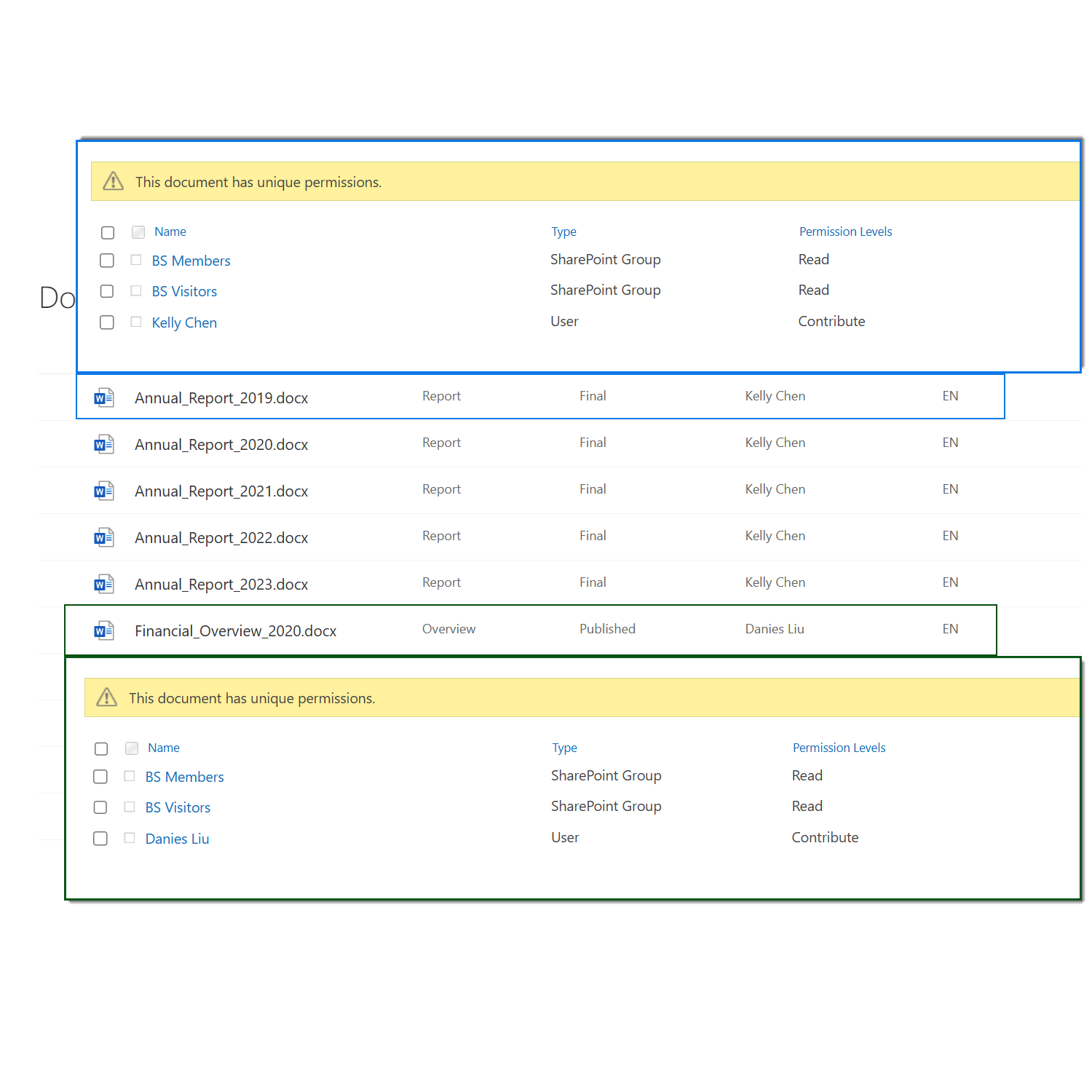
You can assign permissions to SharePoint users and groups at the item level in bulk with this product.
It allows for the setting of specific permissions for different items within a SharePoint list or document library. This feature is especially beneficial for large lists or libraries where manually adjusting permissions for each item can be a time-consuming task.
By using this tool, you can ensure the efficient, consistent, and accurate assignment of permissions across a multitude of items.
Learn more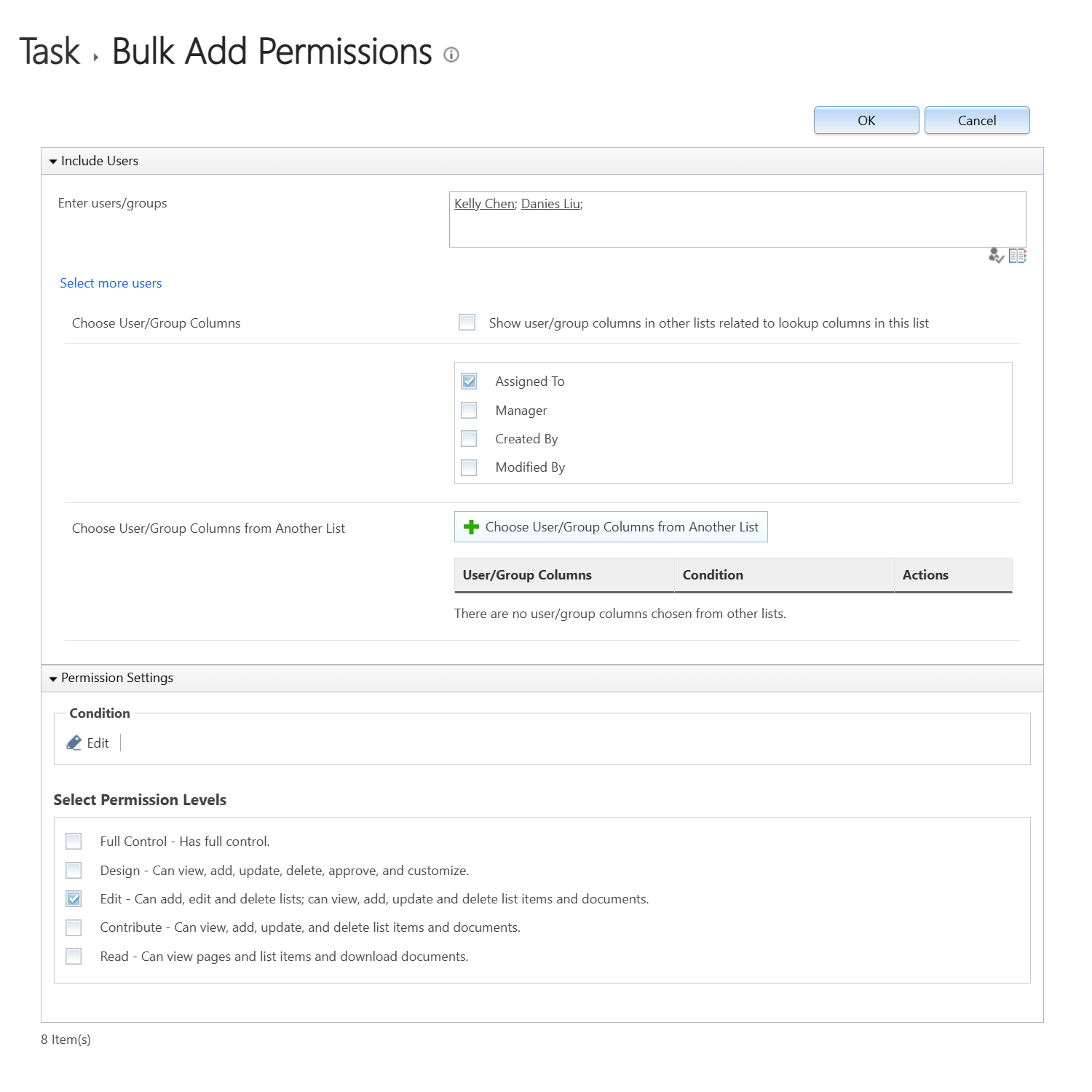
BoostSolutions Permission Boost Pack is available for a 30-day free trial. Download it now and explore all its features.
Explore BoostSolutions' product features, user guides, tutorials, specifications and more.
