
- BoostSolutions
-
Products
-
- Microsoft Teams
- HumanLike Alert Reminder
- View All Apps
- Pricing
- Support
- Company
Setting a column permission means that you can hide a column or specify a column as read-only in the list form. SharePoint is a collaboration and management platform, where you may store sensitive contents in the lists or libraries. The contents should be specifically protected. BoostSolutions Column/View Permission is designed for this business. With the product, you have the ability to protect the sensitive data by restricting the users to access the hidden columns or edit the read-only columns.
Once you set columns as hidden or read-only in the product, they will become invisible or non-editable on the item display/edit/new forms. Only the permitted users can access or edit those columns.
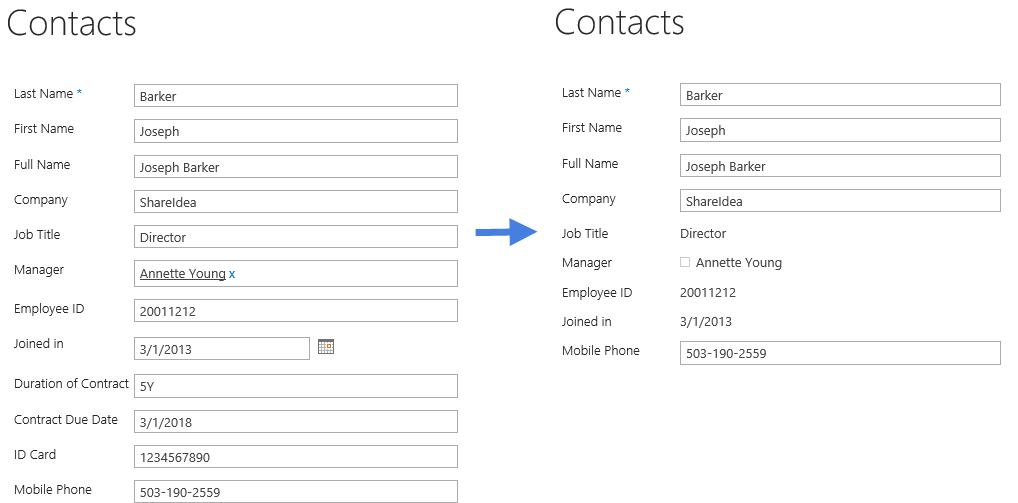
Hide Columns in List Views
List view is the main area where users can access stored contents in SharePoint list. Column/View Permission enables you to hide an entire column including its header completely in the list views. It means that unauthorized users will not see this column in any views which contain this column in the list.
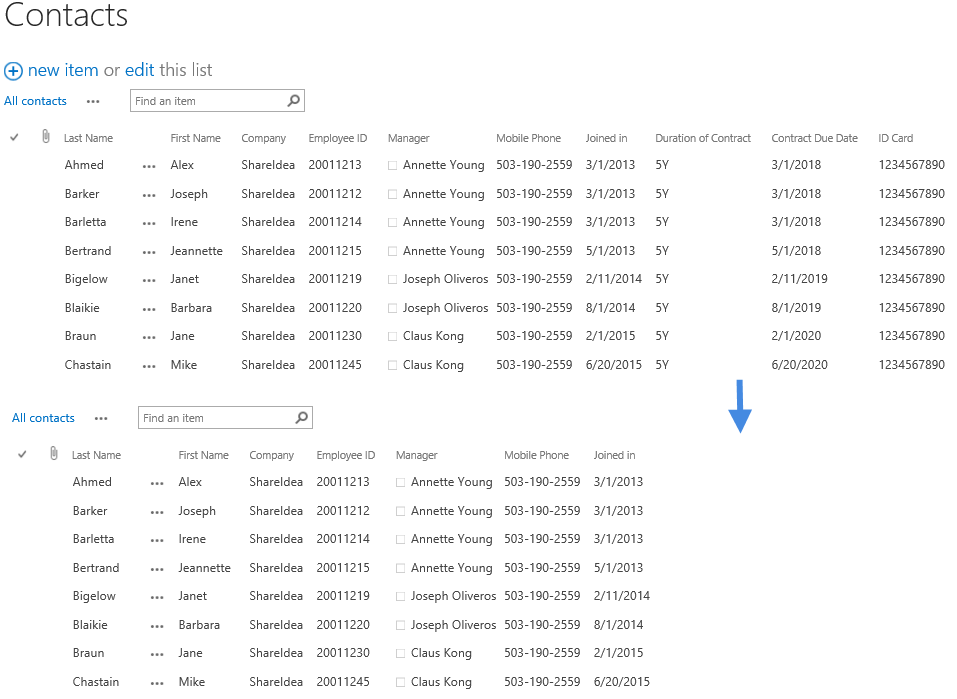
Hide Columns in Alert Me Emails
Users always use Alert Me to track the tasks or events in the list and your protected contents may be contained in the Alert Me emails. Don’t worry, Column/View Permission already takes care of this issue, and it also takes effect for Alert Me emails. Hidden columns will be removed from the emails for the unauthorized users, thus reducing the risk of sensitive content exposure.
Hide Columns in Datasheet View
SharePoint provides Datasheet view to display the list as a spreadsheet and enables users to bulk edit contents. Thanks to Column/View Permission, the hidden or read-only columns also work in Datasheet view without disabling this feature. Also, the users will not see or edit those columns when they are exported to Excel or opened with Access.
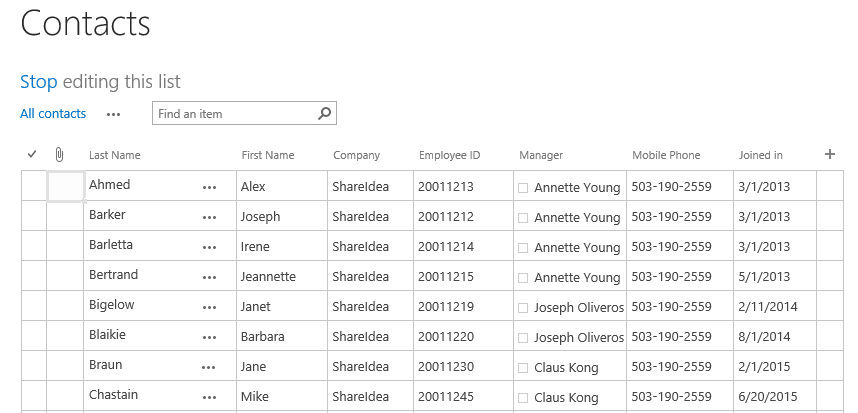
Besides assigning column permissions to the SharePoint user, group and Domain group, you can manage the access to the columns to the users or groups as per their actual job roles or departments in your organization. For example the managers can access or edit columns, but the normal employees can just view columns.
When you have a user information list which contains all users information, Column/View Permission can get the user accounts from the list and dynamically determine who can access the columns and whether they can update the columns, based on the stored information including user’s position or department. This is very flexible and smart to help you assign column permissions based on your organization’s hierarchy.
Suppose you’ve created several views for users in the list, but you just want the users to access the view they are allowed to. For managers, they can access the view that contains all customers’ detailed information; for sales, they just can visit the views which include the filtered customer information. Without any code, you can do this by Column/View Permission.
When you set a view as hidden, then the entire view will be completely hidden in the list. Users cannot find it in Context menu.
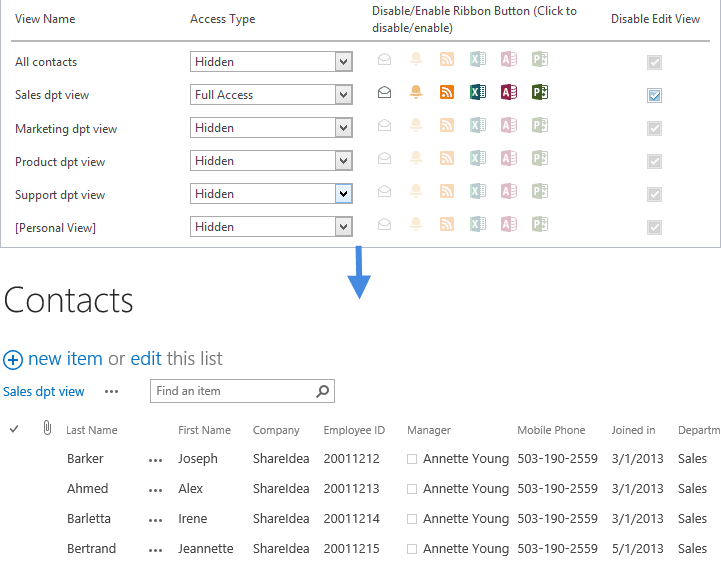
SharePoint Web Services provides users with the capability to work with SharePoint remotely. Users can use methods such as Lists, Site Data and Views to retrieve the stored contents.
With Column/View Permission, the permissions you set to the columns are also effective in the SharePoint web services, the unauthorized users cannot access or update columns in the following methods.
| Service | Methods | Description |
|---|---|---|
| Lists (Lists.asmx) |
AddAttachment DeleteAttachment GetListAndView GetListItems UpdateListItems GetListItemChanges GetAttachments |
Methods for working with Lists and List Data |
| Site Data (SiteData.asmx) |
data from sites or lists GetAttachments GetListItems |
Methods that return metadata or list |
| Views(Views.asmx) |
AddView DeleteView GetViewCollection GetViewHtml UpdateView UpdateViewHtml UpdateViewHtml2 |
Methods for working with list views |
After you configure the column or view permission in a list, the Column/View Permission API enables your app to control the column or view permission based on those settings. The columns or views will be hidden or read-only the same as SharePoint for the unauthorized users.
Now, our following products are compatible with Column/View Permission using API. For details, please check the Specification of each product.
