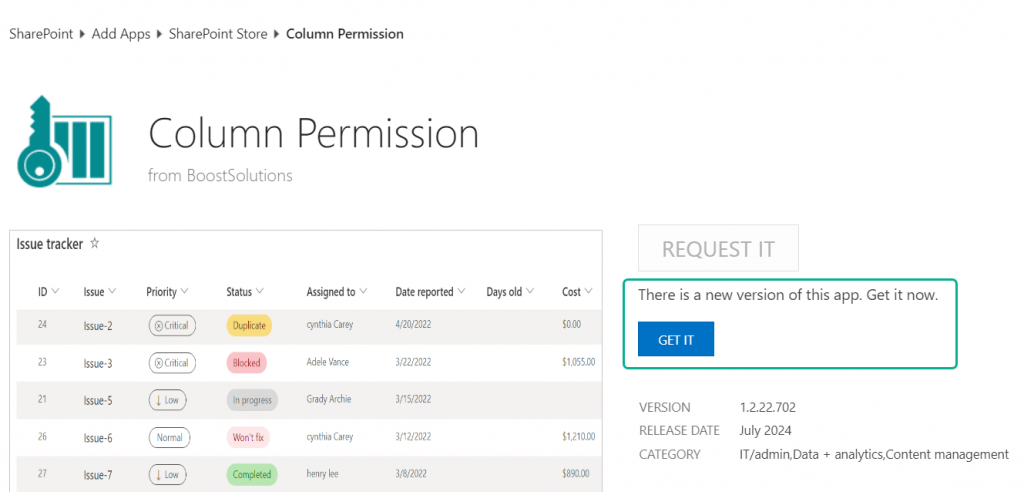In SharePoint Online, if you have installed an app from the SharePoint App Store and the publisher has released a new version after some days, you may want to update your app to this new version.
Follow these steps to upgrade:
1. Navigate to your SharePoint Online App Catalog site.
2. Find the app and click on it.
3. You’ll see an option that says ‘Upgrade Store App’ in the list command bar. Click on it.
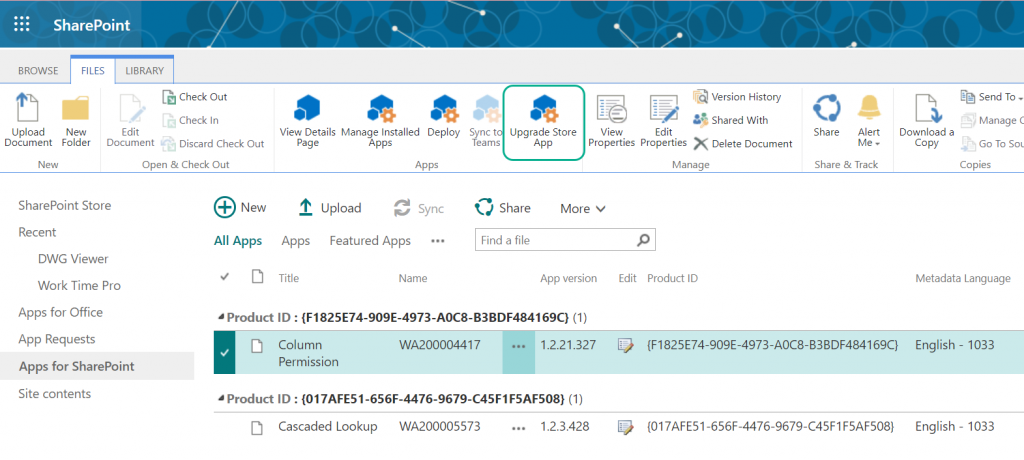
4. Then, you will be taken to the deployment page.
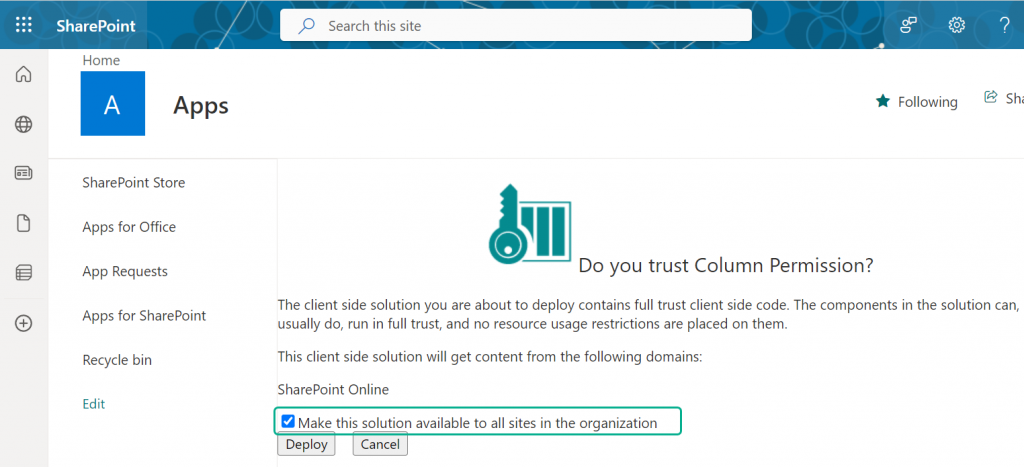
5. Click ‘Deploy’ button to install the new version.
Note: If you select the ‘Make this solution available to all sites in the organization’, the new version will be updated across all sites. If this option is not selected, you will need to manually update the app on each site.
To manually update the app on your site:
1. Login to your SharePoint site.
2. Navigate to Site Contents.
3. Find the app and click on ‘Details’.
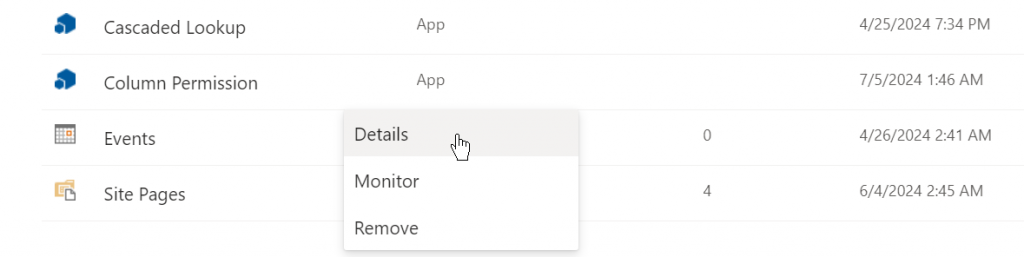
4. You will see there is a new version of the app available, click “Get It” to upgrade the app.