In SharePoint Online, if you have installed an app from the SharePoint App Store and the app is integrated with Microsoft Teams, to make it available in Teams, you need to sync it to Teams.
Follow these steps to sync:
1. Navigate to your SharePoint Online App Catalog site.
2. Find the app and click on it.
3. Ensure the ‘Make this solution available to all sites in the organization’ option is selected. This allows the app to be used from Microsoft Teams.
4. Click ‘Sync to Teams’ in the list command bar.
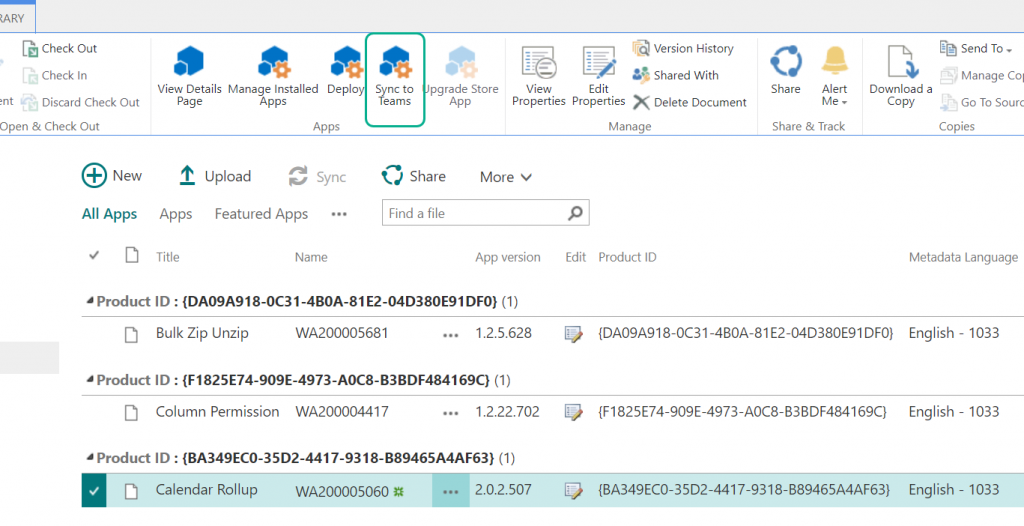
5. When you see the status message ‘Successfully synced teams solution’ on the top-right corner, it means the app is available in Teams.
If the synchronization process is not successful, it could be due to a previous version of the app that still exists in Teams. This is the most common reason for synchronization failure, as the existing solution is not currently overridden.
To delete the previous version:
1. Login to your admin > Teams.
2. Navigate to Teams apps > manage apps.
3. Search for the app.
4. In the search results, click on the app name.
5. On the Manage apps page, at the top-right corner, click Actions > Delete.
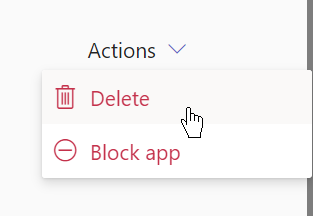
6. Confirm the deletion.
7. After these steps, try the synchronization process again. The app should now successfully sync with Teams.