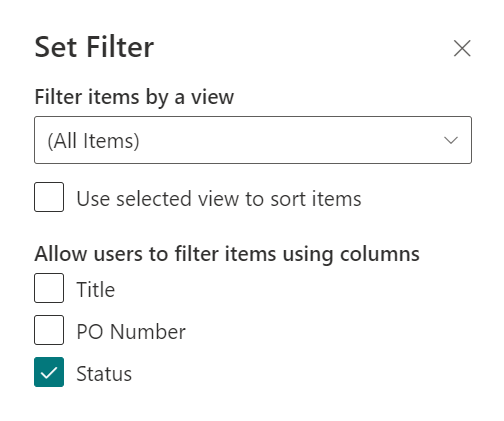A Lookup column is an important feature in SharePoint Online, allowing you to connect to and display information from another list. This feature is highly useful for establishing relationships between lists, linking related information and presenting them in a single list.
However, if the source list contains a large number of items, it may be necessary to filter the lookup using specific criteria to narrow down the selection. For example, you may need to look up a PO Number based on its status, allowing only Active PO Numbers to be selected.
BoostSolutions’ Cascaded Lookup offers the ability to create a cascading lookup column and apply filters to pull data from another list. If you already have a lookup column and wish to convert it to a Cascaded Lookup, this article will guide you how to do it.
There is a Purchase Orders list, has two columns PO Number which is a single line of text, and a Status column which is a Choice column, the status is either Active or Closed.
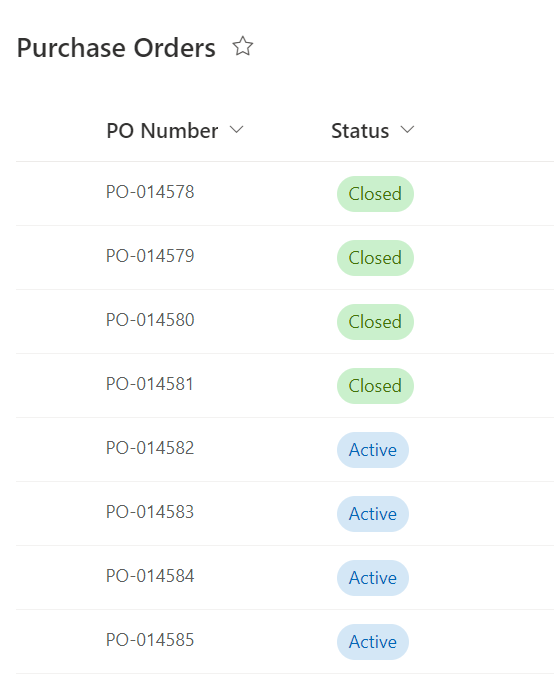
And there is an Invoice list that contains a lookup column which pulls data from the PO Number field.
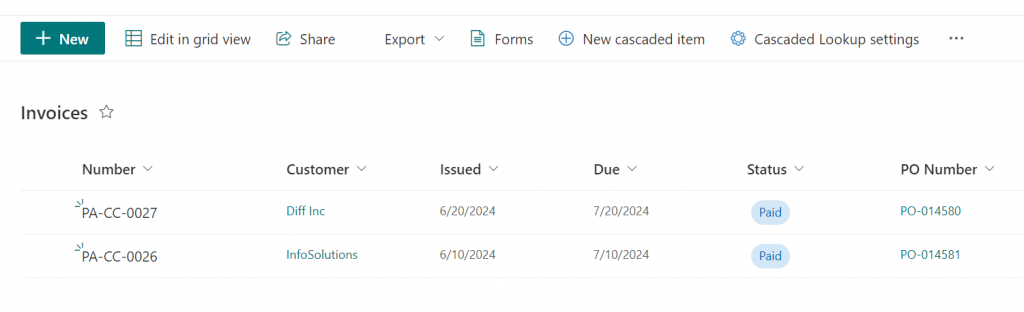
Follow these steps to convert the lookup column to a Cascaded Lookup column:
1. Navigate to the Invoices list, and click ‘Cascaded Lookup settings’ on the top action bar.
2. Click on ‘New Cascaded Lookup Column’, then select ‘From a Lookup Column’.
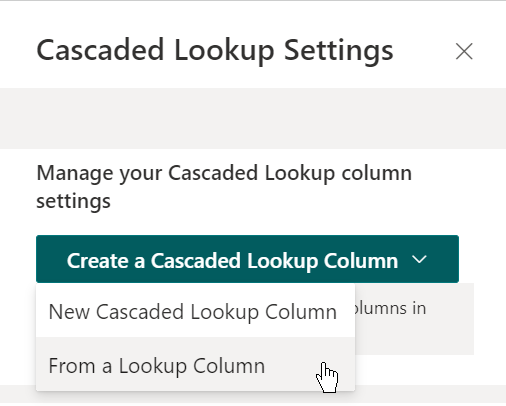
3. A drop-down menu will appear displaying all available lookup columns. Select ‘PO Number’, and then click ‘Convert’.
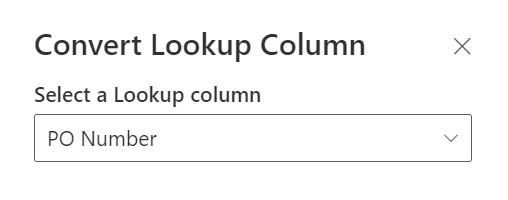
4. A Cascaded Lookup column named ‘PO Number’ is now created. Click on the column name to edit it.
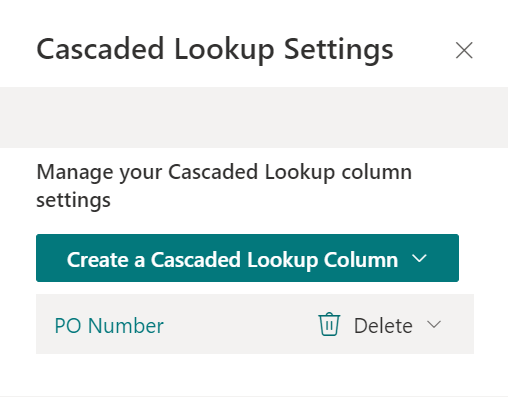
5. In the settings dialog, click on ‘Filter’ and select the ‘Status’ column. This will enable the PO Numbers to be filtered by their status.
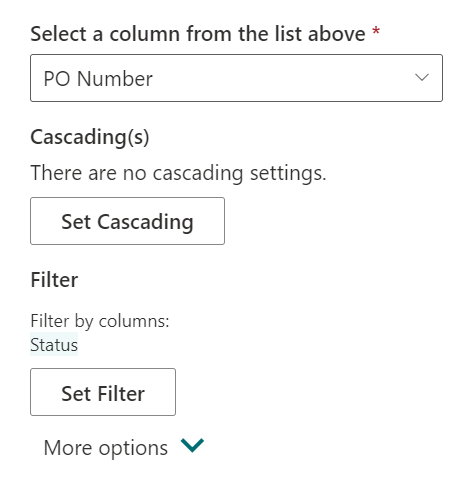
6. Save the settings and go back to the list.
7. Click on ‘New cascaded item’ to create a new item. Fill in the necessary information.
In the PO Number column, select ‘Status’ and choose ‘Active’. The PO Numbers with an ‘Active’ status will then appear in the following selections.
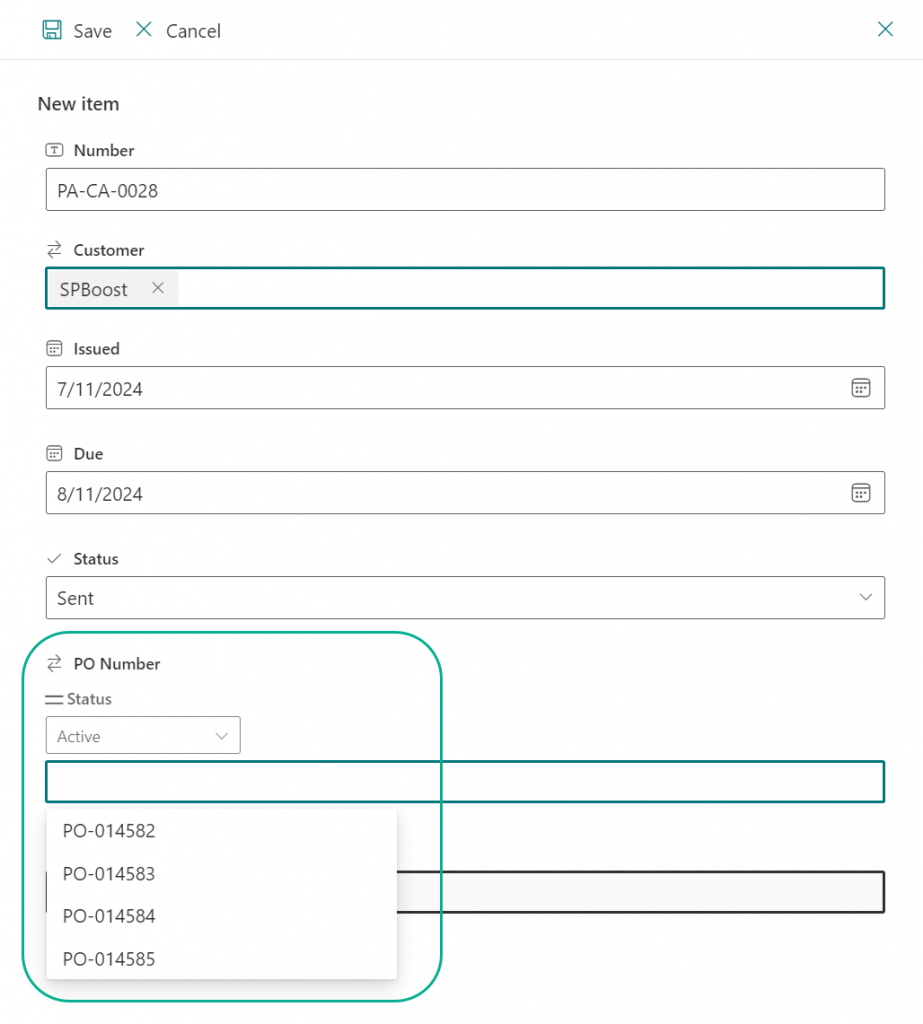
8. Select a PO number and save the settings. A new item is now created in the list view, with the active ‘PO Number’.
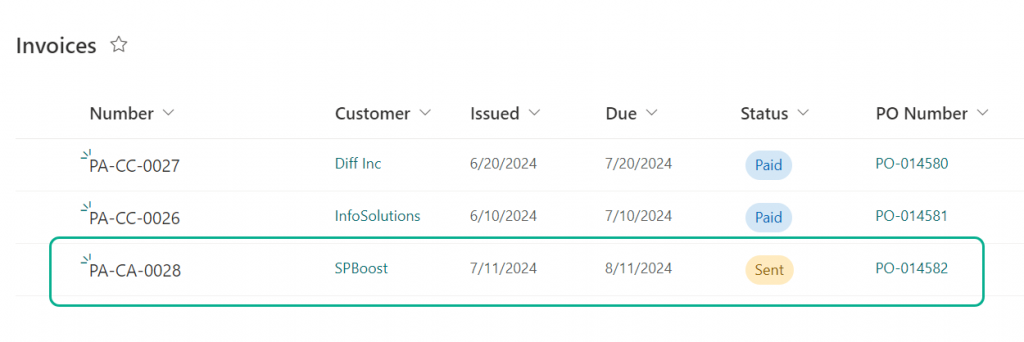
If you look into the PO Number column, you’ll find that it is a SharePoint lookup column, but with a filter function in the new or edit item form, which is customized by the BoostSolutions’ Cascaded Lookup column.
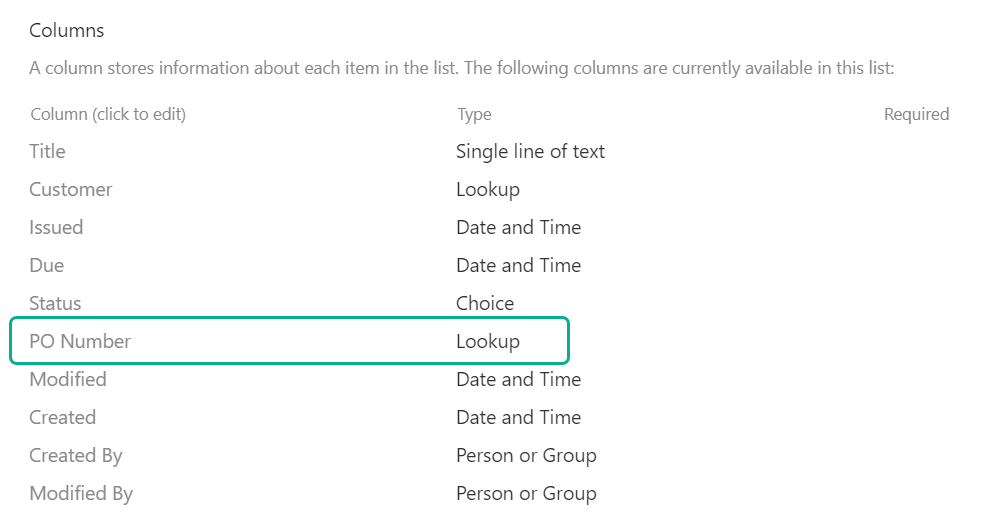
For more information about this product, visit our website at: https://www.boostsolutions.com/cascaded-lookup-app-for-office-365.html