After installing SharePoint 2010, the search web part does not work. When I try searching for something in the search box, SharePoint displays the following error message “The search request was unable to connect to the Search Service.” This is probably due to the fact that the Search Service was never setup. This article will go through the process of setting up your SharePoint 2010 search box step-by-step.
1. We need to first start the search service application in Central Admin.
2. Go to Application Management -> Manage service application.
3. Then start a new “Search Service Application.”
4. Provide the application name, in this case “Service Search Application.”
5. Provide a search service account.
6. Configure application pools for both the “Search Admin Web Service” and the “Search Query and Site Settings Web Service.”
7. Click “OK” and wait for SharePoint to process the request. This may take several minutes.
8. A message will then appear if the search service application was successfully created.
9. OK, the search service application has been created, now we need to do some configuration work.
10. Once again, go to Application Management -> Manage service applications.
11. Select “Search Service Application,” then click the “Administrators“ ribbon button to configure the search service for administrators.
12. Select “SearchAdmin.” This is the service account we previously created in the search service application.
13. Now to assign the permissions.
14. Almost done, go to Search Service Application -> Content Sources and select “Start all crawls.”
15. Once the crawl has completed, the search box is now ready to use.












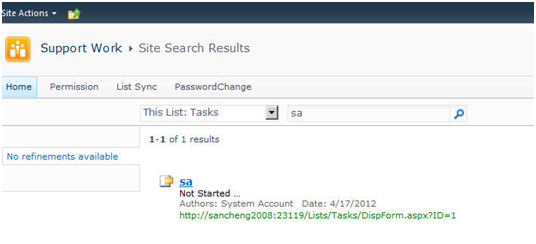
Hi
I followed above steps
My search is not working
can you please help me ?
Thanks & Regards,
Jiniv Thakkar
Hi there,
It did not failed,also there was no error.
I followed all the steps and successfully executed them.
But when I tried to search on mysite,no results for search were displayed 🙁
Is there any more setting that needs to be done on site ? like turning a feature On or so ?
Also please let me know what can I search ? is it List Items ? Librarie documents ? what can be searched by following above steps ?
Really appreciate your reply 🙂 Thanks
Thanks,
Jiniv
Excellent Article to enable search in SharePoint site Thanks to share this Article………
Hi Jiniv,
Once you finished the SSA creation you have to configure with SERVICE CONNECTION.(go to manage web application – select the respective web app = go to Ribbon and select the SERVICE CONNECTION where 2 groups are available 1.default 2.custom select custom and select the search service application which you have created) now go for crawling process…this will work definitely. (I think he forgot to mention about service connection)