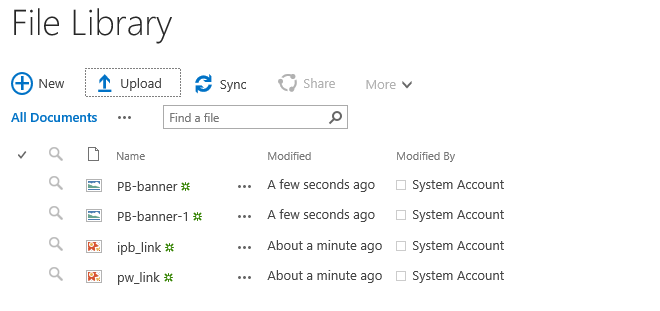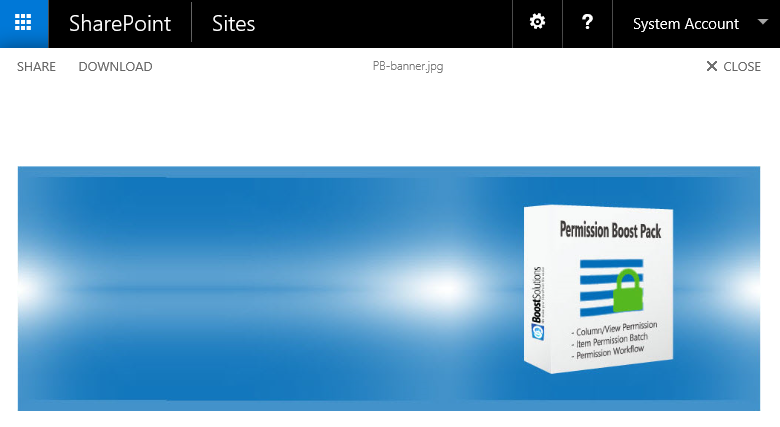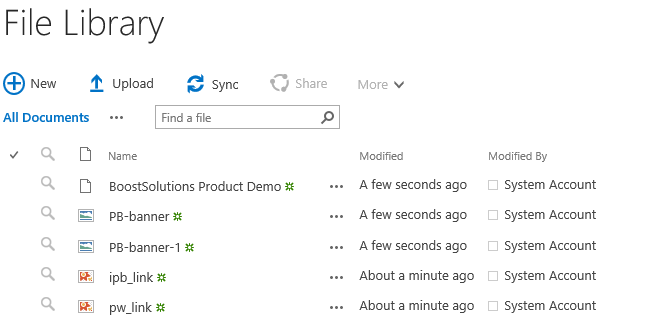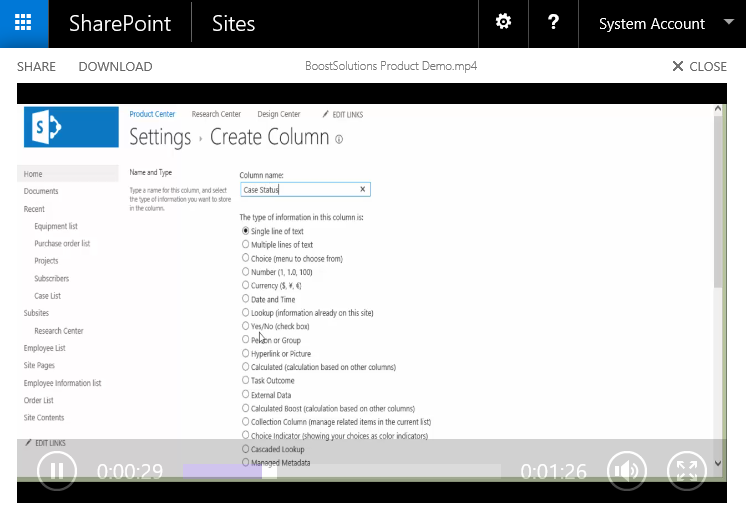SharePoint Server 2016 is released with numerous new features, image and video preview is one of them. When you upload images and videos to a document library in SharePoint server 2016, you can see a preview by hovering the mouse over the image or video, or by clicking on them.
In this blog, I will introduce this new feature.
First, create a document library and name it as File Library.
And then, upload some images to the document library.
Click one of the images in the library, you will see a preview of the image in popup as following.
Click Close to return the document library.
Now, I upload a video in the document library.
And then, click the video in the library. A popup will open as following.
In the context menu, you can stop/play the video, change volume or enter full-screen mode.
About BoostSolutions Document Viewer
BoostSolutions introduced Document Viewer firstly in 2013, which support previewing PDF, images, MS Office documents (Word/Excel/PPT) in document library.
With BoostSolutions Document Viewer, you can zoom in, zoom out and set zoom value on the document or file, and can share/download the files while previewing files.