In my previous blog we looked at a number of products that form a part of SharePoint Classifier. In this blog we will take a closer look at SharePoint List Transfer (which can be purchased separately or also found within our star product, SharePoint Classifier).
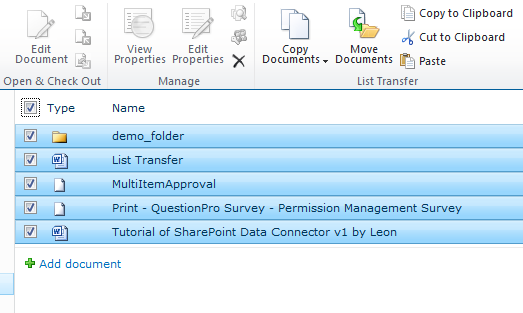
Have you ever faced the frustration of moving items or documents within SharePoint? Wish there was an easier way to move things around? Need to move things without the loss of metadata? If you are nodding yes, or screaming yes, then BoostSolutions List Transfer is the product for you.

Here is a quick look at the features you will find in List Transfer:
Copy documents or folders with metadata
Bulk copy or move SharePoint content
Map columns manually to prevent data loss
Virtual clipboard allows for quick and easy moving of items
Duplicate an item in SharePoint list allowing you to modify columns as needed
Below are some cases where List Transfer could be useful for you.
Sometimes documents or items need to be moved around because documents or items are in the wrong place, a project changed and documents need to be moved around and reorganized, people within a project moved and thus items or documents need to be moved around, and so on. If you only require to move items from one list to another without any complex requirements, you can quickly cut and paste documents from one library or list to another or copy and paste as the case may be. With keyboard shortcuts, this becomes even faster (Ctrl-Shift-C(copy), Ctrl-Shift-X (cut) and Ctrl-Shift-V (paste)).

Sometimes movement becomes more complex because column values on one list or library may not be the same as another. You can imagine if you just move things from one place to another and suddenly all your information is a mess or worse, gone! But with List Transfer there is no worries as you can map your columns. There are two ways. The first is to map automatically, if you don’t mind that things change because that is your original intention. But for those who need to ensure columns are mapped correctly, you can do so by specifying where the columns in the source list will be mapped to in the target list.
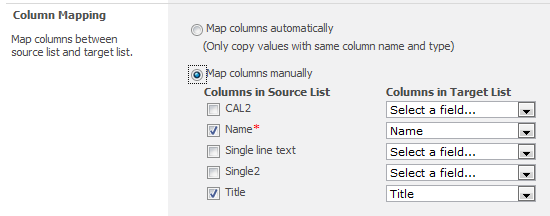
Sometimes within organizations everyone needs information from certain columns but different departments then need additional information and additional columns. Can you imagine the nightmare of creating new records for every department? With List Transfer you can duplicate the information from one place to another. You then only have to add the additional columns you need and within minutes you can be accessing your information. Even better you can assign or designate someone in the various departments to make the additions thus reducing your workload.
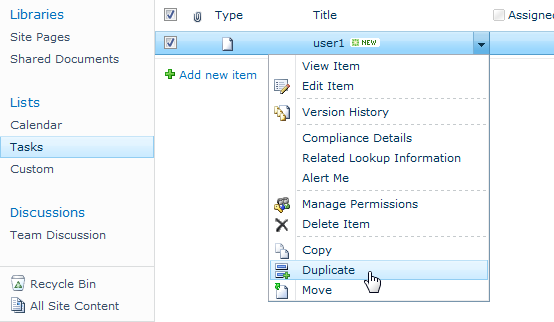
Please email us if you have any comments or questions: inquiry@boostsolutions.com.