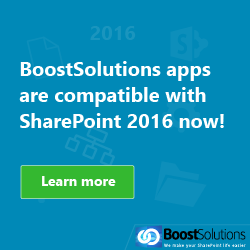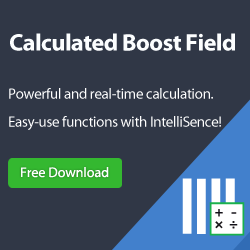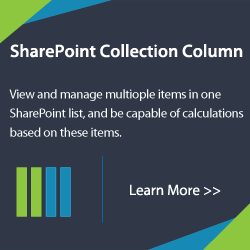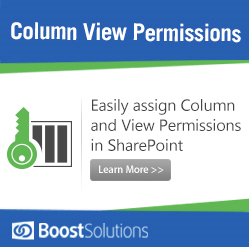One of the nice features about Sharepoint Outlook Integration is the drag-and-drop feature. Here’s how to do it in just 2 steps!
In the Microsoft Outlook’s User Interface, you can now drag and drop an e-mail into a folder.

2. For selection process, you will need to first click the first of many e-mails you would like. Then you can press & hold “shift” and left click the last e-mail of the selection. You can now drag and drop these files simultaneously. You can also drag and drop files individually.


Note: Dragging and dropping e-mails into the main folder will not have any results. Dragging and dropping into a subfolders will result in moving or copying an email.
We are also glad to announce that Sharepoint 2010 is supported by Sharepoint Outlook Integration.