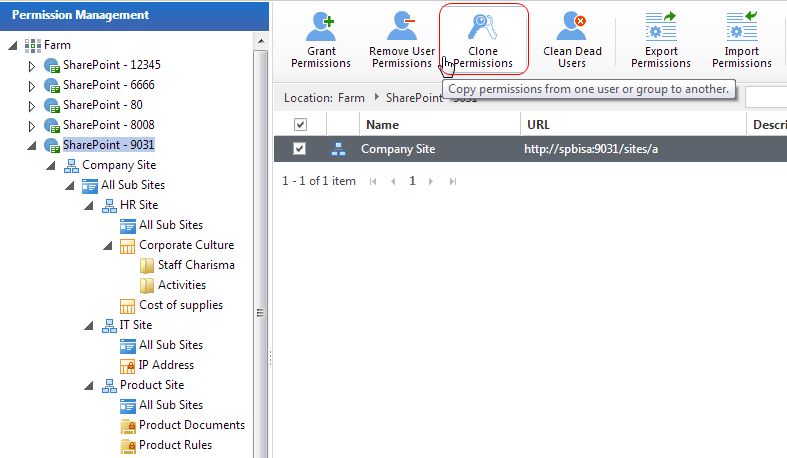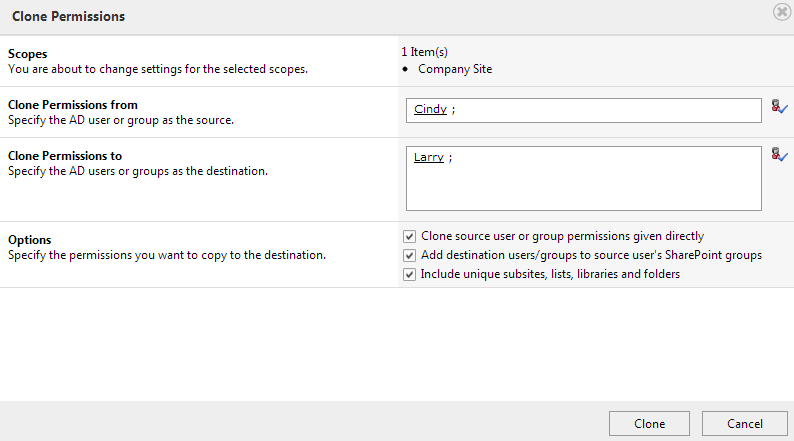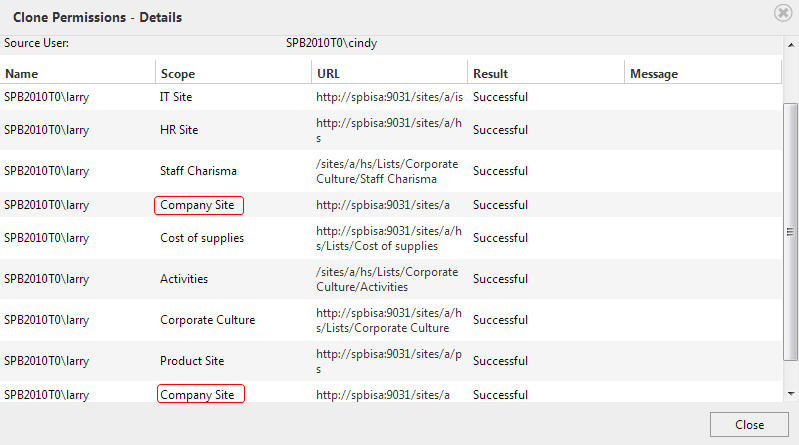Introduction
Permission Management is one of the key tasks of SharePoint. Current permission management in SharePoint requires you to grant permissions for each user on different sites, lists and folders. If the users’ permissions become too complex, then granting permissions becomes cumbersome and the efficiency of granting permission will be cut down dramatically.
Suppose one department of your company has hired a new employee. You need to add him or her to the department group and manage his or her permissions. The new employee may be lacking permissions when compared to other department members ? either because other members have been given permissions directly or because they belong to several groups. To make the task of ensuring that the new employee has the same level of permissions as other users in his or her department, you can use SharePoint Permission Manager to Clone Permission.
Case Study
The HR department of your company has just hired a new employee, Larry. Cindy is already a member of the HR department. You want Larry to have exactly the same permissions as Cindy.
First, you will need to check out all the permissions Cindy has. Cindy’s permissions are as follows:
a. Cindy has permissions given directly by the site administrator
b. Cindy is a member of two SharePoint groups ? HR Department and Administration
c. Cindy has different permissions on sites, lists, folders, and so on.
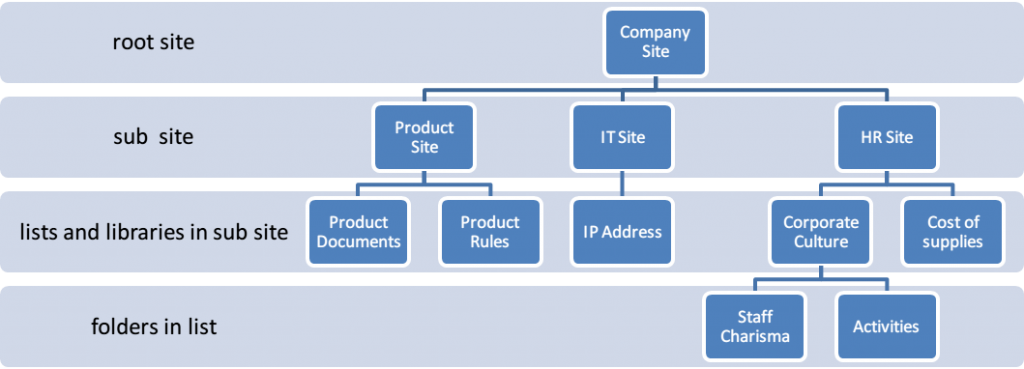
Cindy’s permissions are distributed as follows:
| Company Site | Read |
| Product Site | No |
| IT Site | No |
| HR Site | Contribute |
| Corporate Culture(list) | Design |
| Cost of supplies(list) | Contribute |
| Staff Photo(folder) | Full Control |
| Activities(folder) | View Only |
Now we must apply Cindy’s permissions to Larry. In SharePoint this would mean that there are eight operations as follows:
a. Assign “Read” permission to Larry on “Company Site”
b. Assign “Contribute” permission to Larry on “HR Site”
c. Assign “Design” permission to Larry on “Corporate Culture” list
d. Assign “Contribute” permission to Larry on “Cost of supplies” list
e. Assign “Full Control” permission to Larry on “Staff Photo”
f. Assign “View Only” permission to Larry on “Activities”
g. Add Larry to SP group “HR Department”
h. Add Larry to SP group “Administration”
With the Clone Permission feature of SharePoint Permission Manager you can complete this task with just one operation: Cindy’s. Permission==Larry’s. Permission.
Step1: In the Permission Management farm tree, click the web application that the Company Site belongs to. Then click Clone Permissions on the toolbar.
Step2: A Clone Permissions window will appear. Specify Cindy as the source account and Larry as the target account. Check all the three clone options and click Clone.
Step3: Check the log of this operation after the permissions are successfully cloned. For example, there are two records displayed for Company Site, one indicating that you have cloned the “Contribute” permission on this site for Larry, the other indicating that you have added Larry to the two SP groups (“HR Department” and “Administration”) of this site collection.
As you can see, Clone Permission makes complex web content and structures simple. For a free trial version of SharePoint Permission Manager, please visit http://www.boostsolutions.com/permission-manager.html