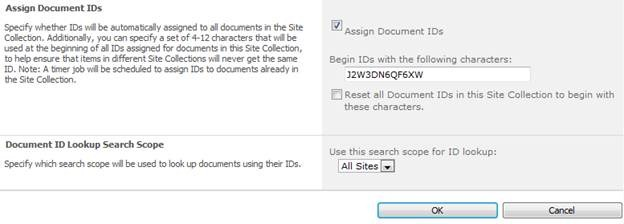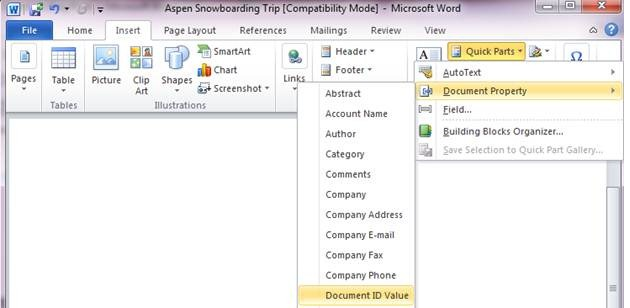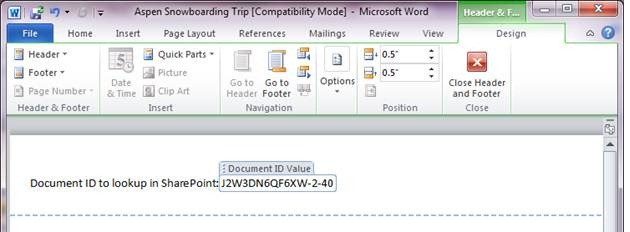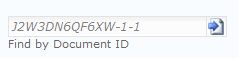Here’s a great post from Microsoft Enterprise Content Management(ECM) Team Bolg that talks about document ID in SharePoint Server 2010.
Document ID Overview
A common content management problem is documents getting moved to different locations and links no longer working. Another problem is submitting content to a repository and being able to find it at a later time. These are the types of problems the Document ID feature handles. Document ID is a site collection level feature that when activated adds columns to all document content types. Whenever an item is created or uploaded and is set to a content type that inherits from document it will get a Document ID. The document sets content type is a special case non document content type that also gets Document IDs.
Quick Tip: You may want to activate the Document ID feature on site collections that already contain a large amount of documents. Because this event triggers a content type pushdown on the Document content type the process can take a while. As a result, Document ID activation is done through a timer job that by default is run nightly. If you would like to activate the Document ID feature right away please run the Document ID enable/disable job in Central Administration. There is a separate time job that assigns Document IDs to existing documents.
Document ID Settings
Document IDs consist of two parts, a prefix (that is randomly generated per site collection by default) and two sets of numbers. An example Document ID looks like this: J2W3DN6QF6XW-2-10. The first number is the ID of the list that the document was first created in and the second number is the ID of the item in that list. The prefix can be specified per site collection and can easily be changed from the Document ID settings page.
The Document ID settings page can be accessed in Site Settings at the root of the site collection, and will be in the Site Collection Administration category. On the Document ID settings page you can specify whether or not Document IDs are assigned and the prefix that is used. By default this is randomly generated so Document IDs will be unique across a farm. You can change this to a more readable prefix such as an abbreviation. If you change the prefix there is a check box that you can select to reset all Document IDs. If you do reset the IDs of existing documents then you will break the intended functionality of Document IDs (the ID will no longer work because no document with previous IDs will be found). Reset Document IDs should only be done fairly soon after IDs were initially assigned (before people use Document IDs.) On the settings page you can also specify the search scope to use, by default the All Sites scope, to find Document IDs across other site collections.
Document ID (linked to document) Column
In list views and in view properties of documents the Document ID column can be displayed. The Document ID column is a URL with a format like: http://site/_layouts/DocIdRedir.aspx?ID=J2W3DN6QF6XW-2-40. When this URL is clicked search will be used to find the document. This allows the URL to work even if the document has been moved to another location.
Document ID Send To Hint URL
In Central Administration you can configure send to locations that allow you to submit content to another site and a content organizer will automatically route the document to its final destination. In this case a Document ID lookup URL is returned (If the Document ID feature is activated on the destination) which also contains a HintURL on the end so users can find the document immediately even though search may not have indexed it yet. Here is an example of a link to the HintURL:
http://sites/_layouts/DocIdRedir.aspx?ID=J2W3DN6QF6XW-2-96&hintUrl=DropOffLibrary/A1.docx
Document ID in Documents
One scenario you can use Document ID for is to track the electronic version of a document with a printed one. For example you may print out a document and give it to people, but they have no way to find the electronic version to see if there have been updates. You can use a Word quick part to insert the Document ID into a document.
You may even want to create a template so whenever users create a new instance of a content type it has the Document ID right in the header or a page of the document. To do this upload a document into SharePoint where it will get a Document ID. Then download the document, customize the template as you want to use it for your content type and insert the Document ID Value property using quick parts from the Insert ribbon of Word. Then save the file as a Word Template (dotx) and create your content type. In advanced settings for the content type, upload your template. Now when people use the New Document drop down to create new items of your content type they will have the Document ID Value embedded as a quick part.
Find By Document ID Web Part
There is a Find by Document ID web part that can be used where users can enter Document IDs to lookup a document. You can find it in the Search category of web parts. You can use the Document ID web part in combination with Document IDs that are printed out on physical documents so users can look them up.
Of course users can also just copy the Document ID into a normal search box to find the document as well. DocID is a managed property so you may want to use the following search syntax: docid:doc id value, for example in search type-docid:J2W3DN6QF6XW-2-96.
Document IDs are a new SharePoint Server 2010 feature that makes it easier to find documents when they have been moved to other locations. When documents are copied a new Document ID will be assigned and when Documents are moved or cut and pasted they will retain their Document ID. You can also use Document IDs to track physical documents with the electronic version.