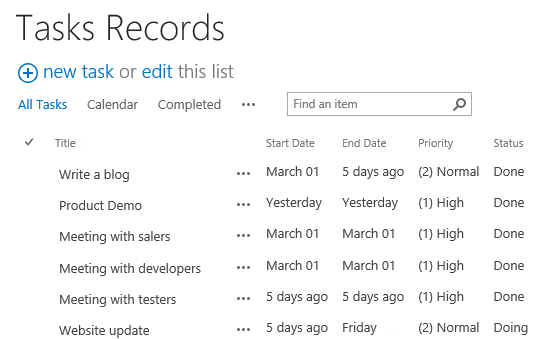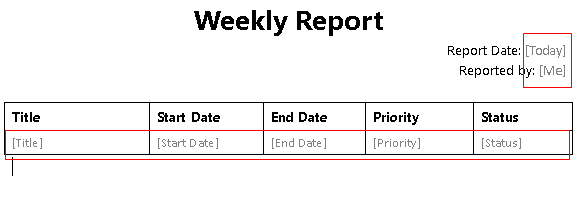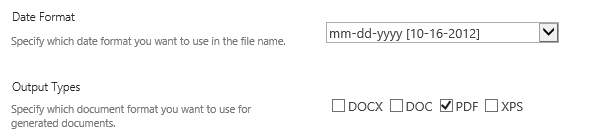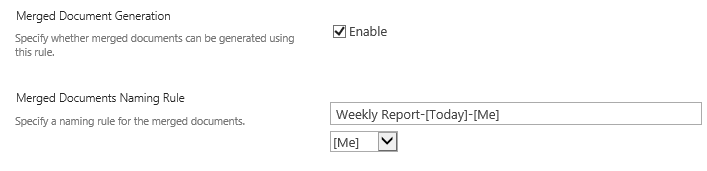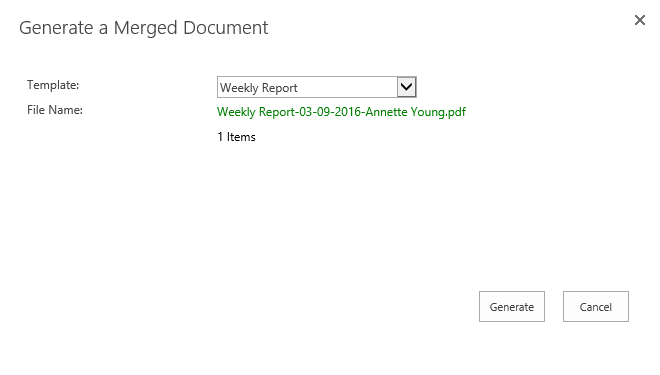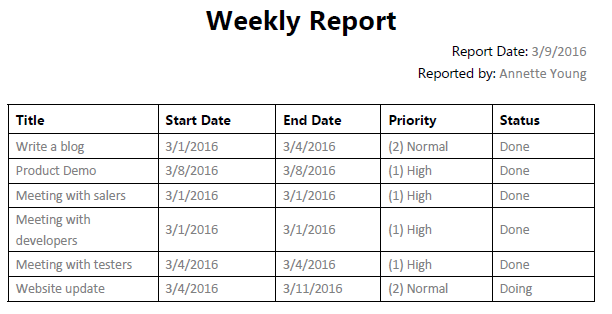I have a task list which monitors tasks status and manages risks. Every week, I have to report the task status to my manager.
Obviously, it is inefficient to copy tasks data to the document and send the report to my manager. So, I decide to create the weekly report by Document Maker.
And here is how I did it…
The Task Records list contains these information, title, start date, end date, priority and Status.
Steps to happen
1. Enter Document Maker settings page in Task Records list, and create a template.
2. In the word template, insert the list field as following:
Insert [Today] in the Report Date field.
Insert [Me] in the Reported by field.
Insert [Title], [Start Date], [End Date], [Priority] and [Status] fields in the task table.
And then select [Title], [Start Date], [End Date], [Priority] and [Status] fields and click Mark Repeat Area in the Document Maker tab. This command enables to insert multiple items in the table.
3. And next, create a rule for generating document.
Firstly specify a name for this rule, and select the Weekly Report document as the template document.
And secondly select the date format and specify PDF as the output type.
Thirdly, enable Merged Document Generation option. Select this function is going to generate one document using multiple task items.
And fourthly, specify the name rule as “Weekly Report-[Today]-[Me]”.
Fifthly, select a document library to save the generated documents.
Finally, click OK to save configurations.
4. And now let’s return to Task Records list and generate a weekly report.
Select all tasks in one week, and click Generate a Merged Document command.
Here a dialog appears and click Generate.
Now a weekly report is generated as following.