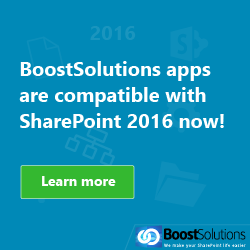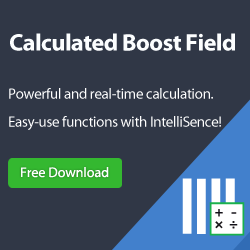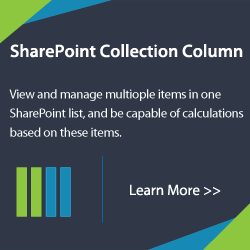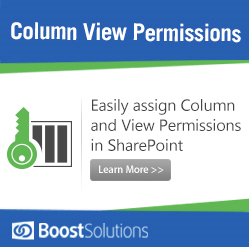About Documents Sets
Document Sets are a new feature in SharePoint Server 2010 that enables an organization to manage multiple documents or files as a single deliverable, or work product. A Document Set is a special kind of folder that combines unique Document Set attributes with the attributes and behavior of folders and documents. It also provides a user interface (UI), metadata, and object model elements to help manage all aspects of the work product.
For teams and users in many organizations, a set of documents or a work product is needed to better manage a project or deliverable. For example, a legal team might need to collect, create, and manage various documents, photos, and audio files that are related to a particular case. Or a sales team might need to compile documents from various sources to create and manage a request for proposal (RFP) for a potential client. Documents Sets provide those teams and users with the ability to manage those sets of documents as a single collection, deliverable, or work product. Document Set owners can then create a custom Welcome Page that can display the enclosed items and important information about the work product.
How to enable Document Sets?
In order to use Document Sets in a site collection, the Document Sets feature must be enabled.
To enable Document Sets feature for a site collection :
- On the Site Settings page, under Site Collection Administration, click Site collection features.
- On the Features page, for Document Sets, click Activate.
After the Document Set feature is enabled, you can do the following steps:
- Open the Document Library in which you want to enable Document Sets
- Go to Document Library Settings > Advanced Settings page for the library
- Change the Allow management of content types setting to Yes
- On the Document Library Settings page, click on Add from existing site content types link
- Select Document Set content type (or any custom content type you created based on it) from the Available Site Content Types options list.
When a Document Set content type is added to a library, users can create new instances of the Document Set by clicking New Document on the ribbon within a library.
Document Sets Limitations and other considerations
Document Sets in SharePoint Server 2010 share many of the same attributes and properties as folders. However there are some important considerations you should be aware of when planning a Document Set solution.
- There is no limit to the number of documents that can exist in a Document Set. However, display load times may be limited by the list view threshold which by default is set at 5,000 items. Folders are not allowed in Document Sets, and metadata navigation cannot be used in a Document Set. Therefore, it is important to consider navigation design concerns and the possibility of exceeding list view thresholds when you determine how many items should exist in a Document Set. In addition, when you use the Send to feature with a Document Set, the total size of all documents in a Document Set cannot be larger than 50MB. For a collection or work product with a very large number of items, a folder structure in a document library may be a better solution.
- There is no limit to the number of Document Sets that can exist in a document library. However, the number of Document Sets that can appear in lists will be limited by the list view threshold.
- When using shared metadata, if there are more than 10 items in a Document Set, metadata updates will be run by a timer job every 15 minutes.
- When using Document Set routing, Document Sets that are sent to a content organizer will remain in the drop-off library and be moved to the appropriate location by the content organizer processing timer job, which by default runs daily.