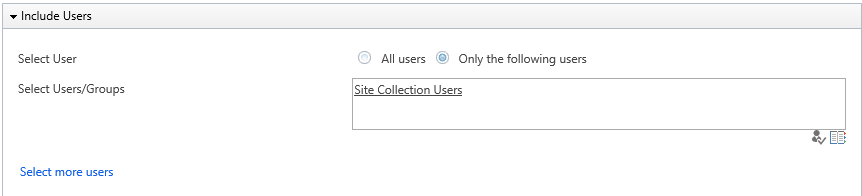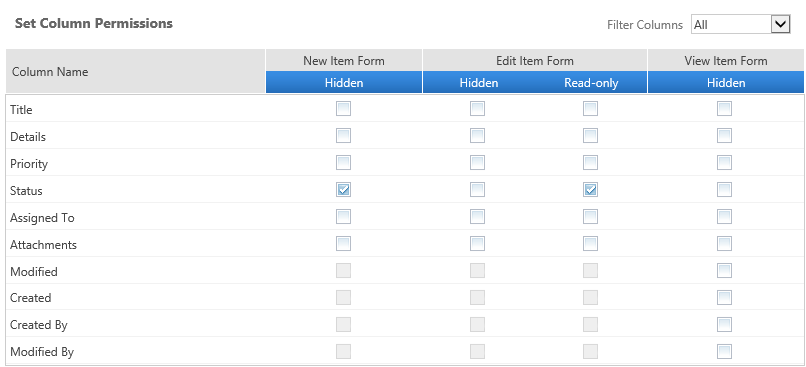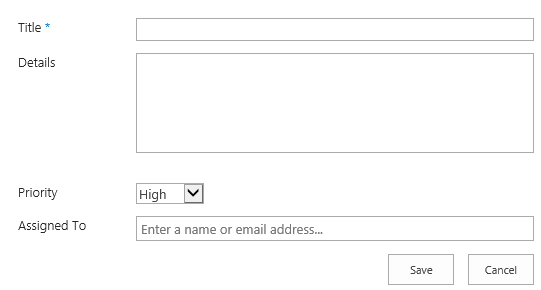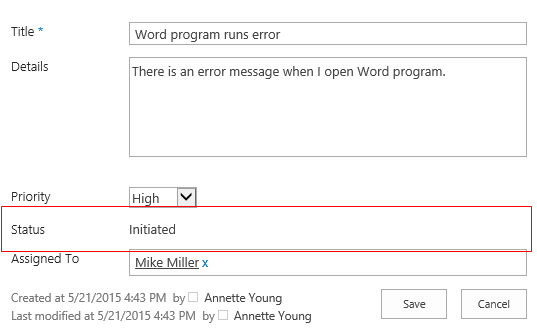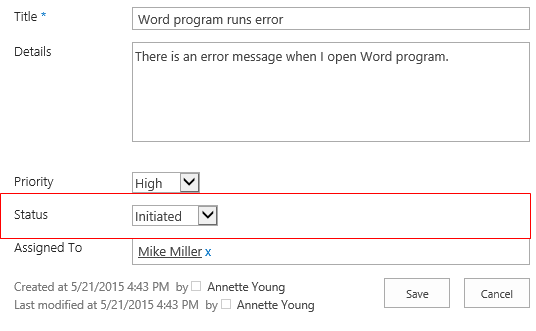There are so many cases about how to use Column/View Permission in the real world. And this is one story from my customer.
One of our customer has a “Requests” link in our Help Desk system. The “Status” field should be set default in help desk requests list and read-only when users create new entry in the list. Same time, Status field must be visible to people in “Help desk operators” group.
Using Column/View Permission, we provide a solution: set the Status column read-only to all users except members of “Help desk operators” group, and here are the detail steps.
1. Enter the Column Permission Settings page, and add a permission part.
2. In Include Users section, specify the users or groups which you want to restrict to access the Status column. Here I specify the Site Collection Users group which contains all the groups and users in the site collection.
3. The Site Collection Users group may contain the Help desk operators group, so we need to exclude this group in Exclude Users section as following.
4. In Permission Settings section, click Add Column Permission. And set Status column read-only in New Item Form and Edit Item Form.
After configurations, the Status column cannot be accessed in the New Item Form for end-users.
Either cannot be edit in the Edit Item Form.
But when members of Help desk operators group create or edit an entry, he/she can edit the Status column.